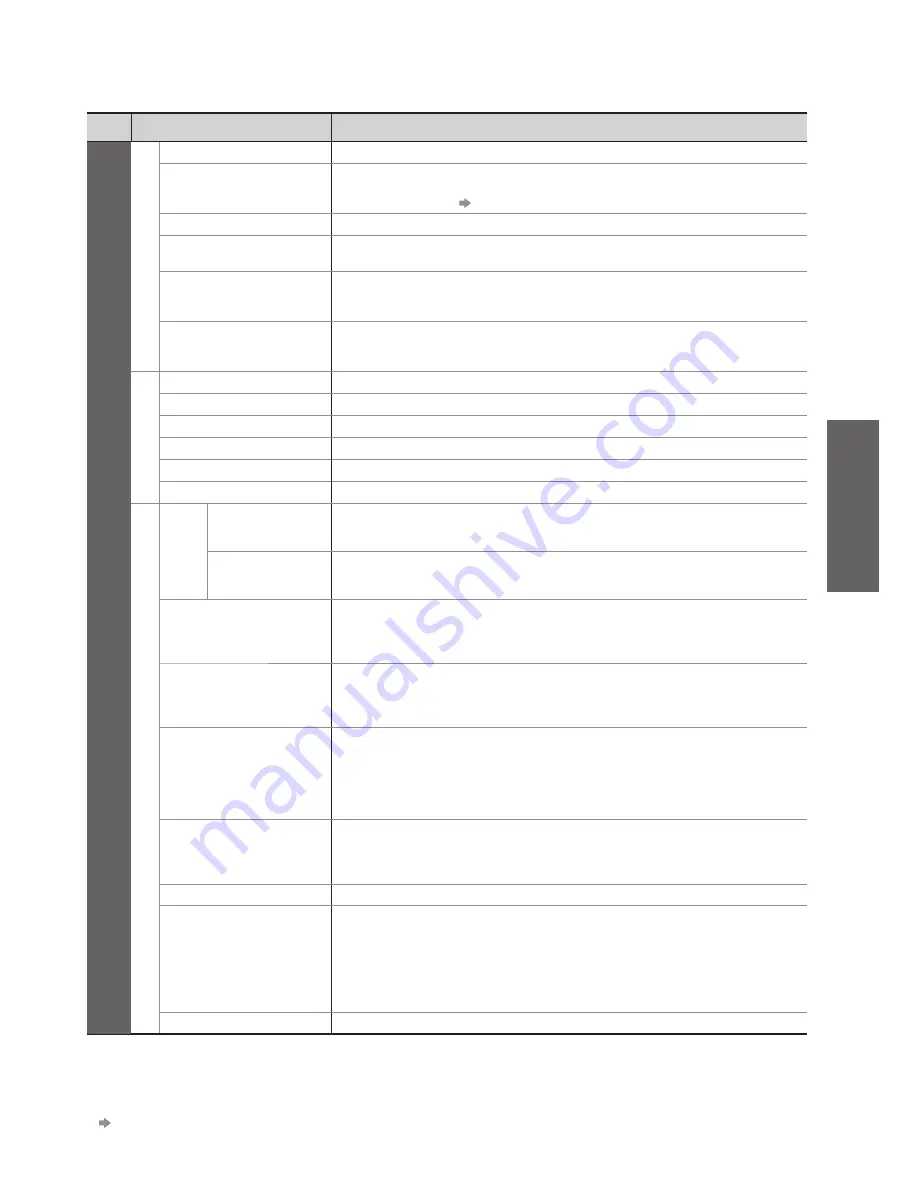
How to Use Menu Functions
●
(picture, sound quality
, etc.)
V
iewing
33
Menu
Item
Adjustments / Configurations (alternatives)
Setup
Display Settings
Teletext
Analogue teletext display mode
(FASTEXT / List)
(p. 22)
Preferred Subtitles
Selects the preferred language for digital channel subtitles (depending on the
broadcaster)
To display subtitles
●
p. 16
Input Labels
Labels or skips each input terminal (p. 50)
Banner Display
Timeout
Sets how long the Information banner (p. 16) stays on screen
(0 (No display) / 1 / 2 / 3 / 4 / 5 / 6 / 7 / 8 / 9 / 10 seconds)
Playing Time Display
Set to “On” to display a continuous record of time spent using Game mode
every 30 mins
(Off / On)
This function is available when “Game” is selected in “Viewing Mode” (p. 30).
●
VIERA TOOLS
Selects the display type of the VIERA TOOLS feature icons
(Rich / Quick)
(p. 14)
Rich : animated rich design display type
Quick : simple design display type
System Menu
Shipping Condition
Resets all settings, for example, when moving house (p. 46)
Owner ID
Inputs the owner ID (p. 47)
Common Interface
Uses include to watch pay-TV (p. 49)
System Update
Downloads new software to TV (p. 49)
Software Licence
Displays the software licence information
System Information
Displays the system information of this TV
Other Settings
GUIDE Plus+
Settings
Postcode
Sets your postcode to display advertisements in the GUIDE Plus+ system (p. 19)
System
Information
Displays the system information of the GUIDE Plus+ system
Intelligent Frame
Creation
Automatically compensates the picture frame rate to make the image smooth
(Off / Mid / Max)
Not valid on 24p signal
●
Set to “Off” if noise is generated on the screen.
●
24p Smooth Film
Automatically compensates the picture frame rate to make the image smooth
(Off / Mid / Max)
24p signal input only
●
Set to “Off” if noise is generated on the screen.
●
Power on Preference
Automatically selects the input when the TV is turned on
(TV / AV)
Set to “TV” to view picture from TV tuner.
Set to “AV” to view input from an external equipment connected to a SCART
terminal, e.g. cable TV box.
The external equipment must be switched on and sending a control signal for
●
automatic switching at power on to occur.
Power on Channel
List
Automatically selects All Channels or Favourites list in the Information banner
(p. 16) when the TV is turned on
(All Channel List / Last)
Set to “All Channel List” to display all the channels.
Set to “Last” to display the one you selected last time.
Power Save
Reduces brightness of picture to economise on power consumption
(Off / On)
Picture Overscan
Selects the screen area displaying the image
(Off / On)
On : Enlarged the image to hide the edge of the image.
Off : Displayed the image in the original size.
Set to “On” if noise is generated on the edge of the screen.
●
This function is available when aspect is set to Auto (16:9 signal only) or 16:9.
●
This function can be memorized separately for SD (Standard definition) and HD
●
(High definition) signals.
SD Card LED
Lights blue LED while SD Card is inserted
(Off / On)
(p. 62)
A different menu will be displayed in the mode of PC input, SD Card or Network service operations.
●
(p. 59 and p. 63 - 65)
Only available items can be selected.
●
If “Demo Settings” item is displayed in the Setup Menu, the TV is in “Shop” viewing environment (p. 13).
●
To return to “Home” viewing environment initialise all settings by accessing Shipping Condition.
“Shipping Condition” (p. 46)
















































