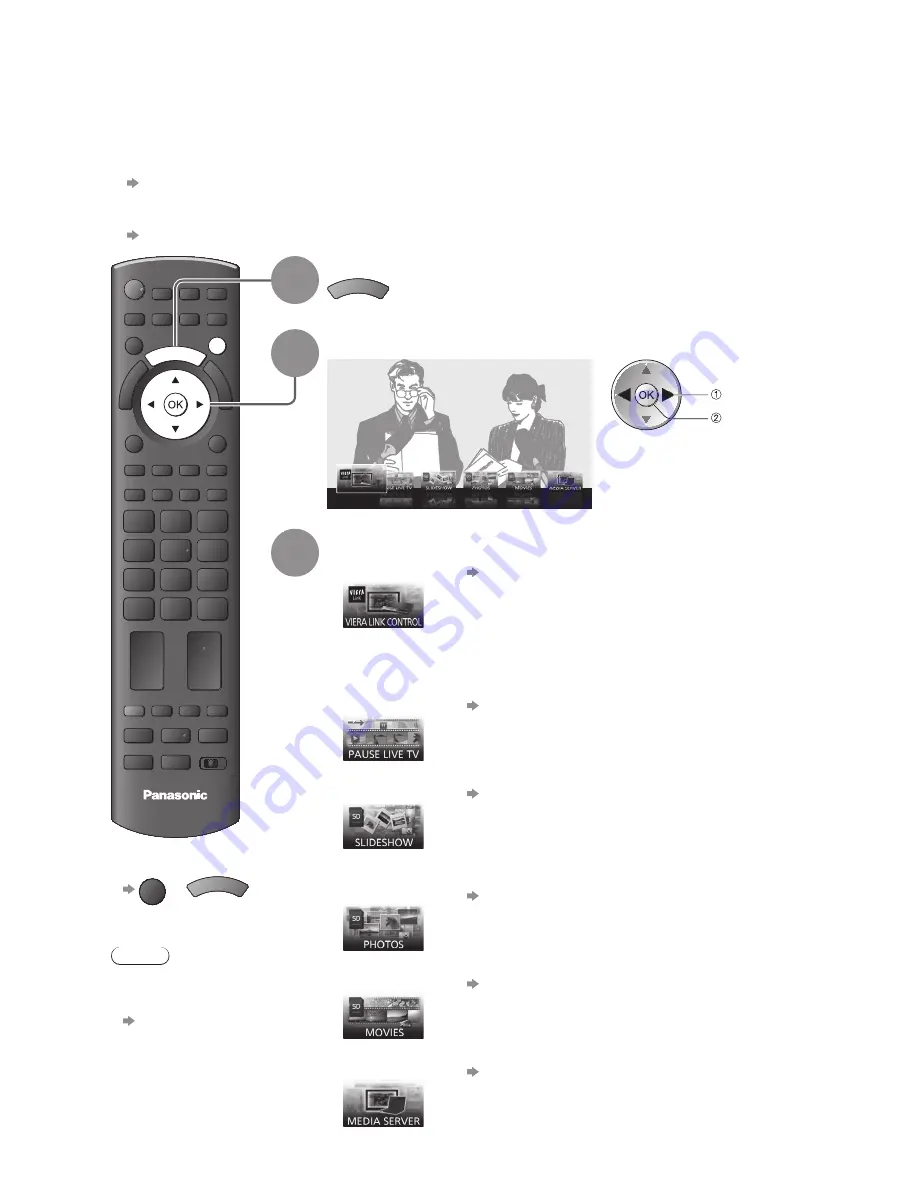
EXIT
TV
VIERA TOOLS
14
How to Use VIERA TOOLS
You can access some special features easily by using the VIERA TOOLS function.
For “VIERA Link Control”, “Pause Live TV” and “Media Server” functions to operate correctly, ensure the
●
connections and settings are completed.
VIERA Link Control / Pause Live TV:
“Summary of Q-Link and VIERA Link features” (p. 66 and p. 67), “Preparations” (p. 69)
After connection, turn the equipment on and then switch the TV on.
Media Server:
“Network connections” (p. 55), “Network Setup” (p. 56)
1
Display icons of the feature
VIERA TOOLS
2
Select a feature
VIERA Link Control
access
select
3
Follow the operations of each feature
VIERA Link Control
●
“VIERA Link Control” (p. 72)
When more than two pieces of compatible equipment are connected a
selection screen will be displayed.
Please select the correct description and access.
Pause Live TV
●
“Pause Live TV” (p. 71)
Slideshow
●
“Slideshow” (p. 63)
Slideshow will use all of the photos on the SD Card.
Photos
●
“Photo View” (p. 62)
Movies
●
“Movie View” (p. 64)
Media Server
●
“Using DLNA
®
features” (p. 58)
To return to TV
■
EXIT
or
VIERA TOOLS
Note
You can change
●
the display type of
feature icons
“VIERA TOOLS”
(p. 33)





























