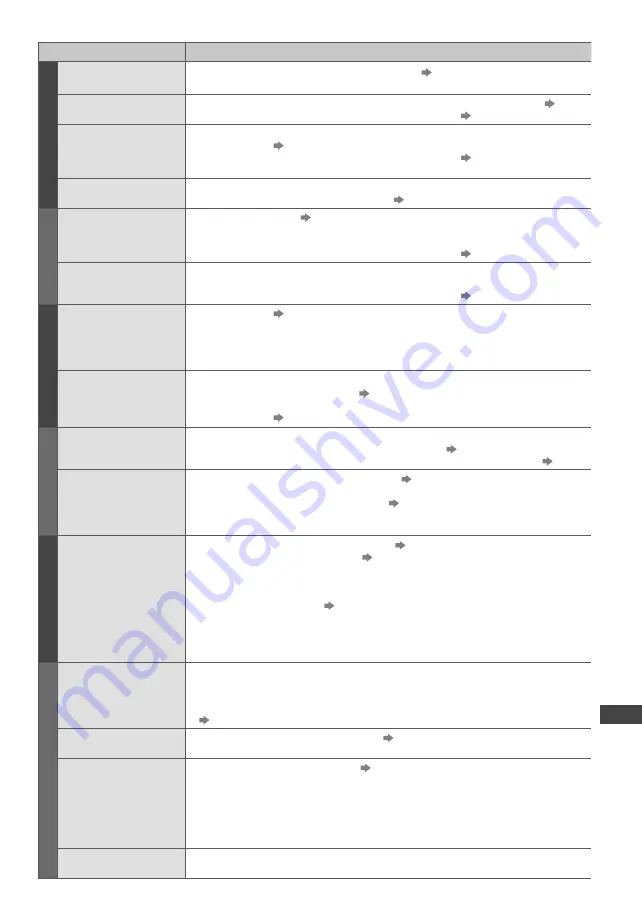
F
AQs
77
Problem
Actions
Screen
Chaotic image, noisy
Set [P-NR] in the Picture Menu (to remove noise).
(p. 30)
Check nearby electrical products (car, motorcycle, fluorescent lamp).
No image can be
displayed
Is [Contrast], [Brightness] or [Colour] in the Picture Menu set to the minimum?
(p. 30)
Please also refer to “Neither image nor sound is produced”
(p. 76)
Blurry or distorted
image
(no sound or low
volume)
Reset channels.
(p. 38)
Please also refer to “Neither image nor sound is produced”
(p. 76)
Unusual image is
displayed
Turn the TV Off with Mains power On / Off switch, then turn it On again.
If the problem persists, initialise all settings.
[Shipping Condition] (p. 48)
Sound
No sound is produced
Is Sound Mute active?
(p. 9)
Is the volume set to the minimum?
Is Speaker Selection (VIERA Link) set to [TV]?
Please also refer to “Neither image nor sound is produced”
(p. 76)
Sound level is low or
sound is distorted
Sound signal reception may be deteriorated.
Set [NICAM] (p. 31) in the Sound Menu to [Off]. (Analogue only)
Please also refer to “Neither image nor sound is produced”
(p. 76)
Digital Channel
No programmes
shown on TV Guide
Reset channels.
(p. 38)
Check the digital transmission by contacting Digital UK on 08456 50 50 50 or at www.
digitaluk.co.uk
Check the analogue broadcast (if still available in your area).
Consult an aerial engineer to check the alignment of your aerial.
Cannot find a channel
you have previously
watched
The channel may broadcast for part of the day.
Check the channel in the TV Guide.
(p. 20)
Channel position numbers may be changed by broadcasters.
Reset channels.
(p. 38)
HDMI
Sound is unusual
Set the sound setting of the connected equipment to “2ch L.PCM”.
Check the [HDMI1 / 2 Input] setting in the Sound Menu.
(p. 32)
If digital sound connection has a problem, select analogue sound connection.
(p. 73)
Pictures from external
equipment are unusual
when the equipment is
connected via HDMI
Check the HDMI cable is connected properly.
(p. 68)
Turn the TV and equipment Off, then turn them On again.
Check an input signal from the equipment.
(p. 74)
Check the output resolution of the equipment.
Use equipment compliant with EIA/CEA-861/861D.
Network
Cannot connect to the
network
Check the LAN cable is connected properly.
(p. 46)
Check the connections and settings.
(p. 46, 47)
Check the network equipment and network environment.
The router may not be set to issue IP address automatically.
If the network administrator prefers to allocate an IP address,
set an IP address manually.
(p. 46)
The router may be using MAC address filtering (security setting).
Confirm the MAC Address of this TV (p. 47) and set the router to be able to use it.
If the problem persists, consult your Internet Service Provider or telecommunications
company.
Other
The TV does not
switch On
Press and hold the standby On / Off switch on the remote control for about 1 second if
Power LED is red.
Check the mains lead is plugged into the TV and the socket outlet.
The fuse in the mains plug may have blown. Replace it with one of an identical rating
(p. 4)
The TV goes into
Standby mode
Auto power standby function is activated.
(p. 10)
The TV enters Standby mode about 30 minutes after analogue broadcast ends.
The remote control
does not work or is
intermittent
Are the batteries installed correctly?
(p. 8)
Has the TV been switched On?
The batteries may be running low. Replace them.
Point the remote control directly at the front of the TV (within about 7 m and a 30 degree
angle of the front of the TV).
Situate the TV so that sunshine or other sources of bright light do not shine on the TV’s
remote control signal receiver.
Parts of the TV
become hot
Even when the temperature of parts of the front, top and rear panels has risen, these
temperature rises do not cause any problems in terms of performance or quality.








































