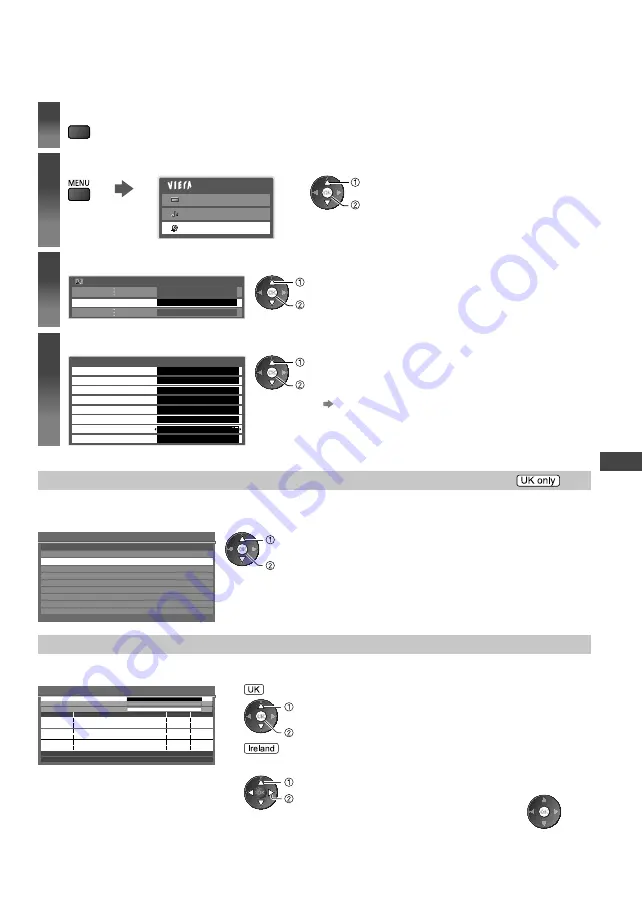
T
uning and Editing Channels
39
Tuning and Editing Channels
(DVB)
You can retune channels or make your favourite channel lists, skip unwanted channels, etc.
1
Select DVB
TV
2
Display the menu and select [Setup]
Main Menu
Picture
Sound
Setup
select
access
3
Select [DVB Tuning Menu]
Setup Menu
Access
DVB Tuning Menu
select
access
4
Select one of the following functions
DVB Tuning Menu
Favourites Edit
Access
Channel List
Auto Setup
Manual Tuning
Update Channel List
New Channel Message
Signal Condition
Access
Access
Channel Sorting by Region
Access
Access
Access
On
Access
select
access
[Auto Setup]
“Retuning from Setup Menu” (p. 38)
Sort DVB channels according to the region [Channel Sorting by Region]
You can sort DVB channels so that those with the best signal quality, or those for your preferred region, appear nearer
the top of your Channel List.
Normally, you should select [Best signal quality (All Regions)].
Channel Sorting by Region
GBR>
Best signal quality (All Regions)
England Regions>
Region choice available
access
select region
(select repeatedly until you reach the available region)
If you choose to select your preferred region, you could find channels with
a weaker signal appear nearer the top of your Channel List. If you have any
image or sound problems, select [Best signal quality (All Regions)] instead.
Set DVB channel manually [Manual Tuning]
Normally use [Auto Setup] or [Update Channel List] to retune DVB channels.
If tuning has not been done completely or for adjusting the direction of the aerial, use this function.
DVB Manual Tuning
Frequency
No.
Channel Name
Type
New
Free TV: 0
Pay TV: 0
Radio: 0
Data: 0
Stopped
Signal Strength
0
10
Signal Quality
0
10
MHz
474
[CH21]
search
select frequency
1
Adjust frequency for each channel
2
Search
adjust frequency
select channel
Set where the level of [Signal Quality] is the highest.
All channels found will be added
to the Channel List.






























