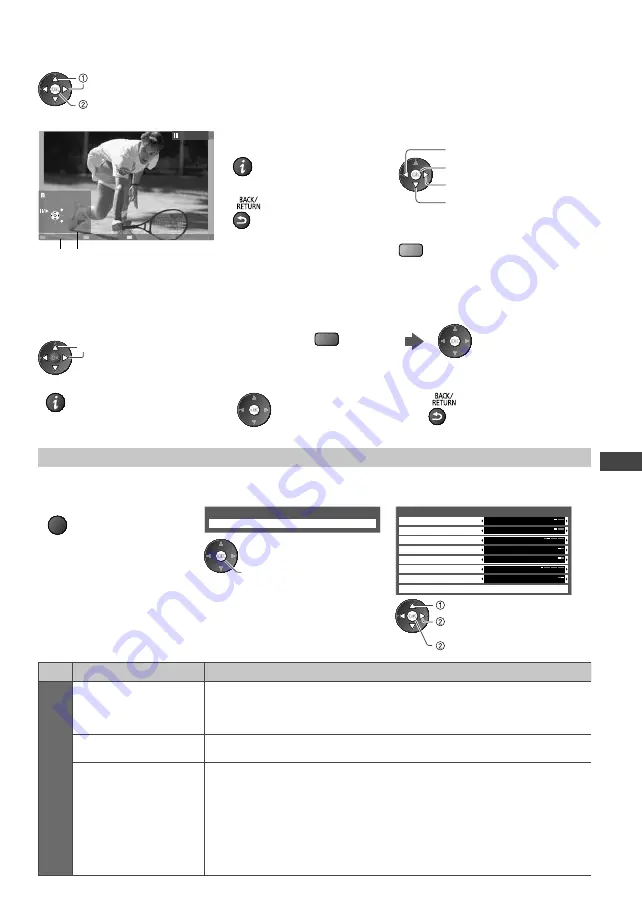
Using Media Player
55
[Single view]
- Photos are displayed one at a time.
Select the file from the thumbnail of photos to be viewed
select
access
Example :
Single view
Single view
Stop
EXIT
Select
RETURN
Rotate
Operation guide
To display / hide the operation
guide
To return to thumbnail
To operate Single view
To the previous photo
Slideshow
To the next photo
Stop
(return to thumbnail)
To rotate 90°
(blue)
[Slideshow]
- Slideshow will complete when all photos have been viewed within the present thumbnail
group.
1
Select the file from the thumbnail of photos
for the first view
2
Start Slideshow
(red)
select
To display / hide the operation guide
To pause (return to Single view)
To return to thumbnail
Photo Settings
Setup the settings for Photo mode.
1
Display the option menu
2
Select [Slideshow Settings]
3
Select the items and set
OPTION
Option Menu
Slideshow Settings
Slideshow Settings
Frame
Colour Effect
Transition Effect
Aspect
Interval
Repeat
Back Ground Music
5 seconds
On
Off
Fade
Original
Off
Burst Playback
Off
access
set
or
select
access [Back Ground Music]
Menu
Item
Adjustments / Configurations (alternatives)
Slideshow Settings
Frame
Selects the frame type of the slideshow
[Off] / [Multi] / [Collage]
[Multi] :
9 photos are displayed in order at once.
[Collage] :
Each photo is displayed at a random position and random scale.
Colour Effect
Selects the colour effect of photos on Single view and Slideshow
[Off] / [Sepia] / [Gray scale]
Transition Effect
Selects the transition effect for switching the photo during the slideshow
[Off] / [Fade] / [Slide] / [Dissolve] / [Motion] / [Random]
[Fade] :
The next photo fades in gradually.
[Slide] :
The next photo slides and appears from the left side.
[Dissolve] :
Each photo is dissolved when switching to the next photo.
[Motion] :
Each photo is displayed with an effect of enlarging, reducing, moving
up or moving down.
[Random] :
Each transition is selected at random.
This function is available when [Frame] is set to [Off].
















































