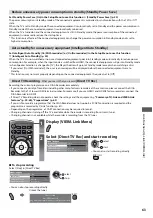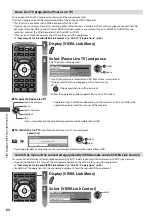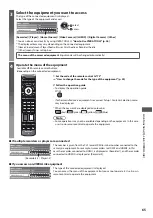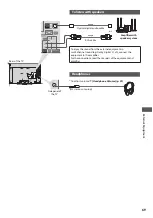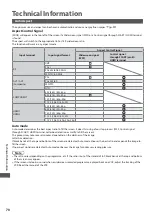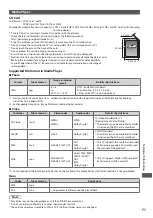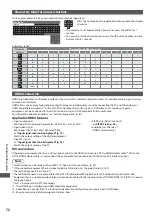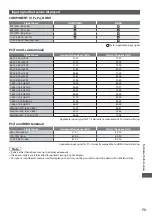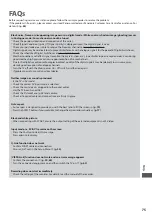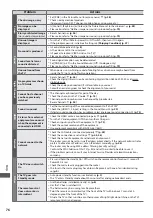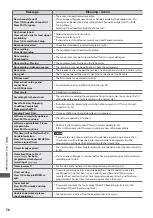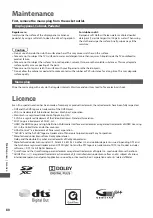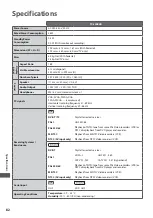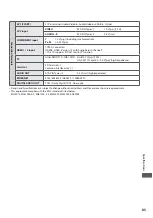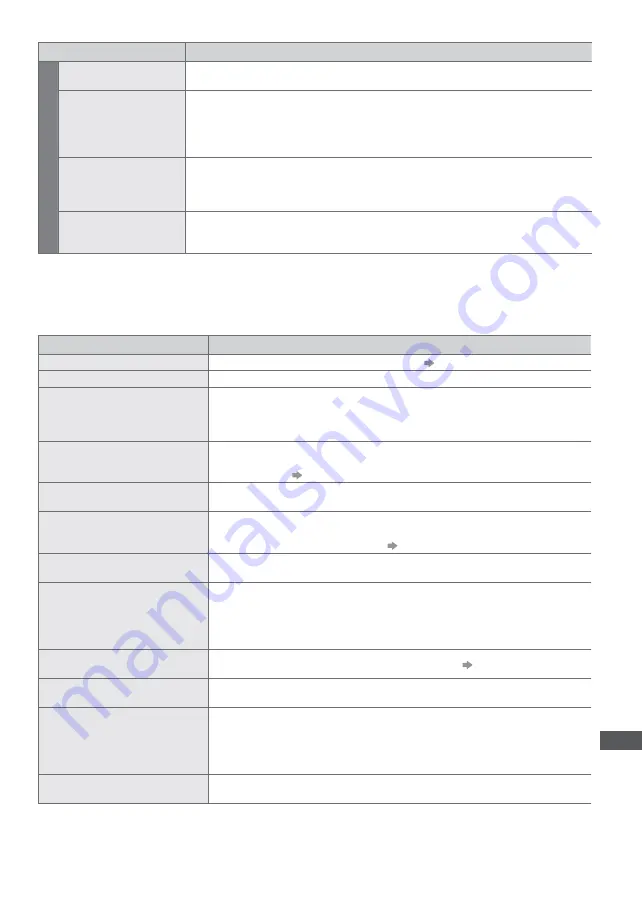
F
A
Qs | On scr
een messages
77
Problem
Actions
O
ther
Parts of the TV become
hot
t
Temperature rises of parts of the front, top and rear panels will not pose any problems in
terms of performance or quality of the TV.
The LCD panel moves
slightly when it is
pushed with a finger
Clattered sound might
be heard
t
There is some flexibility around the panel to prevent damage to the panel.
t
The panel might move slightly when it is pushed with a finger, and clattered sound
might be heard. This is not a malfunction.
There may be red spots,
blue spots, green spots
and black spots on the
screen
t
This is a characteristic of liquid crystal panels and is not a problem. The liquid crystal
panel is built with very high precision technology giving you fine picture details.
Occasionally, a few non-active pixels may appear on the screen as a fixed point of red,
green, blue or black. Please note this does not affect the performance of your LCD.
An error message
appears
t
Follow the message’s instructions.
t
If the problem persists, contact your local Panasonic dealer or the authorized Service
Centre.
On screen messages
Message
Meaning / Action
All tuning data will be erased
t
[Shipping Condition] will erase all tuning data
(p. 47)
Are you sure ?
t
Confirm correct operation.
Are you sure you want to delete
this timer ?
Press OK to delete timer.
Press RETURN to return.
t
Confirm correct operation.
Bad signal
t
The signal is weak. Check the aerial is plugged in properly. It may be necessary to
have an aerial installer check the signal and aerial alignment.
t
Reset channels.
(p. 36)
Child Lock is active!
Press OK to enter PIN.
t
The selected channel is locked in Child Lock (p. 43). You must enter the PIN number
before the channel will be displayed.
Feature not available.
t
It is not possible to record from COMPONENT or HDMI. Connect the recorder to the
TV using a fully wired SCART cable for recording from the TV tuner.
t
Confirm Q-Link or VIERA Link settings
(p. 59 - 62)
Feature not available.
Press OK to view how it works.
t
The selected feature on VIERA TOOLS is not available. Press the OK button to view
the demonstration to explain how to use it.
Found new software version
.
Press OK to start update (may
take over 40 mins) or press EXIT
to ignore and you can update
when TV is in standby
t
There is a new software available.
Invalid operation - Please check
settings and connections.
t
Check the Q-Link or VIERA Link connection and setting
(p. 59 - 62)
Invalid system time. Please exit !
t
Cannot get the time information and cannot edit Timer Programming screen.
Check the connection of the RF cable.
Invalid system time, Timer
Programming will not work.
Please press TV button on
remote control and check time
display on Banner
t
Cannot get the time information. If there is no time displayed on the Information
banner, check the connection of the RF cable.
Max. number of timers already
set !
t
The maximum number of timer programming events is 15.