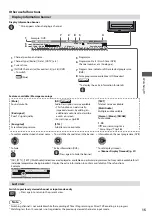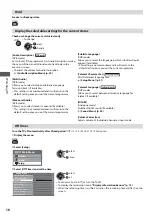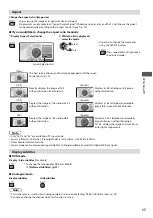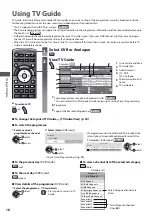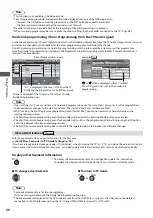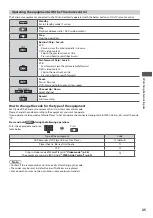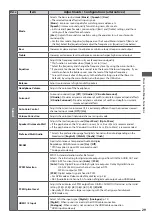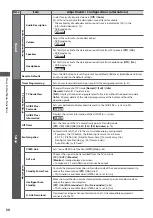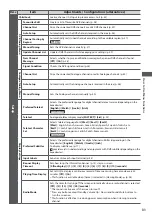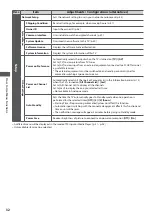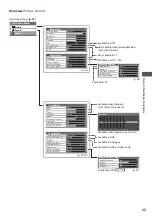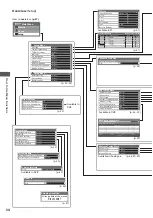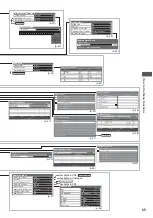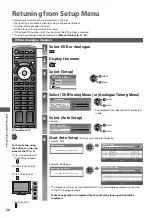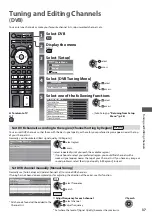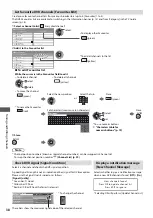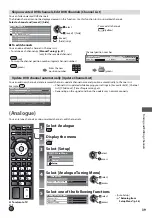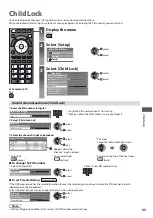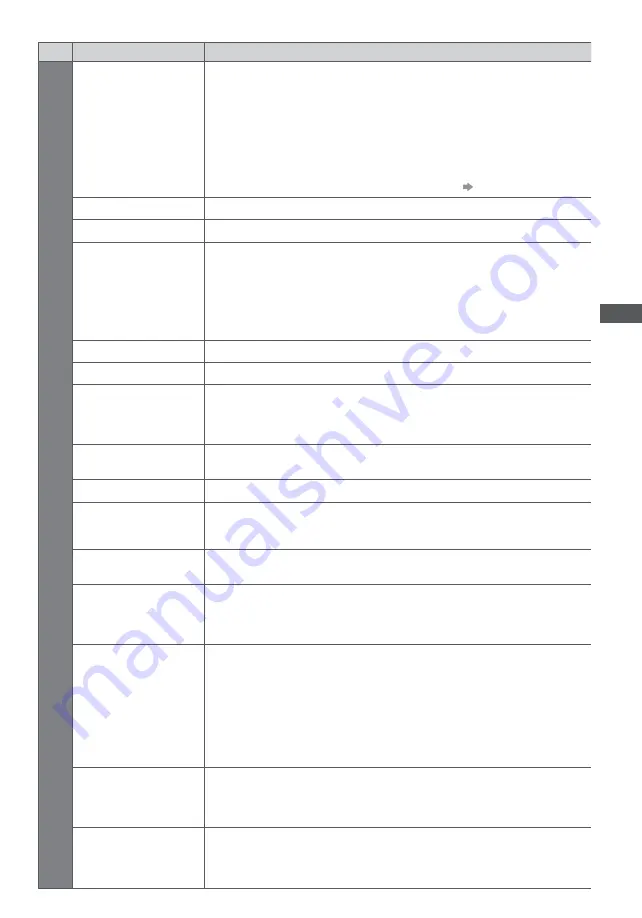
Ho
w to U
se Menu F
unc
tions
29
Menu
Item
Adjustments / Configurations (alternatives)
S
ound
Mode
Selects the basic sound mode
[Music] / [Speech] / [User]
t
The selected mode affects all input signals.
[Music] :
Improves sound quality for watching music videos, etc.
[Speech] :
Improves sound quality for watching news, drama, etc.
t
In Music and Speech modes, you can adjust [Bass] and [Treble] settings, and those
settings will be stored for each mode.
[User] :
Adjusts the sounds manually by using the equaliser to suit your favourite
sound quality.
t
For the User mode, [Equaliser] will appear on the Sound Menu instead of [Bass] and
[Treble]. Select the [Equaliser] and adjust the frequency.
[Equaliser] (see below)
Bass
Increases or decreases level to enhance or minimise lower, deeper sound output
Treble
Increases or decreases level to enhance or minimise sharper, higher sound output
Equaliser
Adjusts the frequency level to suit your favourite sound quality
t
This function is available when [Mode] is set to [User].
t
Select the frequency and change the frequency level by using the cursor button.
t
If you want to enhance the bass sound, raise the level of the lower frequency. If you
want to enhance the treble sound, raise the level of the higher frequency.
t
To reset the levels of each frequency to the default settings, select the [Reset to
Defaults] by using the cursor button, and then press the OK button.
Balance
Adjusts volume level of right and left speakers
Headphone Volume
Adjusts the volume of the headphones
Surround
Surround sound settings
[Off] / [V-Audio] / [V-Audio Surround]
[V-Audio] :
Provides a dynamic enhancer of width to simulate improved spatial effects
[V-Audio Surround] :
Provides a dynamic enhancer of width and depth to simulate
improved spatial effects
Auto Gain Control
Adjusts the current volume level if it is extremely different from the previous viewed
channel or input mode
[Off] / [On]
Volume Correction
Adjusts the volume of individual channel or input mode
Speaker Distance to Wall
Adjusts the low frequency sound
[Over 30cm] / [Up to 30cm]
t
If the gap between the TV and wall is over 30 cm, [Over 30cm] is recommended.
t
If the gap between the TV and wall is within 30 cm, [Up to 30cm] is recommended.
Preferred Multi Audio
t
Selects the preferred language for digital channel multi audio (depending on the
broadcaster)
[English] / [Welsh] / [Gaelic] / [Irish]
NICAM
Near Instantaneous Companded Audio Multiplex
Reproduces NICAM stereo sound
[On] / [Off]
t
Off if reception is poor (FM monaural sound)
t
Analogue mode only
SPDIF Selection
SPDIF: A standard audio transfer file format
Selects the initial setting for digital audio output signal from DIGITAL AUDIO OUT and
HDMI2 (ARC function) terminals
[Auto] / [PCM]
[Auto] :
Dolby Digital Plus and Dolby Digital are output as Dolby Digital Bitstream.
HE-AAC (48 kHz) multi-channel is output as DTS.
MPEG is output as PCM.
[PCM] :
Digital output signal is fixed to PCM.
t
For DVB mode or Video mode of Media Player (p. 56)
t
ARC (Audio Return Channel) : A function of digital audio output using HDMI cable
PCM Optical Level
Adjusts the audio level of PCM output from DIGITAL AUDIO OUT terminal as the initial
setting
[-12] /
[-10] / [-8] / [-6] / [-4] / [-2] / [0] (dB)
t
Normally, PCM sound is larger comparing with the other types of audio track.
t
DVB mode only
HDMI1 / 2 Input
Select to fit the input signal
[Digital] / [Analogue]
(p. 72)
[Digital] :
When sound is carried via the HDMI cable connection
[Analogue] :
When sound is not carried via the HDMI cable connection
t
HDMI input mode only