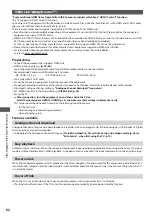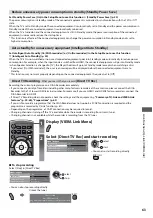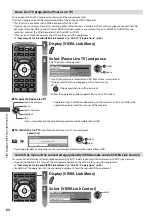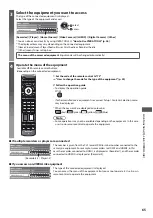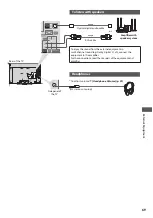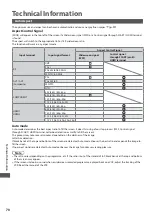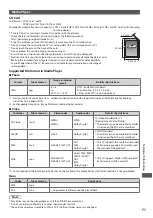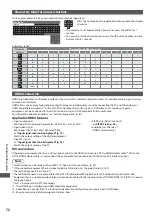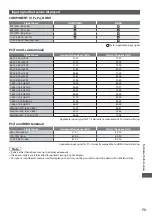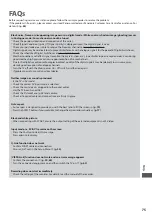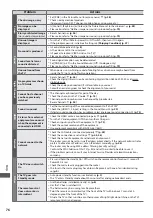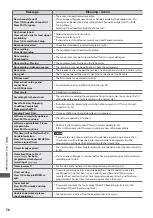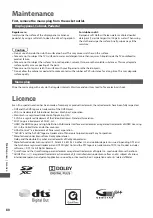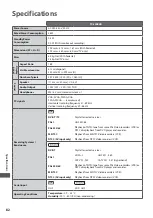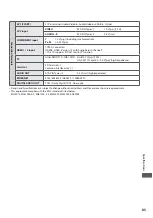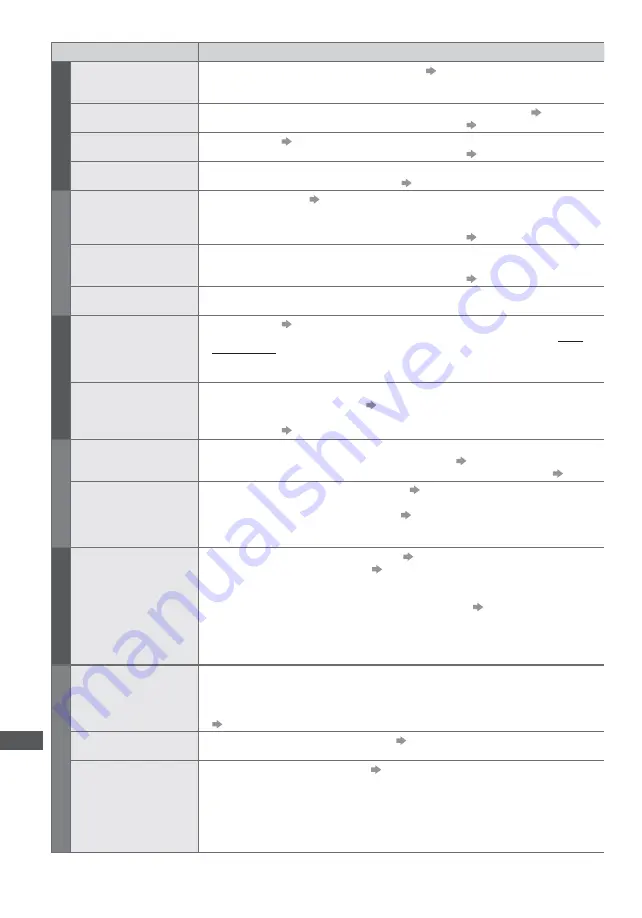
FA
Q
s
76
Problem
Actions
S
c
reen
Chaotic image, noisy
t
Set [P-NR] in the Picture Menu (to remove noise).
(p. 28)
t
Check nearby electrical products
(fluorescent lamp, DECT phones, mobile phones, microwave, etc.).
No image can be
displayed
t
Is [Contrast], [Brightness] or [Colour] in the Picture Menu set to the minimum?
(p. 28)
t
Please also refer to “Neither image nor sound is produced”
(p. 75)
Blurry or distorted image
(no sound or low volume)
t
Reset channels.
(p. 36)
t
Please also refer to “Neither image nor sound is produced”
(p. 75)
Unusual image is
displayed
t
Turn the TV Off with Mains power On / Off switch, then turn it On again.
t
If the problem persists, initialise all settings
[Shipping Condition] (p. 47)
S
ound
No sound is produced
t
Is Sound Mute active?
(p. 8)
t
Is the volume set to the minimum?
t
Is Speaker Selection (VIERA Link) set to [TV]?
t
Please also refer to “Neither image nor sound is produced”
(p. 75)
Sound level is low or
sound is distorted
t
Sound signal reception may be deteriorated.
t
Set [NICAM] (p. 29) in the Sound Menu to [Off ]. (Analogue only)
t
Please also refer to “Neither image nor sound is produced”
(p. 75)
Unusual sound from
the TV
t
When power is on, whirring sound of cooling fan or drive noise may be heard from
inside the TV (not a sign of faulty operation).
Digital Channel
No programmes shown
on TV Guide
t
Reset channels.
(p. 36)
t
Check the digital transmission by contacting Digital UK on 08456 50 50 50 or at www.
digitaluk.co.uk
t
Check the analogue broadcast (if still available in your area).
t
Consult an aerial engineer to check the alignment of your aerial.
Cannot find a channel
you have previously
watched
t
The channel may broadcast for part of the day.
t
Check the channel in the TV Guide.
(p. 18)
t
Channel position numbers may be changed by broadcasters.
t
Reset channels.
(p. 36)
HDMI
Sound is unusual
t
Set the sound setting of the connected equipment to “2ch L.PCM”.
t
Check the [HDMI1 / 2 Input] setting in the Sound Menu.
(p. 29)
t
If digital sound connection has a problem, select analogue sound connection.
(p. 72)
Pictures from external
equipment are unusual
when the equipment is
connected via HDMI
t
Check the HDMI cable is connected properly.
(p. 68)
t
Turn the TV and equipment Off, then turn them On again.
t
Check an input signal from the equipment.
(p. 73)
t
Check the output resolution of the equipment.
t
Use equipment compliant with EIA/CEA-861/861D.
Netw
ork
Cannot connect to the
network
t
Check the LAN cable is connected properly.
(p. 45)
t
Check the connections and settings.
(p. 45, 46)
t
Check the network equipment and network environment.
t
The router may not be set to issue IP address automatically. If the network administrator
prefers to allocate an IP address, set an IP address manually.
(p. 46)
t
The router may be using MAC address filtering (security setting).
Confirm the MAC Address of this TV (p. 45) and set the router to be able to use it.
t
If the problem persists, consult your Internet Service Provider or telecommunications
company.
O
ther
The TV does not switch
On
t
Press and hold the standby On / Off switch on the remote control for about 1 second if
Power LED is red.
t
Check the mains lead is plugged into the socket.
t
The fuse in the mains plug may have blown. Replace it with one of an identical rating
(p. 4)
The TV goes into
Standby mode
t
Auto power standby function is activated.
(p. 9)
t
The TV enters Standby mode about 30 minutes after analogue broadcast ends.
The remote control
does not work or is
intermittent
t
Are the batteries installed correctly?
(p. 6)
t
Has the TV been switched On?
t
The batteries may be running low. Replace them.
t
Point the remote control directly at the front of the TV (within about 7 m and a 30
degree angle of the front of the TV).
t
Situate the TV so that sunshine or other sources of bright light do not shine on the TV’s
remote control signal receiver.