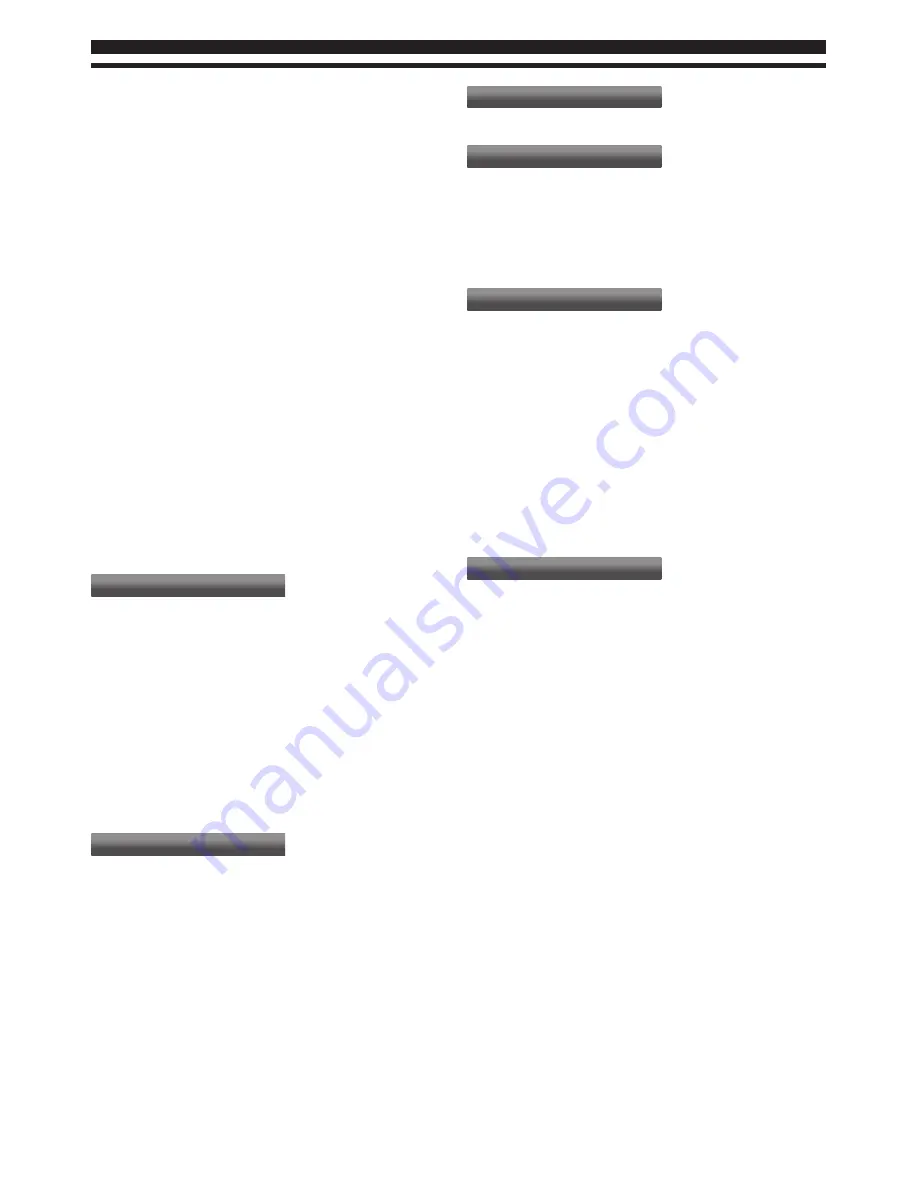
20
Analogue Manual Scan
•
Searches and stores analogue TV channels manually.
•
For TV mode only.
Note:
TV will store scanned channels, even if the scanning for
channels have not completed.
Favourite Network Select
•
For Norway only.
Channel Skip
•
Skips one or more channels when using remote control to
switch between channels.
Channel Sort
•
Reorders the channels in the programme list.
Channel Edit
•
Edits the channel number or the channel name.
Decoder
•
Decoders that decode channels can be connected to SCART
terminal.
•
For analogue TV mode only.
•
For France only.
Fine Tuning
•
Fine-tunes analogue channels manually when the reception
is poor.
Clean Channel List
•
Cleans all the current TV channels.
Language
OSD Language
•
Changes language for on screen displays.
Preferred Audio 1 / Preferred Audio 2
•
Selects the first and second preferred language for DVB
multi audio (depending on the broadcaster).
Preferred Subtitle 1 / Preferred Subtitle 2
•
Selects the first and second preferred language for DVB
subtitles (depending on the broadcaster).
Preferred Teletext
•
Selects the preferred language for DVB teletext service
(depending on the broadcaster).
Display Settings
Preferred Subtitle Type
•
Selects the preferred subtitle type.
−
Standard: Provides preset subtitles (depending on the
broadcaster).
−
Hearing Impaired: Provides aids in understanding
and enjoyment with DVB subtitles (depending on the
broadcaster).
Teletext Character Set
•
Selects teletext language.
Banner Display Timeout
•
Sets how long the Information banner stays on screen.
Common Interface
•
Uses include to watch encrypted channels.
HDMI Control
First, please connect your TV to a HDMI compliant device.
•
TV will be turned on and display the previous viewed input
source, when the connected HDMI compliant device is
switched on.
•
Connected HDMI compliant device will be switched to
standby when TV turns to standby mode.
SCART
•
For AV1 (SCART) input source only.
Auto
•
Detects CVBS, RGB or S-Video automatically.
Mix
•
Mix CVBS and RGB signals.
RGB
•
RGB signal is displayed.
Composite
•
Composite signal is displayed.
S-Video
•
S-video input is displayed.
System Menu
Shipping Condition
•
Resets all settings, for example, when moving house.
OAD
•
Turns OAD function On or Off.
Auto Download
•
Downloads new software by air automatically.
Auto Install
•
Installs new software automatically
Manual OAD
•
Upgrades software by air manually.
System Information
•
Displays the system information of this TV.
Software License
•
Displays the software license information of this TV.









































