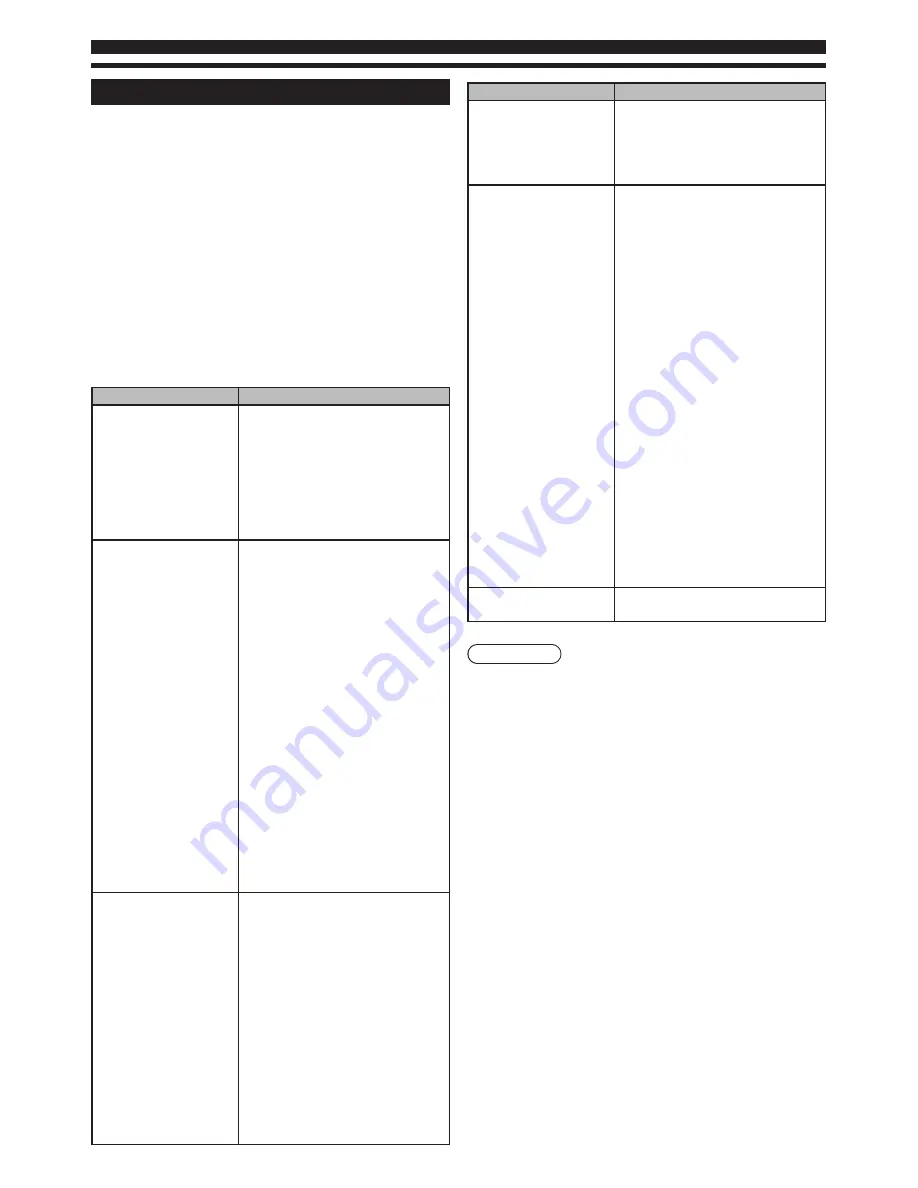
23
TROUBLESHOOTING
Before calling your dealer or service centre for assistance,
check the matters below once again.
1. Make sure you have connected LCD TV to your equipment.
2. Check cable connection. Verify that all external equipment
and power cords are properly connected.
3. Verify that all power is switched on.
4. If LCD TV still does not produce an image, re-start the
external equipment.
5. If the image still does not appear, unplug LCD TV from the
external equipment and check the external equipment.
The problem may be with your graphics controller rather
than with LCD TV. (When you reconnect LCD TV, remember
to turn the external equipment and TV off before you
power up LCD TV. Power the equipment back on in order
of LCD TV and external equipment.)
6. If the problem still exists, check the following chart.
Problem
Try these Solutions
NO POWER
•
Plug this LCD TV into the AC
outlet.
•
Press POWER button on side
control or on Remote Control to
turn on LCD TV.
•
Check POWER Indicator. If this
indicator no light, this TV has
getting trouble.
Remote Control does
not work
•
Check the batteries.
•
Make sure nothing is between
the Remote Receiver and the
Remote Control.
•
Make sure you are not too far
from LCD TV when using Remote
Control.
•
Maximum operating range is
(7m and a 30 degree angle of the
front of the TV).
•
Is direct sunlight or strong
artificial light shining on LCD
TV‘s Infrared Remote Receiver?
Eliminate the light by closing
curtains, pointing the light in a
different direction, etc.
•
A dedicated remote control is
required for this model. Basically,
the remote control of other
brands (including Panasonic
other models) cannot be used.
No image
•
Check the connection between
the external equipment and
LCD TV.
•
When turning LCD TV on, it takes
a few seconds to display the
image.
•
Check the system that you
select is corresponding with the
external equipment or the video
equipment.
•
Make sure the temperature
is not out of the Operating
Temperature (0°C ~ 35°C).
•
Turn off power, then turn on
again, re-start LCD TV.
Problem
Try these Solutions
No sound
•
Check Audio cable connection
from Audio input source.
•
Adjust the Sound System.
•
Press VOLUME (+) button.
•
Press MUTE button.
There are tiny black
points and/ or bright
point on the TV
•
Dark or bright points of light (red,
green, or blue) may appear on
the screen. This is a characteristic
of the LCD panel, not a
malfunction of the LCD TV.
•
LCD panel is produced with very
high accuracy technology. There
is 99.99% or more dot pixel, but
there is also 0.01 % or less of
dot pixel lack or dot pixel that
is constantly lighted. This is not
defect.
•
Regarding LCD panel
characteristic, it may occur
picture remain (look like a mirror)
when the screen is changed if it
displays same screen for a long
time. Changing the picture or
turn-off the power supply may
recover.
•
Stripe pattern (more, interference
stripes) may show up on the
screen depends on the reflected
picture.
Abnormal colour of
image
•
Adjust the value of colour.
Warning
High voltages are used to operate this LCD TV.
Do not attempt to open the cabinet.
If the problem still persists after following all operating
instructions, contact the sales dealer where you purchased
LCD TV or the service centre. Give the model number and
explain the difficulty. We will advise you how to obtain
service.






































