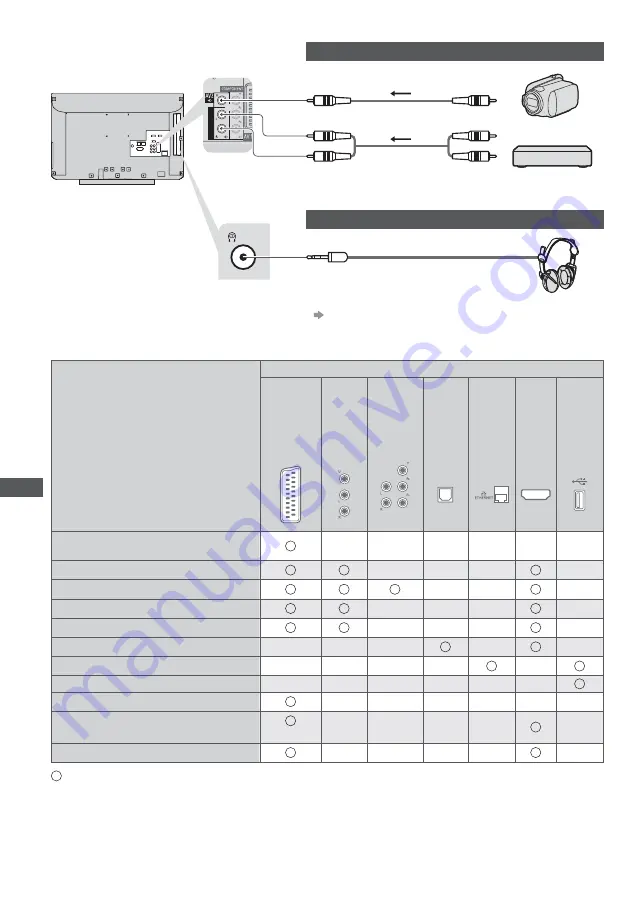
Ex
ternal Equipmen
t
96
Side panel
of the TV
A
U
D
I
O
I
N
Rear of the TV
Camcorder / Game equipment
(Viewing)
(Listening)
Camcorder
Game equipment
Headphones
(M3 stereo mini plug)
t
To adjust volume
[Headphone Volume] (p. 31)
Types of connectable equipment to each terminal
Recording / Playback
(equipment)
Terminal
AV
1
AV
2
C
OMPONENT
DIGIT
AL
A
UDIO OUT
ETHERNET
HDMI 1 - 2
USB 1 - 2
(AV2)
To record / playback videocassettes / DVDs
(VCR / DVD Recorder)
To watch cable broadcasts (Set top box)
1
To watch DVDs (DVD Player)
To watch camcorder images (Video camera)
To play games (Game equipment)
To use amplifier with speaker system
2
To use network services
USB HDD Recording
3
Q-Link
VIERA Link
(with HDMI)
Direct TV Recording
: Recommended Connection
1 : Use HDMI1 for automatic input switching.
2 : Use HDMI2 for connecting an amplifier. This connection is applicable when using an amplifier that has ARC (Audio Return
Channel) function.
3 : Use USB 1 port for connecting the USB HDD.













































