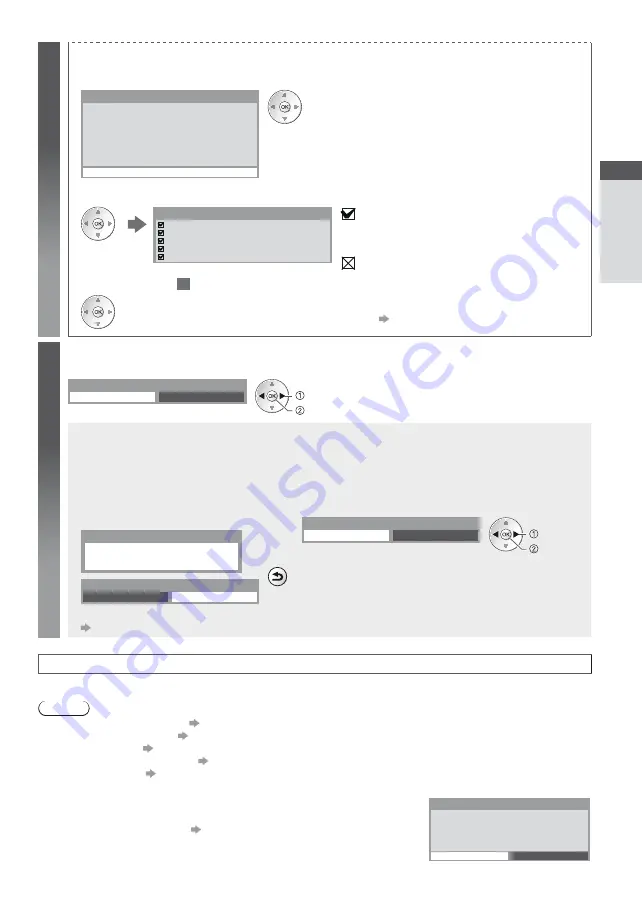
A
u
to S
etup
Quick Star
t Guide
15
6
[WPS(Push button)]
1. Press the WPS button on the access point until the light flashes
2. Connect the Wireless LAN Adaptor and the access point
1) Please press the ‘WPS’ button on the access
point until its light flashes.
2) When the light is flashing select ‘Connect’ on
TV.
If
y
ou are unsure, please check the instruction
m
anual of the access point.
WPS(Push button)
Connect
t
Ensure that your access point supports WPS for this setup.
t
WPS : Wi-Fi Protected Setup™
t
If the connection has failed, check the settings and positions of your
access point. And then, follow the on screen instructions.
3. After the access point setting is finished, perform the connection test
Check access point connection.
Check acquired IP address.
Check for devices using same IP address.
Check gateway connection.
Check server connection.
Connection Test
: succeeded
The test is successful and the TV is connected to the
network.
: failed
4. Go to the next step
7
Check the settings and connections. And then select
[Retry].
t
To set manually, select [Manual] and set each item. For
details
(p. 77)
(Press twice)
7
Select [Home]
Select [Home] viewing environment to use in your home environment.
Please select your viewing environment.
Home
Shop
set
select
[Shop] viewing environment (for shop display only)
[Shop] viewing environment is the demonstration mode to explain main features of this TV.
Select [Home] viewing environment to use in your home environment.
t
You can return to viewing environment selection screen at the stage of Shop confirmation screen and Automatic
Demo Off / On selection screen.
1
Return to viewing environment selection
screen
2
Select [Home]
Please select your viewing environment.
Home
Shop
set
select
Shop
You have selected shop mode
BACK/
RETURN
Automatic Demo
Off
On
To change viewing environment later on, you will need to initialise all settings by accessing Shipping Condition.
[Shipping Condition] (p. 51)
Auto Setup is now complete and your TV is ready for viewing.
If tuning has failed, check the connection of the satellite cable, RF cable, and then, follow the on screen instructions.
Note
t
To check channel list at-a-glance
“Using TV Guide” (p. 21)
t
To edit or hide (skip) channels
“Tuning and Editing Channels” (p. 40 - 44)
t
To retune all channels
[Auto Setup] (p. 38, 39)
t
To add the available TV mode later
[Add TV Signal] (p. 34, 35)
t
To initialise all settings
[Shipping Condition] (p. 51)
If you connect the Wireless LAN Adaptor later on, the confirmation screen will be
displayed for the setup.
Wireless LAN adaptor connected, do
y
ou want to
set it up?
No - E
x
it
Current network t
y
pe : Wireless
No
Wireless LAN adaptor connection
Yes
t
To setup the wireless connection
(p. 78 - 80)






























