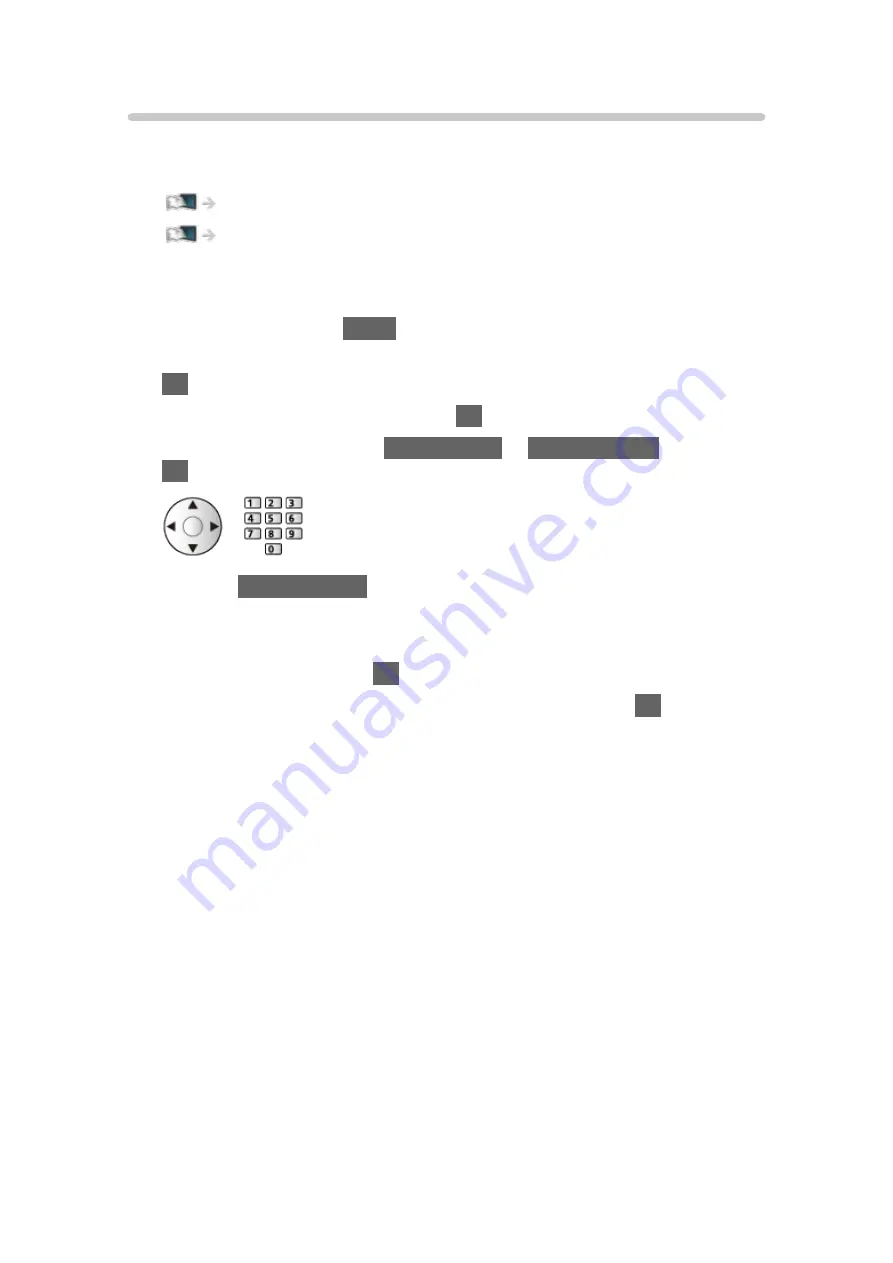
Network device
You can enjoy photo, video or music stored in the network devices.
●
To enable this function, connect this TV to your home network.
■
How to set User / Password
1. Display the menu with
MENU
.
2. Select
Network
>
File Sharing Settings
>
Network Device List
and press
OK
to access.
3. Select the network device and press
OK
to access.
4. Enter
User
/
Password
with
Cursor buttons
or
Numeric buttons
and press
OK
to set.
●
Press
BACK/RETURN
to store.
●
To register the new network device, set
Server Name
/
Shared Folder
.
For details, read the manual of the equipment.
5. Select
Register
and press
OK
to set.
●
To delete the registered device, select
Delete
and press
OK
to set.
= Note =
●
Regarding performance, not all servers are guaranteed. PCs with
Windows 7 / Windows 8 / Windows 8.1 have been tested for compatibility
with this TV (as of January, 2015). Additional information about the servers
may be found on the following website.
http://panasonic.net/viera/support (English only)
- 93 -
Summary of Contents for VIERA TX-40CS520E
Page 1: ...TX 40CS520E TX 50CS520E TX 55CS520E eHELP English ...
Page 56: ... Reset to Defaults Reset to Defaults Resets Advanced Settings to the default settings 56 ...
Page 210: ...Reset to Defaults Resets the current Picture Viewing Mode to the default settings 210 ...
Page 217: ...Reset to Defaults Resets the current Sound Mode to the default settings 217 ...
Page 221: ...VIERA Name Sets your favourite name for this TV Network Network settings VIERA Name 221 ...
Page 228: ...Time Zone Adjusts the time data Watching Basic Adjusting time 228 ...
Page 232: ...USB Device Setup Safely removes USB device Media Player Using Media Player Information 232 ...
Page 258: ...Ver 2 00 ...






























