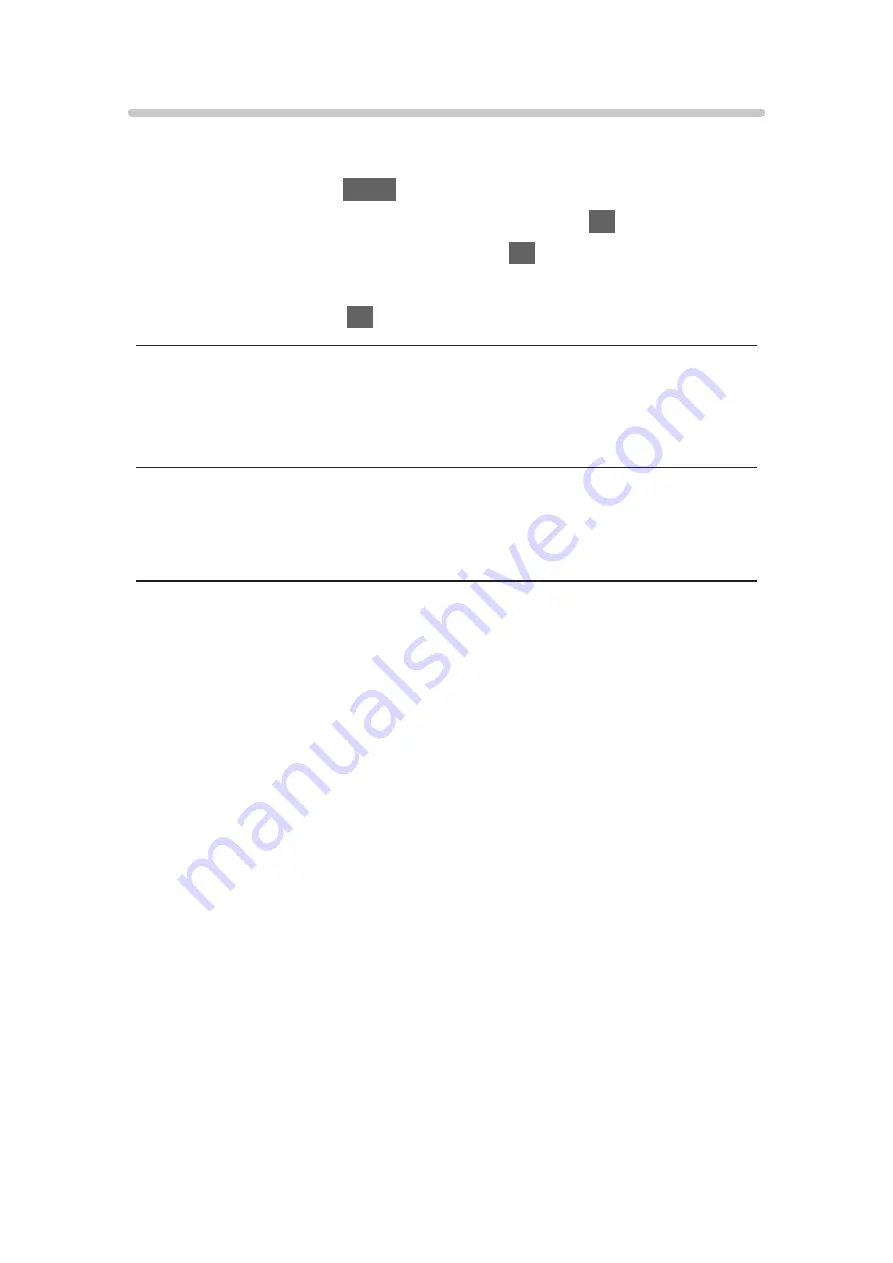
TV Remote App Settings
Sets to control the TV with the equipment (smartphone, etc.) connected to
your network.
1. Display the menu with
MENU
.
2. Select
Network
>
TV Remote App Settings
and press
OK
to access.
3. Select one of the following items and press
OK
to access.
TV Remote
/
Device to upload contents
4. Set the item and press
OK
to store.
TV Remote
(
On
/
Off
)
Enables controlling the TV from the network equipment (smartphone, etc.).
Device to upload contents
Selects device to upload content from the network equipment (smartphone,
etc.).
= Note =
●
This function is not available when the TV is turned off with Mains Power
On / Off switch.
●
You need to install the application for controlling VIERA on your
smartphone. For information about the application:
http://panasonic.net/viera/support (English only)
For the operations, refer to the support information of the application.
●
Depending on the network condition, this function may not be available.
●
Depending on the area, this function may not be available. For details,
consult your local Panasonic dealer.
- 139 -
Summary of Contents for VIERA TX-40CS520E
Page 1: ...TX 40CS520E TX 50CS520E TX 55CS520E eHELP English ...
Page 56: ... Reset to Defaults Reset to Defaults Resets Advanced Settings to the default settings 56 ...
Page 210: ...Reset to Defaults Resets the current Picture Viewing Mode to the default settings 210 ...
Page 217: ...Reset to Defaults Resets the current Sound Mode to the default settings 217 ...
Page 221: ...VIERA Name Sets your favourite name for this TV Network Network settings VIERA Name 221 ...
Page 228: ...Time Zone Adjusts the time data Watching Basic Adjusting time 228 ...
Page 232: ...USB Device Setup Safely removes USB device Media Player Using Media Player Information 232 ...
Page 258: ...Ver 2 00 ...






























