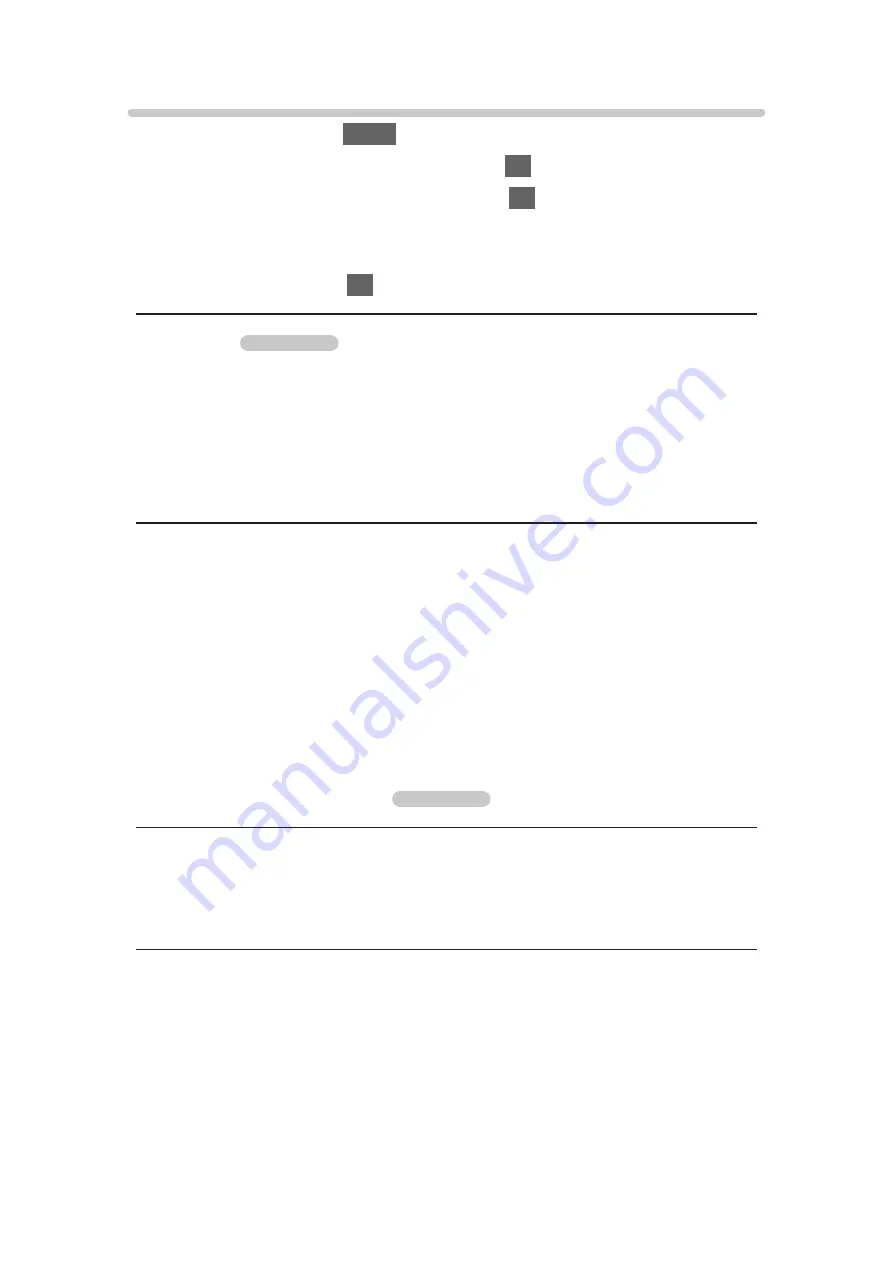
Option Settings
1. Display the menu with
MENU
.
2. Select
Picture
>
Option Settings
and press
OK
to access.
3. Select one of the following items and press
OK
to access.
Game Mode
/
Film Cadence Mode
/
1080p Pixel Direct
/
HDMI Content
Type
/
HDMI RGB Range
/
AV Colour System
/
3D-COMB
4. Set the item and press
OK
to store.
Game Mode
55 inches model
(
On
/
Off
)
Provides suitable images for fast response signals when playing games.
●
Not valid in TV mode
●
To display a continuous record of time spent using Game Mode, set
Playing Time Display
.
Film Cadence Mode
(
On
/
Off
)
Improves vertical resolution for movie images.
●
This function is available for interlaced signals (except in Network services
or when
Game Mode
is set to
On
).
●
This function is available for interlaced signals.
●
Not valid in the following conditions:
– Network services
–
Game Mode
is set to
On
.
55 inches model
1080p Pixel Direct
(
On
/
Off
)
Reproduces the original image quality in detail for 1080p (HDMI) input signal.
- 57 -
Summary of Contents for VIERA TX-40CS520E
Page 1: ...TX 40CS520E TX 50CS520E TX 55CS520E eHELP English ...
Page 56: ... Reset to Defaults Reset to Defaults Resets Advanced Settings to the default settings 56 ...
Page 210: ...Reset to Defaults Resets the current Picture Viewing Mode to the default settings 210 ...
Page 217: ...Reset to Defaults Resets the current Sound Mode to the default settings 217 ...
Page 221: ...VIERA Name Sets your favourite name for this TV Network Network settings VIERA Name 221 ...
Page 228: ...Time Zone Adjusts the time data Watching Basic Adjusting time 228 ...
Page 232: ...USB Device Setup Safely removes USB device Media Player Using Media Player Information 232 ...
Page 258: ...Ver 2 00 ...






























