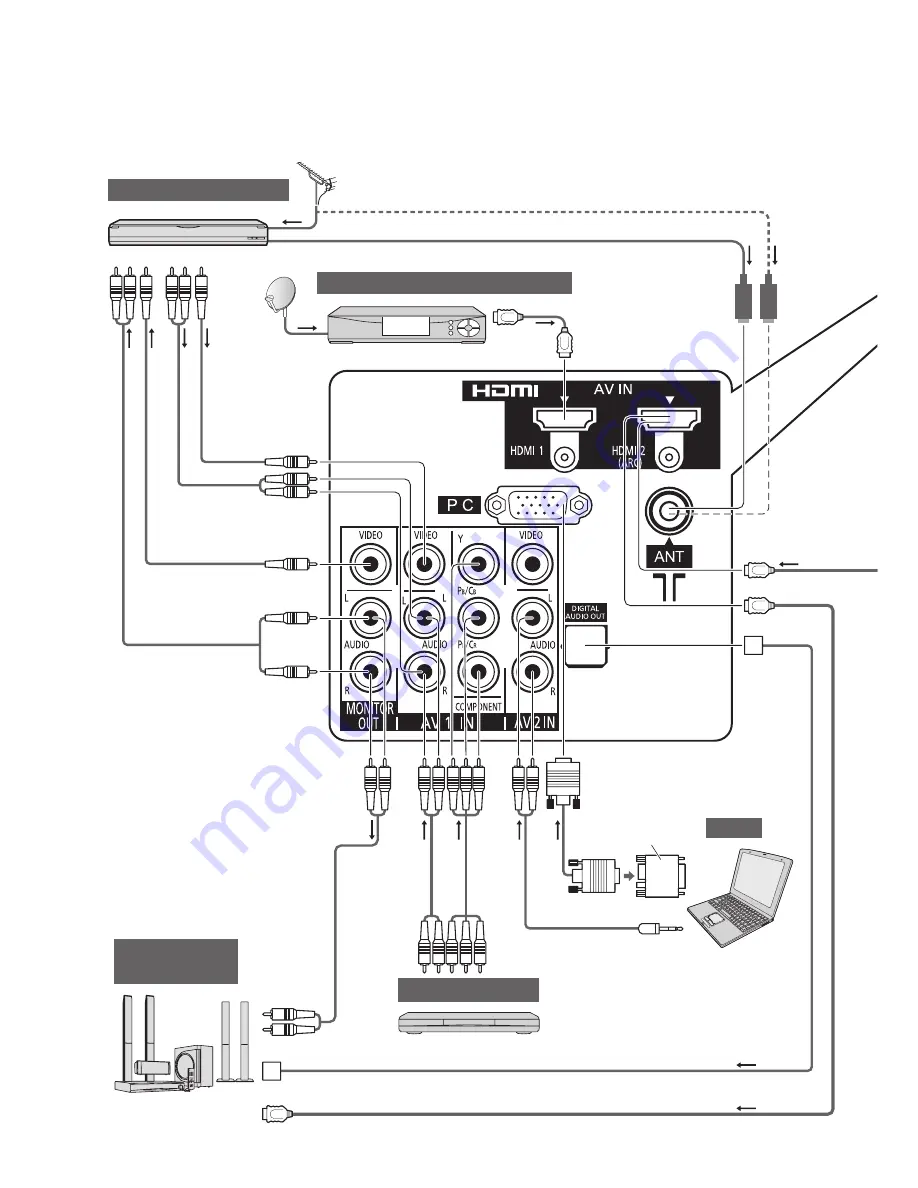
48
External Equipment
These diagrams show our recommendations for how to connect the TV to your various equipment.
For other connections, consult the instructions for each piece of equipment, the table below, and the
specifications (p. 59).
To listen with
speakers
To record / playback
(Viewing)
(Viewing)
(Listening)
(Listening)
PC
Conversion adapter
(if necessary)
Computer
To watch satellite broadcasts
Set top box
DVD Recorder / VCR
Fully wired HDMI compliant cable
or
RF cable
To watch DVDs
DVD Player
Fully wired HDMI
compliant cable
(Listening)
Satellite
dish
Satellite
cable
(Viewing)
Aerial
Amplifier with
speaker system
RCA cable
or
or
Optical digital audio cable
∗
1



























