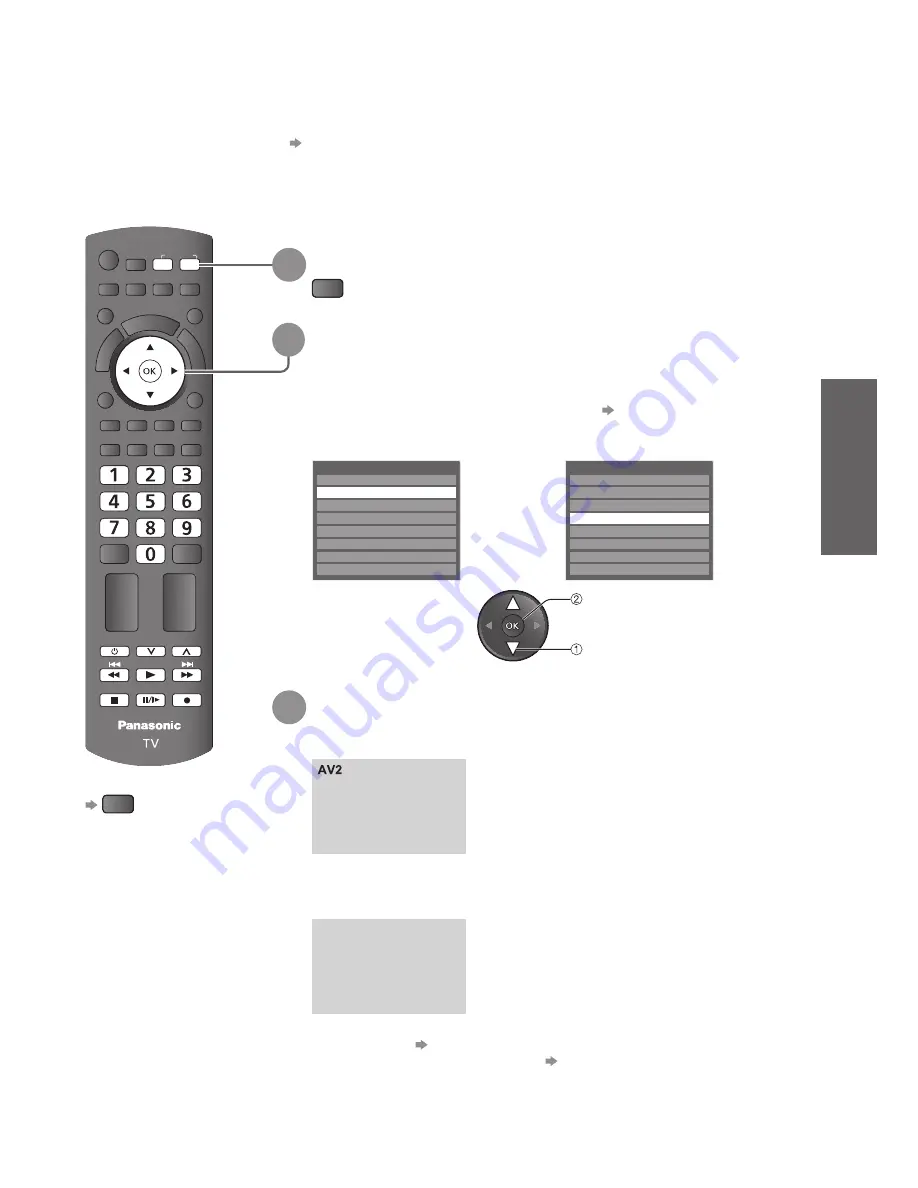
Basic
V
iewing T
eletext
W
atching External inputs
MENU
ASPECT
POWER
OFF TIMER
INDEX HOLD
STTL
TEXT
OPTION
RETURN
MUTE
SURROUND
R
G
Y
B
EXIT
PROGRAMME
INPUT
TV
AV
REC
POWER
19
Watching External inputs
Connect the external equipment (VCRs, DVD equipment, PC, etc.) and you can watch through the
input.
To connect the equipment
●
p. 9, 48 and p. 49
The Remote Control is capable of operating some functions of selected external equipment.
For details, see the manual of the equipment or ask your local dealer.
To return to TV
TV
1
Display the input selection menu
AV
2
Select the input mode of the connected equipment
3
View
select
access
You can also select the input using the AV button on the remote
●
control or the side panel of the TV (p. 11).
Press the button repeatedly until the desired input is selected.
You can label or skip each input mode
●
“Input Labels” (p. 33)
Skipped inputs will not be displayed when the AV button is pressed.
Example (AV2)
Example (PC)
Input Selection
AV1
AV2
AV3
PC
HDMI1
HDMI2
HDMI3
TV
Input Selection
AV1
AV2
AV3
PC
HDMI1
HDMI2
HDMI3
TV
16:9
PC
640X480 / 60Hz
16:9
The selected mode is displayed on the screen.
If the external equipment has an aspect adjustment function, set to
●
“16:9”.
Example (AV2)
You can also listen to PC sound with the audio cable connected.
●
(To connect p. 48 and p. 49)
You can setup some functions
●
Advanced PC Settings (p. 24) in
the Picture Menu and PC Setup (p. 26) in the Setup Menu
For HDMI-compatible PC (p. 51 and p. 52), possible to connect to
●
HDMI terminals (HDMI1 / HDMI2 / HDMI3) by using HDMI cable.
Example (PC)
















































