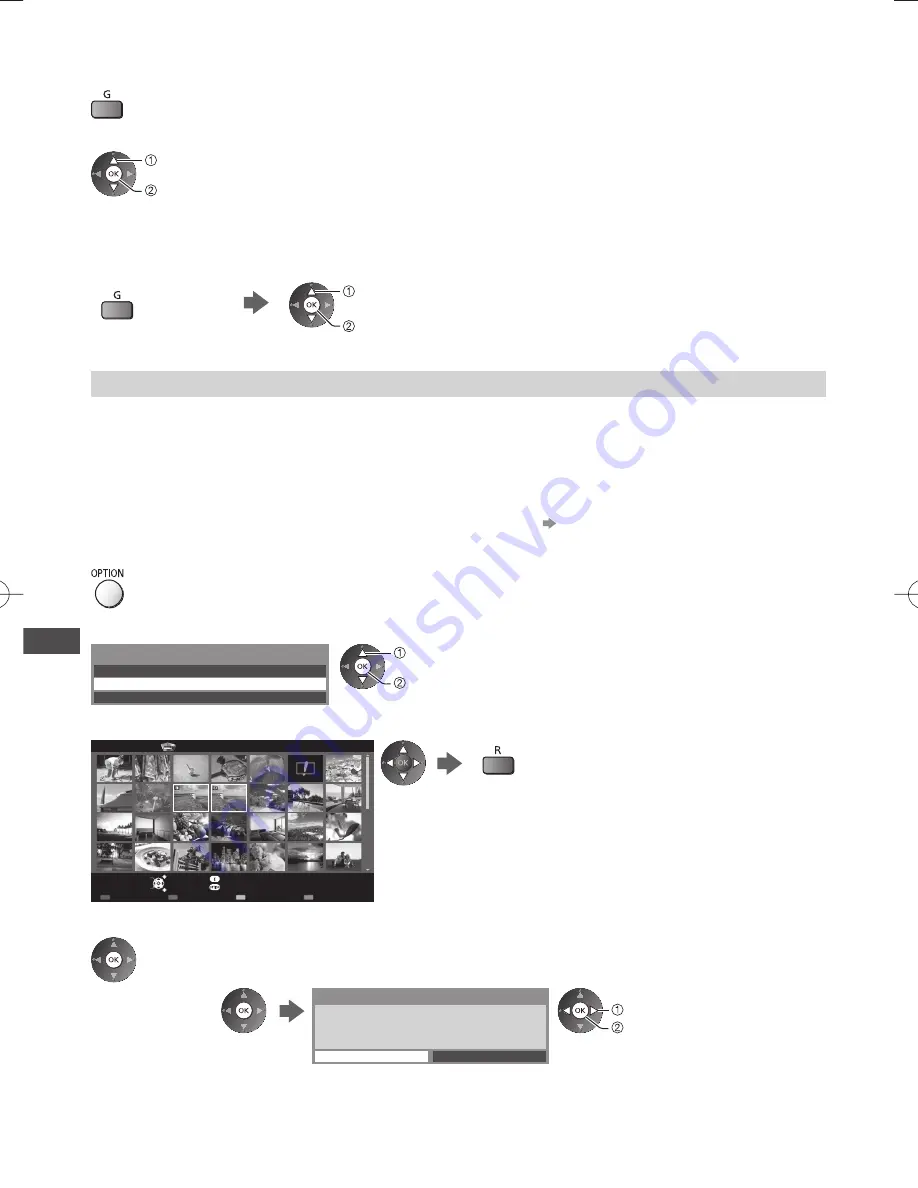
Using Media Player
66
■
To sort by folder, recorded date or recorded month
1
Display the view selection in the thumbnail view
2
Select the sort type
select
access
[Folder view]:
Displays the thumbnail grouped by folder.
●
The files which are not into a folder will be collected to the folder named “/”.
[Sort by Date] / [Sort by Month]:
Displays the thumbnail grouped by the same date or month.
●
The group of the photos without a recorded date is shown as [Unknown].
●
To return to the thumbnail of all photos
select [All photos]
access
Multi Shot 3D
This TV can create the 3D photo using a pair of photos in the SD Card and save it into the same SD Card.
●
This TV can also create the 3D photo from photos in the USB Flash Memory, but cannot save it.
●
This function is available with photos recorded by digital cameras.
●
You cannot save the photo into the SD Card while SD Card recording is in progress or set in Timer Programming.
●
Depending on the photos you select, the created 3D photo may not be suitable or the 3D photo creation may not
be possible. It is recommended to take a photo (for L) and then move your camera to the right about 5 cm and take
another photo (for R).
●
To view the created 3D photo with 3D effect, you need the 3D Eyewear
“Standard accessories” (p. 6)
1
Display the option menu in the thumbnail view
2
Select [Multi Shot 3D]
Slideshow Settings
Multi Shot 3D
Change Size
Option Menu
select
access
3
Select two photos for L (left) and R (right)
EXIT
Select
RETURN
Media Player
Photo Multi Shot 3D
All photos
Select
Info
View
Option Menu
SD Card
●
You can only select photos of the same recorded date and same
pixels.
●
You may not be able to view the created 3D photo properly if you
select the photos for L and R oppositely.
4
Create the 3D photo
●
If your selected photos are not suitable for the 3D photo, the error message will be displayed and
will return to the photo selection screen (step 3).
●
To save the 3D photo in the SD Card
The 3D image will be saved onto your media.
Continue?
No
Yes
select [Yes]
save
After finishing saving the photo, the photo selection screen will be displayed (step 3). Select
photos again to create another 3D photo or exit from [Multi Shot 3D] mode.
















































