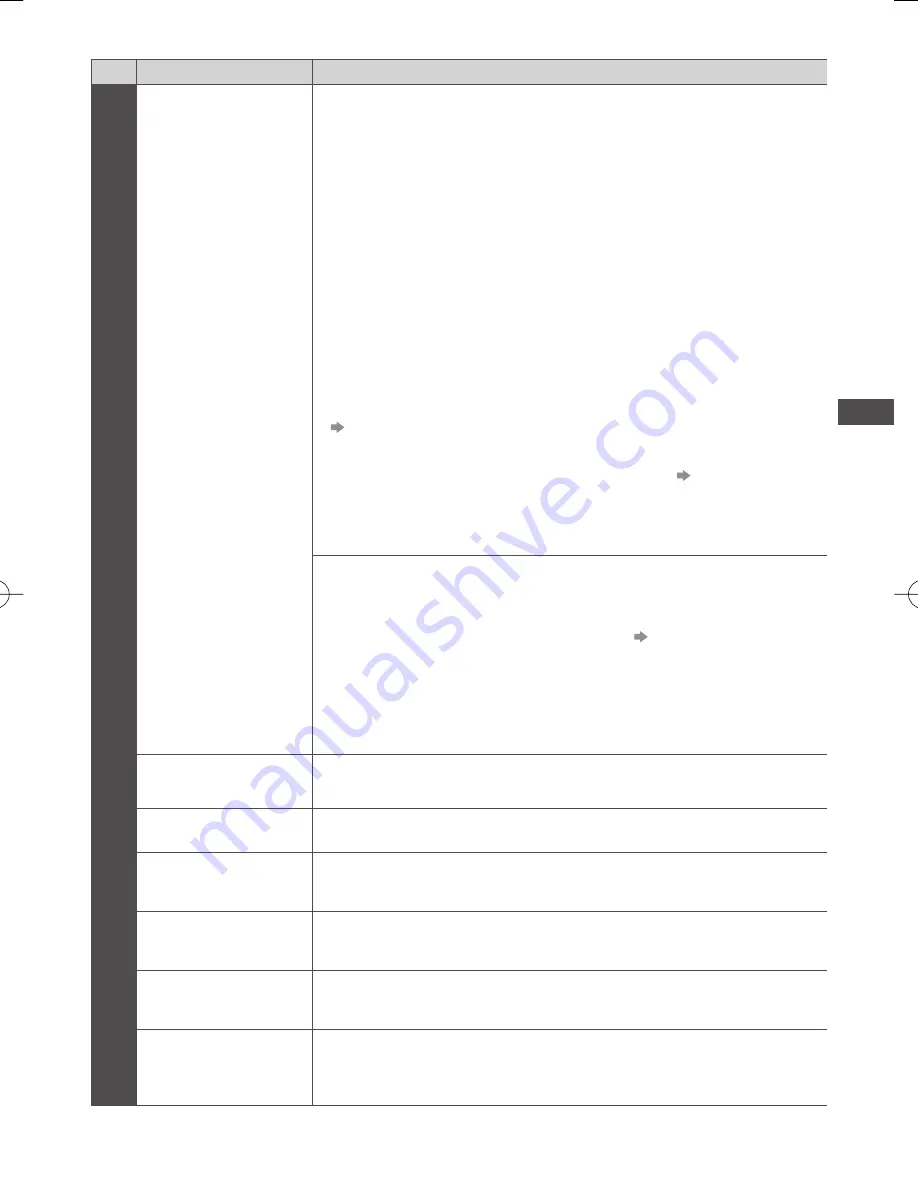
How to Use Menu Functions
39
Menu list
Menu
Item
Adjustments / Configurations (alternatives)
Picture
Viewing Mode
Selects your favourite picture mode for each input
[Dynamic] / [Normal] / [Cinema] / [THX Cinema] / [THX Bright Room] /
[Game] / [Professional1] / [Professional2]
[Dynamic]:
Improves contrast and sharpness for viewing in a bright room.
[Normal]:
Normal use for viewing in a normal lighting condition.
[Cinema]:
Improves the performance of contrast, black and colour reproduction for
watching movies in a darkened room.
[THX Cinema]
∗
:
Reproduces the original image quality precisely in a darkened room.
●
[THX3D Cinema] is displayed instead of [THX Cinema] in 3D mode.
[THX Bright Room]
∗
:
Reproduces the original image quality precisely in a bright room.
●
Not valid on 3D mode
[Game]:
Provides suitable images for fast response signal when playing games.
●
Not valid on TV mode
●
To display a continuous record of time spent using Game mode
[Playing Time Display] (p. 44)
[Professional1 / 2]:
Allows you to set the professional picture settings in [Advanced Settings],
[Colour Gamut], [Lock Settings] and [Copy Adjustment]. (p. 57)
●
This mode is available only when [Advance(isfccc)] in the Setup Menu is set to
[On].
●
If the certified professional dealer sets these modes, [Professional1] and
[Professional2] may be displayed as [isf Day] and [isf Night].
In each Viewing Mode, [Contrast], [Brightness], [Colour], [Sharpness], [Tint],
[Colour Balance], [Vivid Colour], [Colour Remaster], [Eco Mode], [P-NR] and
[3D-COMB] can be adjusted and stored for each input.
Additionally, you can adjust and setup the detailed settings when
[Advance(isfccc)] in the Setup Menu is set to [On]. (p. 45)
●
You can set [Viewing Mode] in 2D and 3D mode for each.
∗
THX modes are used to mirror the picture settings used by professional
filmmakers, faithfully reproducing the image quality of THX Certified movies.
THX Certified movies have the THX logo on the disc.
THX modes are not available in the mode of PC, Media Player (photo / music)
and network service operations.
Contrast, Brightness,
Colour, Sharpness
Adjusts the levels of these options according to your personal preference
Tint
Adjusts the picture hue to suit your taste
●
For NTSC signal, Component and HDMI input
Colour Balance
Sets the overall colour tone of the picture
[Cool] / [Normal] / [Warm]
●
Not valid when [Viewing Mode] is set to THX modes, [Professional1] or
[Professional2]
Channel Colour Set
Adjusts the suitable colour density from 3 levels for each channel
●
For Analogue TV
●
Select the channel to adjust and set this function.
Vivid Colour
Automatically adjusts colours to vivid ones
[Off] / [On]
●
Not valid on PC mode
●
Not valid when [Viewing Mode] is set to [Professional1] or [Professional2]
Colour Remaster
Displays the vivid images with the expanded colour gamut
[Off] / [On] / [Auto]
●
For HDMI input or video contents of Media Player (when [Viewing Mode] is set
to [Dynamic], [Normal] or [Cinema])
●
Set to [Auto] to use this function effectively.












































