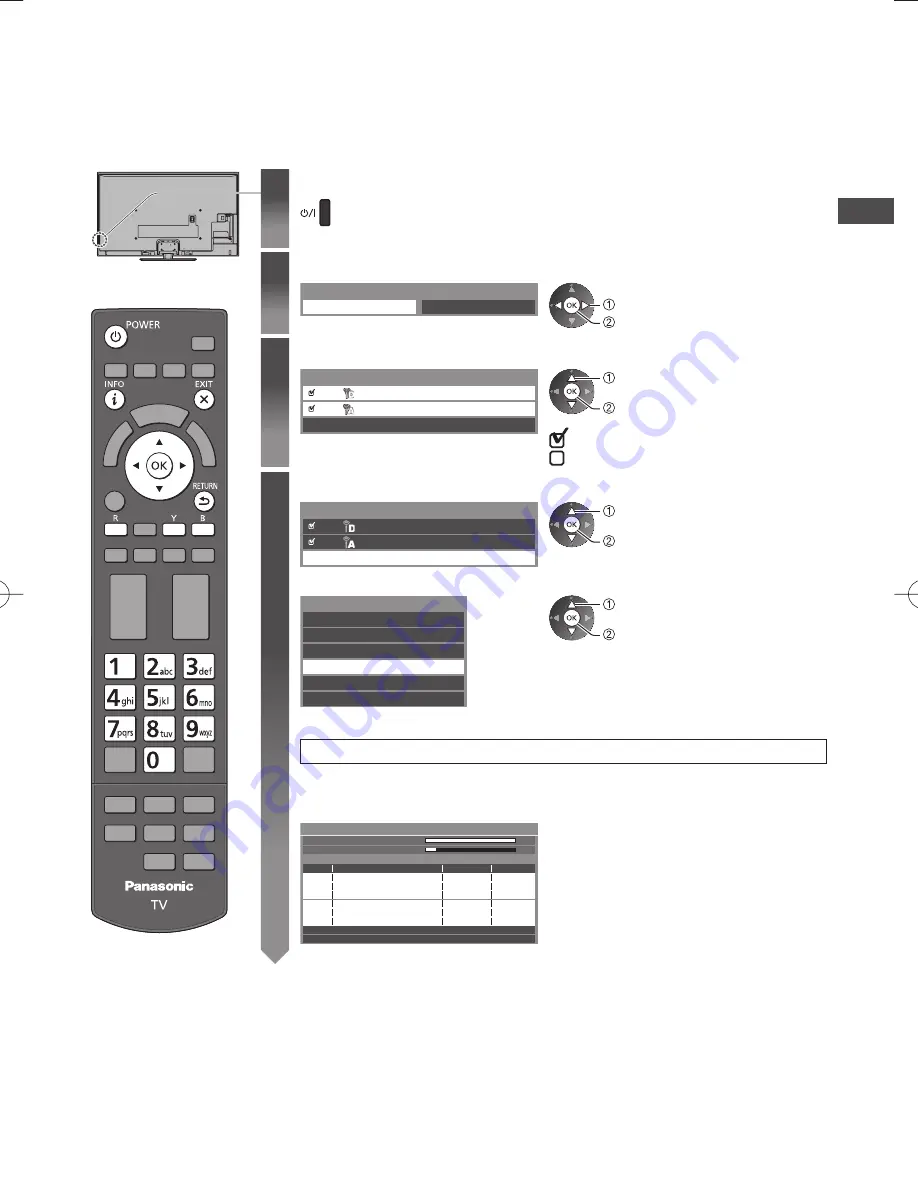
Auto T
uning
17
Auto Tuning
Search and store TV channels automatically.
●
These steps are not necessary if the setup has been completed by your local dealer.
●
Please complete connections (p. 14 - 16) and settings (if necessary) of the connected equipment before starting Auto
Tuning. For details of settings for the connected equipment, read the manual of the equipment.
1
Plug the TV into mains socket and switch on
●
Takes a few seconds to be displayed.
●
If the red LED shows on the TV, press the Standby On / Off switch on the
remote control.
2
Select your language
中⽂
OSD Language
English
select
set
3
Select the mode to tune
TV Signal Selection
Digital TV
Analogue TV
Start Auto Tuning
select
tune / skip tuning
: tune (search for the available channels)
: skip tuning
4
Select [Start Auto Tuning]
TV Signal Selection
Digital TV
Analogue TV
Start Auto Tuning
select
access
■
When you select the analogue TV signal, select your area
Analogue TV Channel Plan
Asia/W.Europe
NZ/Indonesia
China
CIS/E.Europe
CATV/Other
Hong Kong
select
access
●
When selecting [CATV/Other], press the
OK button, and then select the Channel
Plan from Indian CATV, South Africa,
American System, American CATV or
Japan CATV.
Auto Tuning starts
●
Auto Tuning will start to search for TV channels and store them.
The stored channels and sorted channel order vary depending on the area,
broadcasting system and conditions of signal reception.
CH 1
120
CH C1
69
62
62
62
62
29
33
10
10
10
-
-
CBBC Channel
BBC Radio Wales
E4
Cartoon Nwk
10
Searching
Auto Tuning
Digital TV Scan
Analogue TV Scan
This will take about 10 minutes.
CH
Channel Name
Type
Digital TV
Digital TV
Digital TV
Digital TV
Analogue TV
Analogue TV
Quality
Digital TV: 4
Analogue TV: 2






























