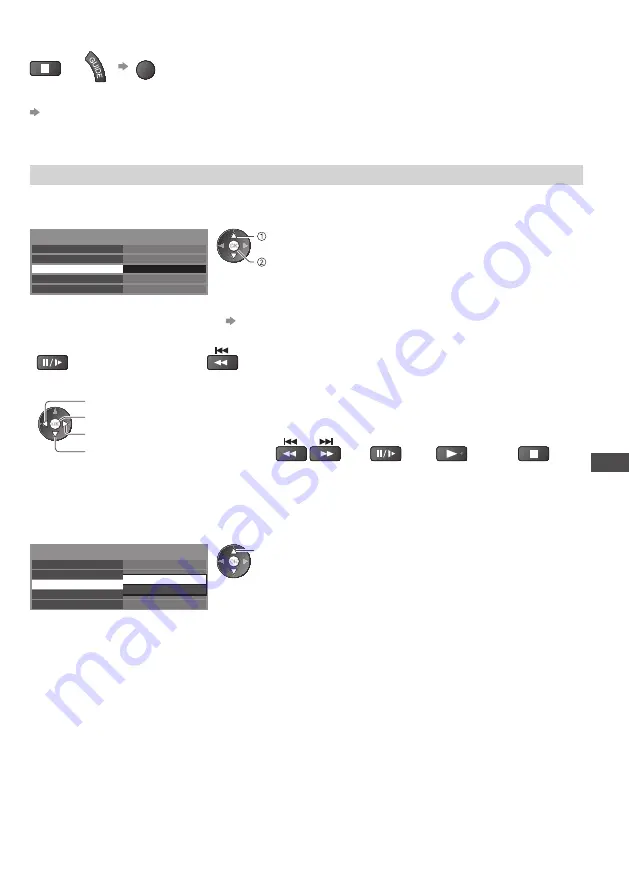
USB HDD / SD Card Recording
55
■
To stop recording on the way
or
EXIT
■
To playback or delete the recorded contents
“Using Media Player” (p. 56)
•
Even if One Touch Recording is in progress, you can playback all the contents. However, the recording
may not work properly while playback.
[REW LIVE TV]
- Record constantly
Recording the current programme constantly.
Select [Auto] to start REW LIVE TV
One Touch Recording
REW LIVE TV
USB HDD Setup
SD Card Formatting
SD Card Information
Recording Setup
Auto
180 minutes
access / store
change
•
When you select [Auto], the recording will start automatically.
■
To operate the REW LIVE TV
•
Set the remote control code to “73”
(p. 26)
•
To pause
•
To search backward
(press and hold)
•
After pausing or searching backward, the following buttons are available to operate.
search backward
Playback / pause
search forward
stop (stops the current
operation and goes back to
live TV)
search
backward /
forward
pause /
playback
playback
stop
(press and hold)
stops the current
operation and
goes back to
live TV
■
To stop the REW LIVE TV
One Touch Recording
REW LIVE TV
USB HDD Setup
SD Card Formatting
SD Card Information
Recording Setup
Auto
Off
select [Off]
•
If you stop the REW LIVE TV, the recorded content for the REW
LIVE TV will be deleted.
•
REW LIVE TV will be stopped and the recorded content deleted automatically in the following
conditions:
(Even if REW LIVE TV stops for the following conditions, as long as the setting is [Auto], the new
recording will start automatically in a condition that makes the recording available.)
• selected other channels
• selected locked channel
• selected invalid channel
• no TV signal
• when the other recording starts
• when the TV is turned off or standby






























