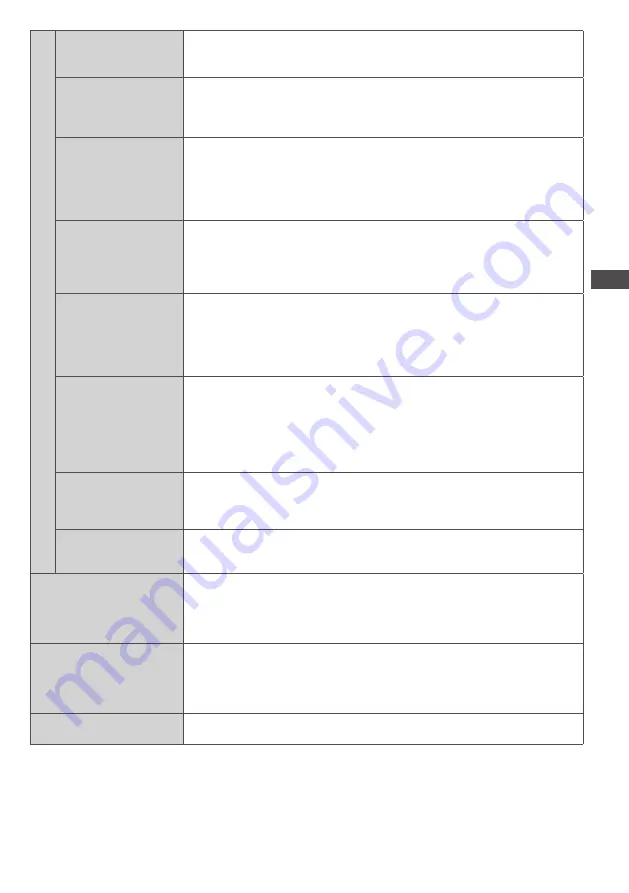
How to Use the Menu Functions
37
Advanced Settings
Film Cadence Detection
• Off
• On
Automatically makes the film source movie images clear
3D Refresh Rate
• Auto
• 100Hz
• 120Hz
Changes the setting of the high-speed motion picture response
Resolution
Enhancer
• Off
• Mid
• Max
Enhances the picture resolution to make the image sharper
•
This function is available for SD (Standard definition) signal.
•
As for HD (High definition) signal, this function is available when aspect
mode is set to [16:9] ([16:9 Overscan] is set to [On]), [4:3 Full] or
[Zoom].
•
Not valid on VIERA Connect and Media Player
Side Panel
• Off
• Low
• Mid
• High
Increases the brightness of the side panel
•
The recommended setting is [High] to prevent panel “image retention”.
16:9 Overscan
• Off
• On
[On]:
Default - Image is overscanned by ~5% beyond the edge of the
screen to hide edge video noise
[Off]:
Displays image in its original size including edge video noise such
as lines, dashes, dots etc.
•
Applicable for video signals when TV aspect is set to [16:9]
•
Memorised separately for SD and HD channels / signals
DVI Input Setting
• Normal
• Full
Changes the black level in the image for HDMI input mode with DVI input
signal manually
•
When the DVI input signal from the external equipment, especially from
PC, is displayed, the black level may not be suitable. In this case, select
[Full].
•
The black level for HDMI input signal will be adjusted automatically.
•
For HDMI input mode with DVI input signal only
Pixel Orbiter
• Auto
• On
Selects the mode for wobbling of the image to prevent panel
“image retention”
[Auto]:
Automatically works only for the appropriate images and you
rarely recognise the wobbling.
Scrolling Bar
Scrolls the vertical bar to prevent panel “image retention”
•
Press the OK button to start scrolling and press any buttons (except
Standby) to exit this mode.
Lock Settings
Locks for each Viewing Mode and input.
Additionally, [Contrast], [Brightness], [Colour], [Sharpness], [Tint],
and [Reset Picture Defaults] in the Picture Menu can be locked for
[Professional1] and [Professional2].
•
Make a note of the PIN number in case you forget it.
Copy Adjustment
You can copy the selected [Professional1] or [Professional2] settings to
that of the other input.
The settings of [Contrast], [Brightness], [Colour], [Sharpness], [Tint] and
[Advanced Settings] will be copied.
•
You cannot copy to the locked mode.
Reset Picture Defaults
Press the OK button to reset the present Picture Viewing Mode of the
selected input to the default settings
∗
1 : Only when [Advance(isfccc)] is [ON] and [Lock Settings] is [Off]
∗
2 : Only when [Viewing Mode] is [Professional1 (isf Day)] or [Professional2 (isf Night)] and [Lock
Settings] is [Off]
∗
3 : Only when [Lock Settings] is [Off]






























