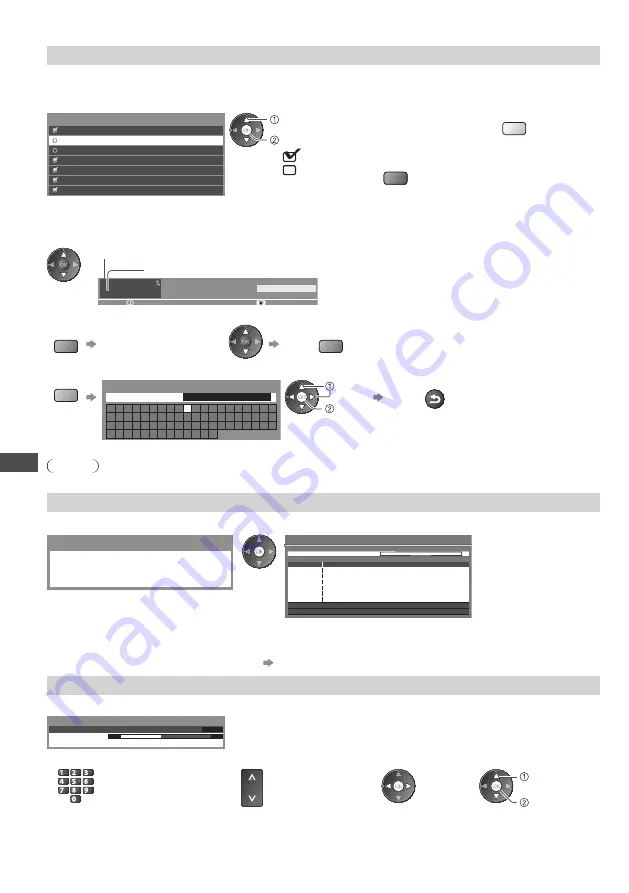
Tuning and Editing Channels
46
Analogue TV Tuning Menu
[Channel List]
- Skip unwanted channels / Edit Channels (Change name, Move)
You can hide unwanted channels. The hidden channels cannot be displayed except in this function.
Use this function to skip unwanted channels.
Select a channel and reveal / hide
1 BBC1
2 *****
3 *****
4 *****
5 *****
6 *****
7 *****
Analogue TV Channel List
[reveal] / [hide]
: [reveal]
: [hide] (skip)
select
•
To reveal all channels
Y
•
To retune each channel (Manual Tuning)
R
(see below)
■
To edit channels
You can also edit each channel in the Channel List.
Select a channel to edit and:
1
CH23 SC1
ITV
23:35
All Analogue Channels
Channel position
Channel name
•
To move the channel position
G
Select the new position
Store
G
•
To rename the channel name
B
A
B
C
D
E
F
G
H
I
J
K
L
M N
O
P
Q
R
S
T
U
V W X
Y
Z
0
1
2
3
4
5
6
7
8
9
!
:
#
a
b
c
d
e
f
g
h
i
j
k
l
m
n
o
p
q
r
s
t
u
v
w
x
y
z
(
)
+
-
.
*
_
Edit channel name
Name
(maximum: five characters)
select
set
Set characters
Store
RETURN
•
You can set characters
by using numeric buttons
(p. 34).
Note
•
If a VCR is connected only with the RF cable, edit [VCR].
[Auto Tuning]
- Set all Analogue TV channels automatically
1
Start Auto Tuning
2
Settings are made automatically
Analogue TV Auto Tuning
All analogue TV tuning data will be erased
120
Searching
RF Ch
Channel Name
Analogue TV: 4
CH1
Analogue TV Auto Tuning
Scan
This will take about 3 minutes.
Automatically retune
all Analogue TV
channels received in
the area.
•
All the previous tuning settings are erased.
•
When the operation is completed, the channel at channel position [1] will be displayed.
•
Search begins in the order from the lower channels to the higher channels.
•
If tuning has not been done completely
[Manual Tuning] (see below)
[Manual Tuning]
- Set Analogue TV channel manually
Set Analogue TV channel manually after Auto Tuning.
CH57
0
1
120
Analogue TV Manual Tuning
Manual Tuning
Store
•
If a VCR is connected only with the RF cable, select channel position [0].
1
Select a channel position
2
Select a channel
3
Search
4
Select [Store]
jk l
ghi
mno
tuv
pqrs
wxyz
abc
def
CH
store
select
















































