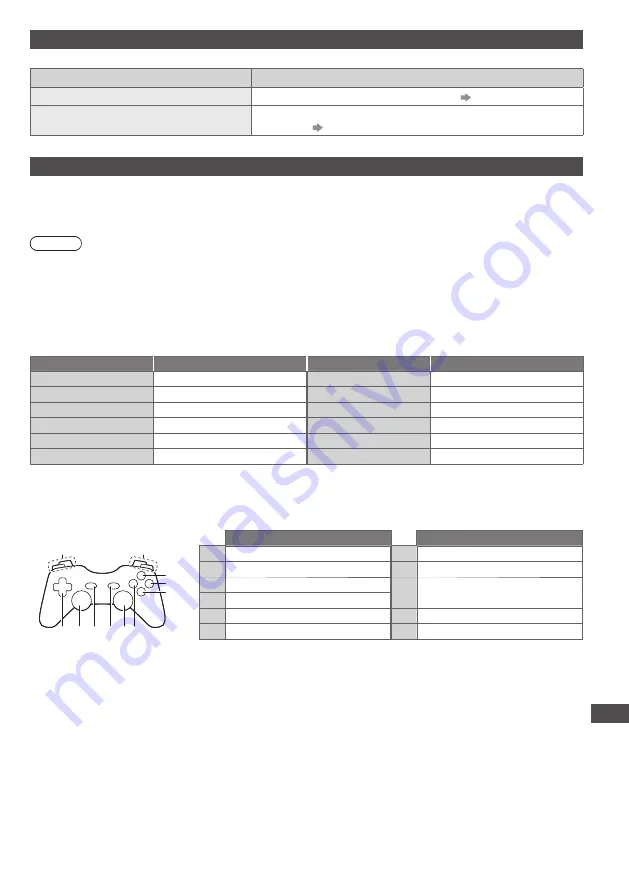
Technical Information
95
VIERA Connect
On screen messages
Message
Meaning / Action
Connection to the server failed.
•
Check the connections and settings.
(p. 72 - 76)
The software update is not
completed.
•
Network download failed. Check the connections and
settings.
(p. 72 - 76)
USB connection
•
It is recommended to connect the USB Flash Memory directly to the TV’s USB ports.
•
Some USB devices or USB HUB may not be used with this TV.
•
You cannot connect any devices by using USB card reader.
•
You cannot use two or more same kind of USB devices simultaneously except USB Flash Memory.
Note
•
Additional information for USB devices may be on the following web site. (English only)
http://panasonic.jp/support/global/cs/tv/
USB Keyboard
•
A USB Keyboard which requires a driver is not supported.
•
Characters may not be displayed correctly on the TV screen depending on the connected keyboard or
the keyboard layout setting.
•
Some of the keys of USB keyboards correspond to the operation of the remote control.
USB Keyboard
Remote Control
USB Keyboard
Remote Control
↑ / ↓ / ← / →
Cursor buttons
F2
VIERA TOOLS
Enter
OK
F3
MENU
Backspace
BACK/RETURN
F4
INPUT (AV)
Esc
EXIT
F5 / F6
Channel Down / Up
0 - 9 / Character
Numeric buttons
F7 / F8
Volume Down / Up
F1
GUIDE
F9 / F10 / F11 / F12
Coloured buttons
Gamepad
•
Check the gamepads that have been tested for the performance with this TV at the following website. (English only)
http://panasonic.jp/support/global/cs/tv/
•
Some of the keys of gamepads correspond to the operation of the remote control.
Se
l
e
c
t
Start
1
0
11
1
7 6
9
8
2
3
4
5
Example:
Remote Control
Remote Control
1
Volume Up / Down
7
VIERA TOOLS
2
Channel Up / Down
8
EXIT
3
GUIDE
9
INPUT
(AV)
4
OK
5
BACK/RETURN
10 MENU
6
VIERA Connect
11 Cursor buttons









































