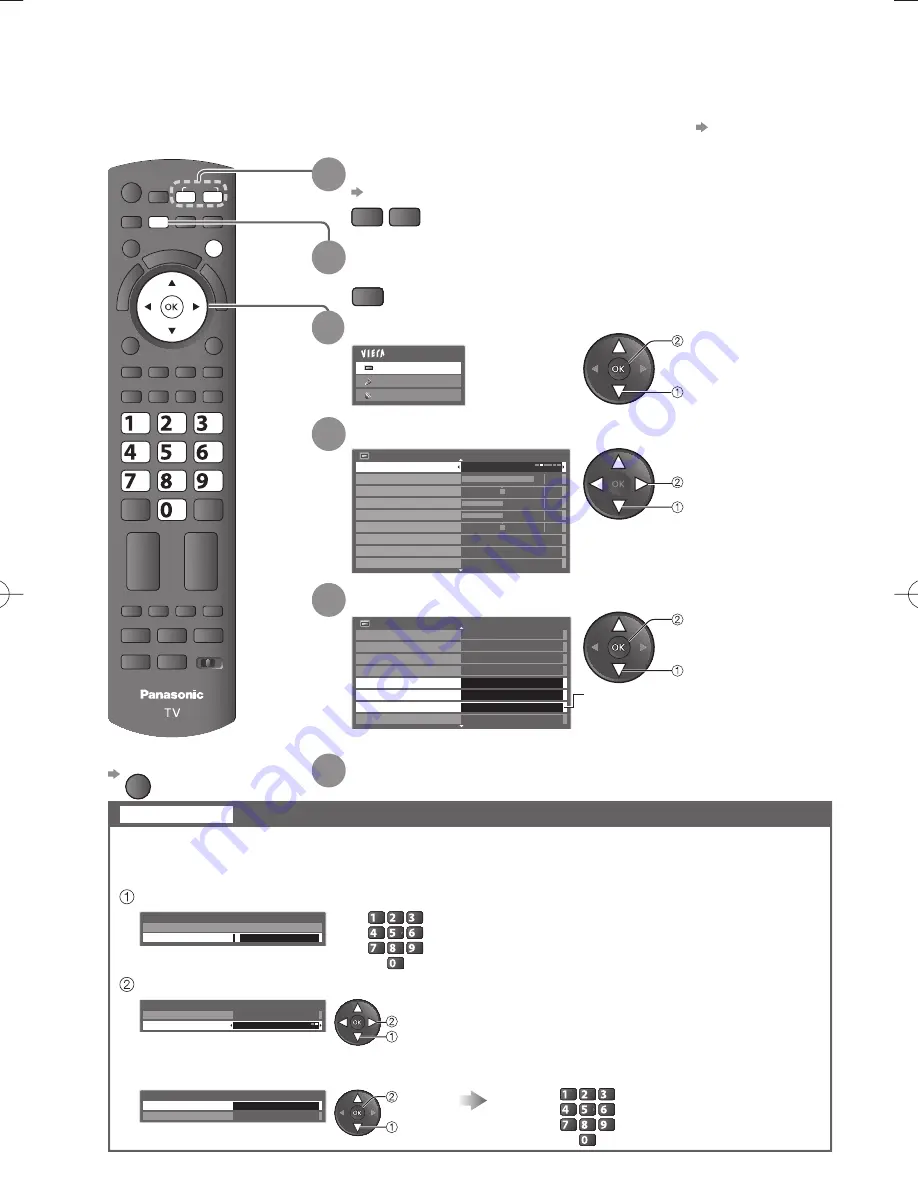
REC
PROGRAMME
BD/DVD
TV
MUTE
SURROUND
POWER
VIERA
TOOLS
SD CARD
ASPECT
VI
ER
A
Lin
k
POWER
OPTION
INFO
G
U
ID
E
STTL
HOLD
INDEX
TEXT
RETURN
G
Y
R
B
MENU
AV
INPUT
TV
EXIT
abc
def
jkl
ghi
mno
tuv
pqrs
wxyz
42
Advanced Picture Settings
You can adjust and setup the detailed picture settings for each input and Viewing Mode.
To use this function completely, set “Advance(isfccc)” to “On” in the Setup Menu.
●
p. 36
For PC input mode, some functions are available without setting “Advance(isfccc)”.
●
To return to TV
EXIT
2
Display the menu
MENU
6
Set
(see below and next page)
access
select
5
Select one of the following functions
Picture Menu
2/2
Panel
On
3D-COMB
On
Eco Mode
Off
P-NR
Off
Advanced Settings
Access
Access
Lock Settings
Reset Picture Defaults
Reset
Copy Adjustment
Access
1
Select the input mode to adjust and setup
p. 20
TV
AV
4
Select “Viewing Mode” and set the mode
Picture Menu
1/2
Viewing Mode
Normal
Contrast
Brightness
Colour
Sharpness
Tint
Colour Balance
Normal
0
90
50
50
0
Vivid Colour
On
Off
Reversal Film Effect
set
select
“Copy Adjustment” is available
●
when “Viewing Mode” in
the Picture Menu is set to
“Professional1” or “Professional2”
Advanced Settings can be locked for each Viewing Mode and input.
Additionally, Contrast, Brightness, Colour, Sharpness, Tint, and Reset Picture Defaults in the
Picture Menu can be locked for “Professional1” and “Professional2”.
Lock Settings
Lock the picture setting
abc
def
jkl
ghi
mno
tuv
pqrs
wxyz
select
change
Enter the PIN number (4 digits)
Select “Adjustment Lock” and set to “On”
To change the PIN number
Select “Change PIN”
Enter the PIN number twice at first setting.
●
Make a note of the PIN number in case you
●
forget it.
Enter a new PIN number twice
Lock Settings-PIN Entry
Please enter new PIN
PIN
*
* * *
Lock Settings
Change PIN
Adjustment Lock
On
Lock Settings
Change PIN
Access
Adjustment Lock
On
select
access
abc
def
jkl
ghi
mno
tuv
pqrs
wxyz
access
select
3
Select “Picture”
Main Menu
Picture
Sound
Setup






























