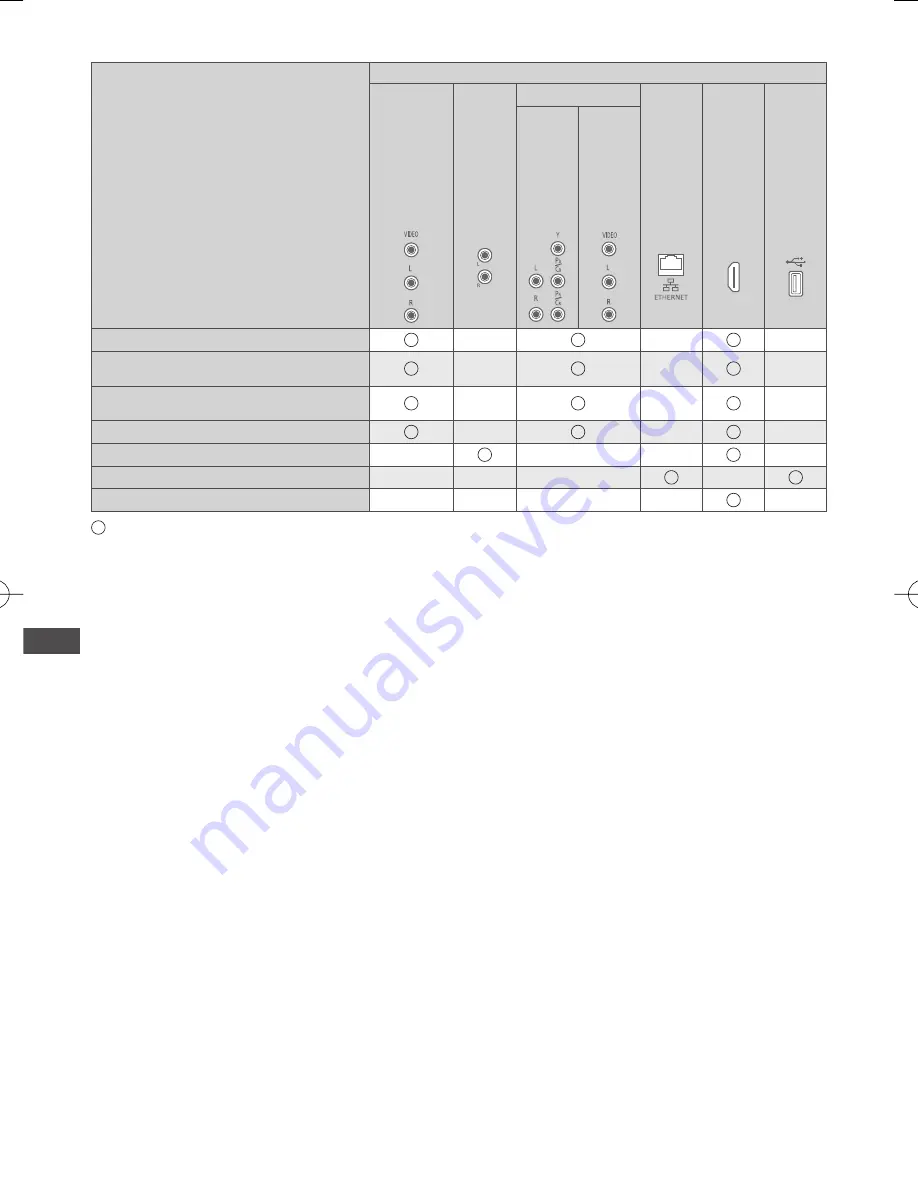
External Equipment
62
Types of connectable equipment to each terminal
Features
Terminal
A
V1 IN
AUDIO OUT
AV2 IN
ETHERNET
HDMI 1 - 2
USB
COMPONENT
VIDEO
To watch satellite broadcasts (Set top box)
To watch videocassettes / DVDs
(VCR / DVD player)
To watch camcorder images
(Video camera)
To play games (Game equipment)
To use amplifier with speaker system
∗
To use network services
VIERA
Link
: Recommended Connection
∗
: Use HDMI2 for connecting an amplifier. This connection is applicable when using an amplifier that has ARC (Audio
Return Channel) function.




























