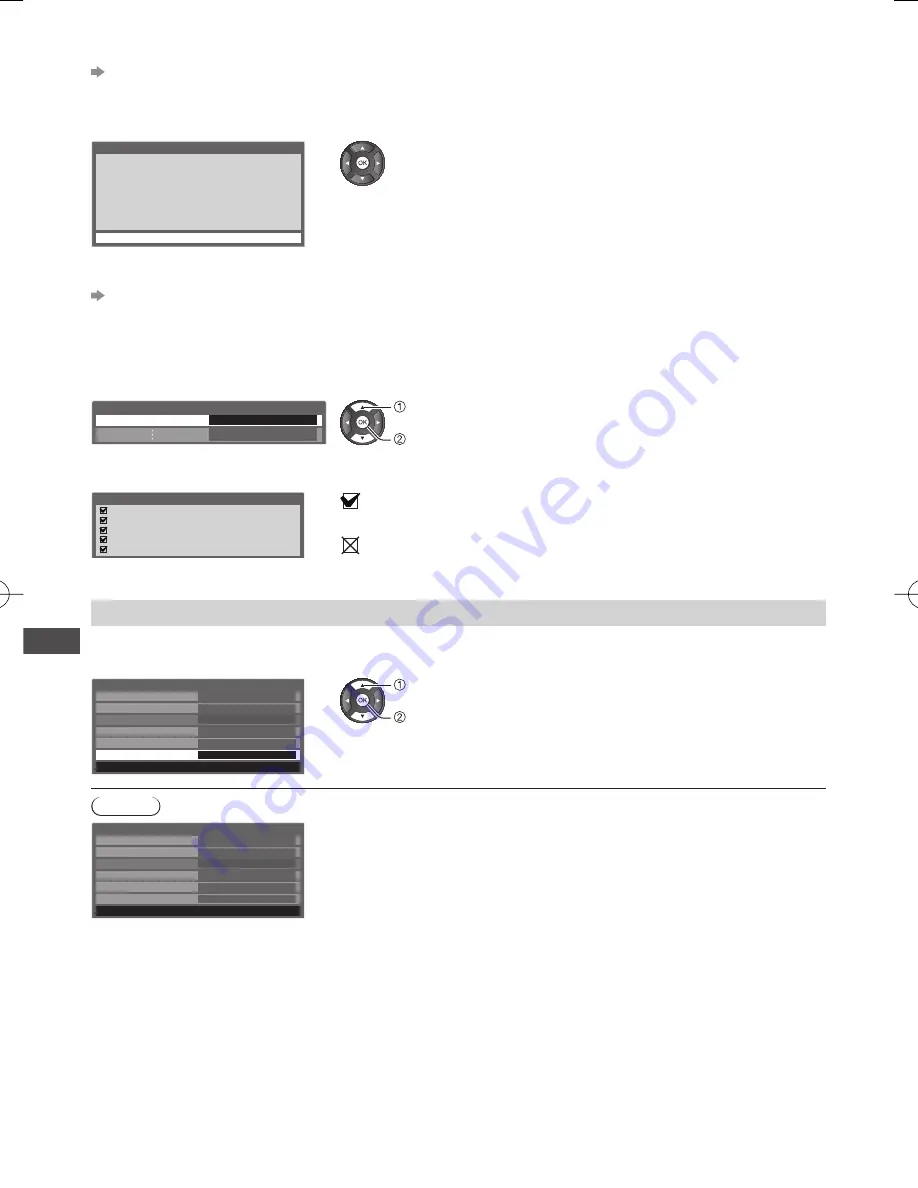
Using Network Services (DLNA
/ Internet contents)
48
■
[WPS(Push button)]
“Auto Tuning” (p. 15)
■
[WPS(PIN)]
Enter the PIN code to the access point, and then select [Connect]
1) Please press the ‘WPS’ button on the access
point until its light flashes.
2) When the light is flashing select ‘Connect’ on
TV.
If you are unsure, please check the instruction
manual of the access point.
Please register the following PIN codes on the
access point.
PIN code : 12345678
Select ‘Connect’ after entering and saving the
settings on the access point.
WPS(PIN)
Connect
■
[Search for access point]
“Auto Tuning” (p. 15)
■
[Manual]
You can setup SSID, authentication type, encryption type, and encryption key manually.
Follow the on-screen instructions and set manually.
4
Select [Connection Test] and access to test
Network Setup
Connection Test
Access
select
access
●
Performs automatic testing of the network connection for the TV. (It takes a
while to test.)
Check access point connection.
Check acquired IP address.
Check for devices using same IP address.
Check gateway connection.
Check server connection.
Connection Test
: succeeded
The test is successful and the TV is connected to the network.
: failed
Check the settings and connections.
Update TV’s software
(except: X50K series)
Accesses the specific website to update TV’s software and search if any software updates are available.
Select [Software Update]
Network Type
Connection Test
Access Point Settings
IP/DNS Settings
Network Setup
Wireless
Internet Contents Settings
MAC Address
Access
12-34-56-78-9a-bc
Software Update
select
access
●
Follow the on-screen instructions.
Note
Network Type
Connection Test
Access Point Settings
IP/DNS Settings
Network Setup
Wireless
Internet Contents Settings
MAC Address
12-34-56-78-9a-bc
Software Update
[MAC Address]
●
MAC address is a unique address that identifies hardware in the network.
(for information only)


































