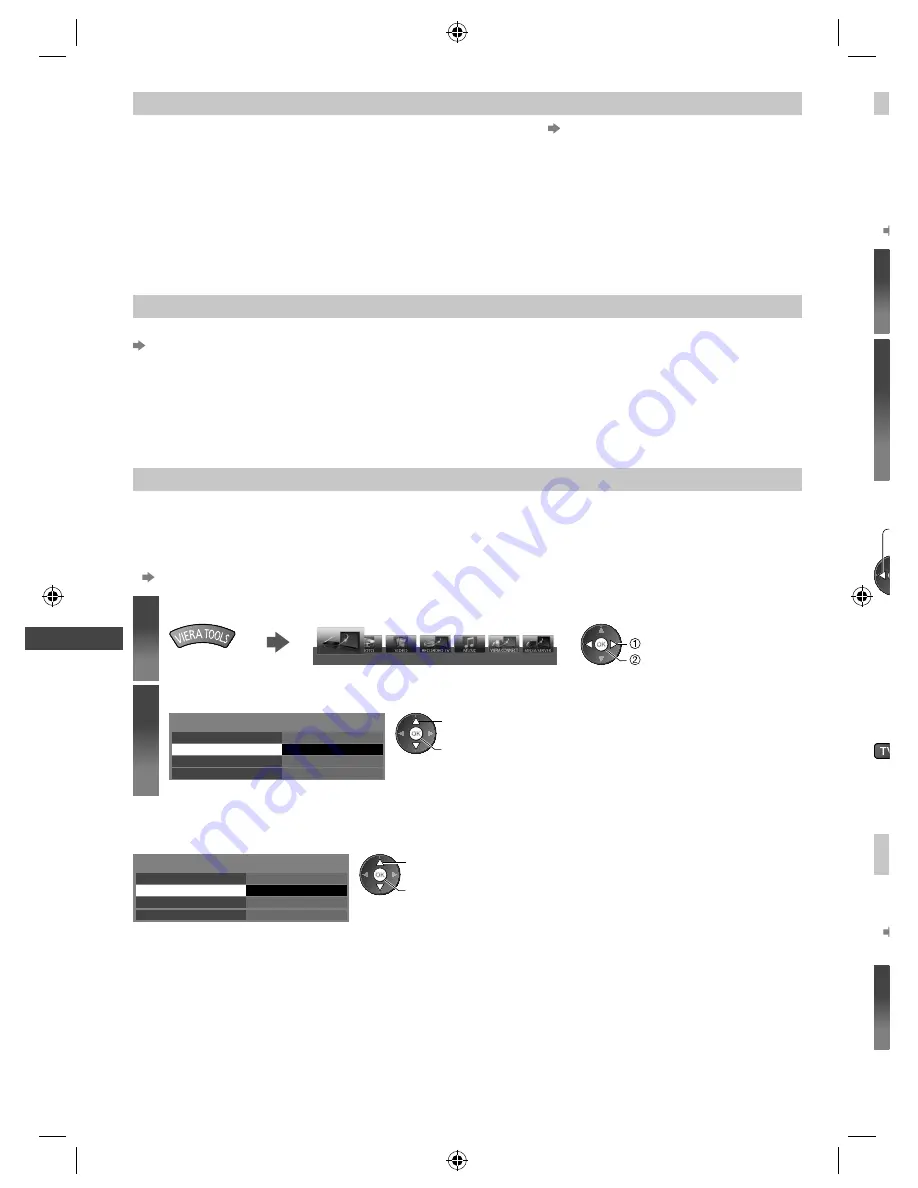
Link Functions (VIERA
Link)
72
P
You
The
●
T
●
If
R
tw
●
If
1
2
■
■
●
If
C
[
You
rec
●
If
●
F
1
Reduce unnecessary power consumption in Standby [Standby Power Save]
Set Standby Power Save [On] in the Setup Menu to use this function [Standby Power Save] (p. 35)
The power consumption in Standby mode of the connected equipment is controlled higher or lower in synchronisation
with the TV On / Off state to reduce the consumption.
When the TV is set to Standby mode, the connected equipment is automatically set to Standby and the power
consumption of the connected equipment is automatically minimised.
When the TV is turned on, the connected equipment is still in Standby mode, but the power consumption is increased
to make startup time fast.
●
This function is effective if the connected equipment can change the power consumption in Standby mode and is set
to higher consumption.
●
This function works when [Power off Link] is set to [On].
Auto standby for unnecessary equipment [Intelligent Auto Standby]
Set Intelligent Auto Standby [On (With reminder)] or [On (No reminder)] in the Setup Menu to use this function
[Intelligent Auto Standby] (p. 35)
When the TV is on, non-watched or non-used connected equipment goes into Standby mode automatically to reduce
the power consumption. For example, when the input mode is switched from HDMI or when Speaker Selection is
changed to [TV] (except for watching a disc).
●
If you select [On (With reminder)], the on-screen message will be displayed before the connected equipment turns to
standby.
●
This function may not work properly depending on the connected equipment. If required, set to [Off].
Direct TV Recording
- What you see is What you record
[Direct TV Rec]
Records the current programme in the DIGA Recorder immediately.
●
If you connect a variety of recorders including other manufacturers’ recorders at the same time, connect the DIGA
Recorder to the TV’s lower HDMI terminal number. For example, if you use HDMI1 and HDMI2 for two recorders,
connect the DIGA Recorder to HDMI1.
●
If you cannot operate, check the settings and the equipment.
“Summary of features” (p. 69, 70), “Preparations” (p. 71)
1
Display [VIERA TOOLS] and select [VIERA Link]
VIERA Link
select
access
2
Select [Direct TV Rec] and start recording
VIERA Link Menu
Pause Live TV
Direct TV Rec
VIERA Link Control
Speaker Selection
Start
Home Cinema
Recorder
Start
select
access / start
■
To stop recording
Select [Stop] in [Direct TV Rec]
VIERA Link Menu
Pause Live TV
Direct TV Rec
VIERA Link Control
Speaker Selection
Stop
Home Cinema
Recorder
Start
select
access / stop
th-l32_42_47e5z.indb 72
th-l32_42_47e5z.indb 72
3/20/2012 11:48:59 AM
3/20/2012 11:48:59 AM
















































