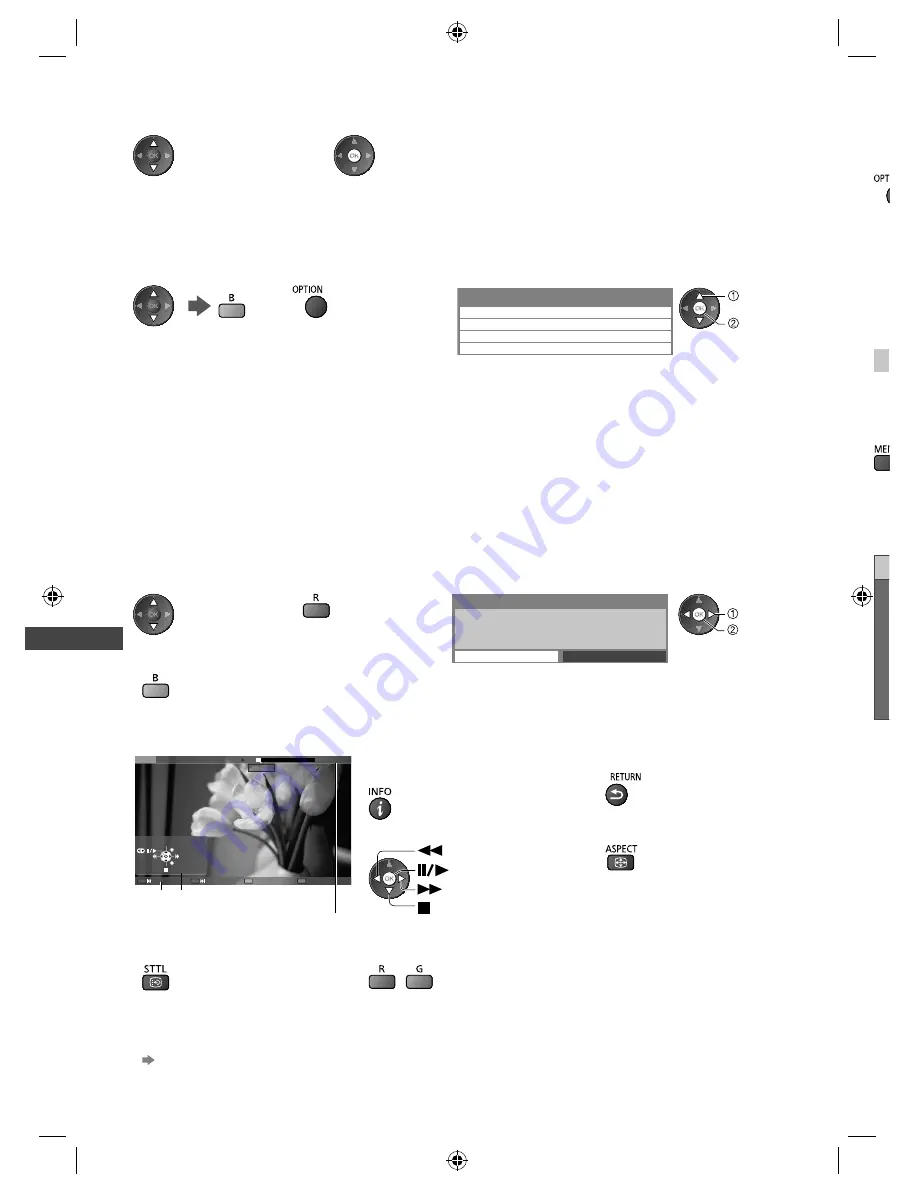
Using Media Player
56
■
Playback from the list
1
Select the content
2
Start playback
●
If you stopped the last playback on the way, the confirmation screen is
displayed to select whether to start from where you stopped last time or
from the beginning. (USB HDD only)
●
If the content has multiple programmes with the different parental
ratings, the highest restriction is valid for the content. Once you unlock
the restriction, all the programmes in the content can be played back.
■
To edit recording content
(USB HDD only)
1
Select and tick the
content to edit
2
Display the option
menu
3
Select the item and edit
●
Selectable items vary depending on the situation.
Option Menu
Create Group
Release Group
Change Protect Status
Exclude from Group
select
edit
[Create Group]:
Two or more contents can be grouped. Select and tick all the desired contents, and then select [Create Group].
[Release Group]:
Select the created group to release, and then select [Release Group]. (To release several groups at once, tick all the
desired groups.)
[Exclude from Group]:
Select the group and press the OK button to display the grouped contents. To exclude only the specific content from
the group, tick it and then select [Exclude from Group]. (To exclude several contents at once, tick all the desired
contents.)
[Change Protect Status]:
Select the content to protect from deletion, and then select [Change Protect Status]. Perform the same way to cancel
the protection. (To change the status of several contents at once, tick all the desired contents.)
■
To delete the selected content
1
Select the content
2
Delete the content
3
Confirm
Delete
Are you sure you want to delete?
No
Yes
select
set
●
To select two or more
contents
■
How to operate in the playback
Example: Playback
Das Erste
USB
00:15:39
00:02:05
EXIT
RETURN
Manual skip
Operation guide
Information banner
Chapter List
A-B repeat
●
To display / hide the operation guide
and information banner
●
To return to list
●
To operate the playback
●
To change aspect
Rewind
Pause / Playback
Stop
Fast forward
●
To display the subtitle (if available)
●
To the previous / next chapter
/
•
A recorded content is automatically divided into chapters (about 5 minutes
for each).
●
To confirm or change the current status (if available)
“Display the selectable settings for the current status” (p. 21)
■
You
1
D
o
A
You
ter
●
T
1
D
M
th-l32_42_47e5z.indb 56
th-l32_42_47e5z.indb 56
3/20/2012 11:48:49 AM
3/20/2012 11:48:49 AM






























