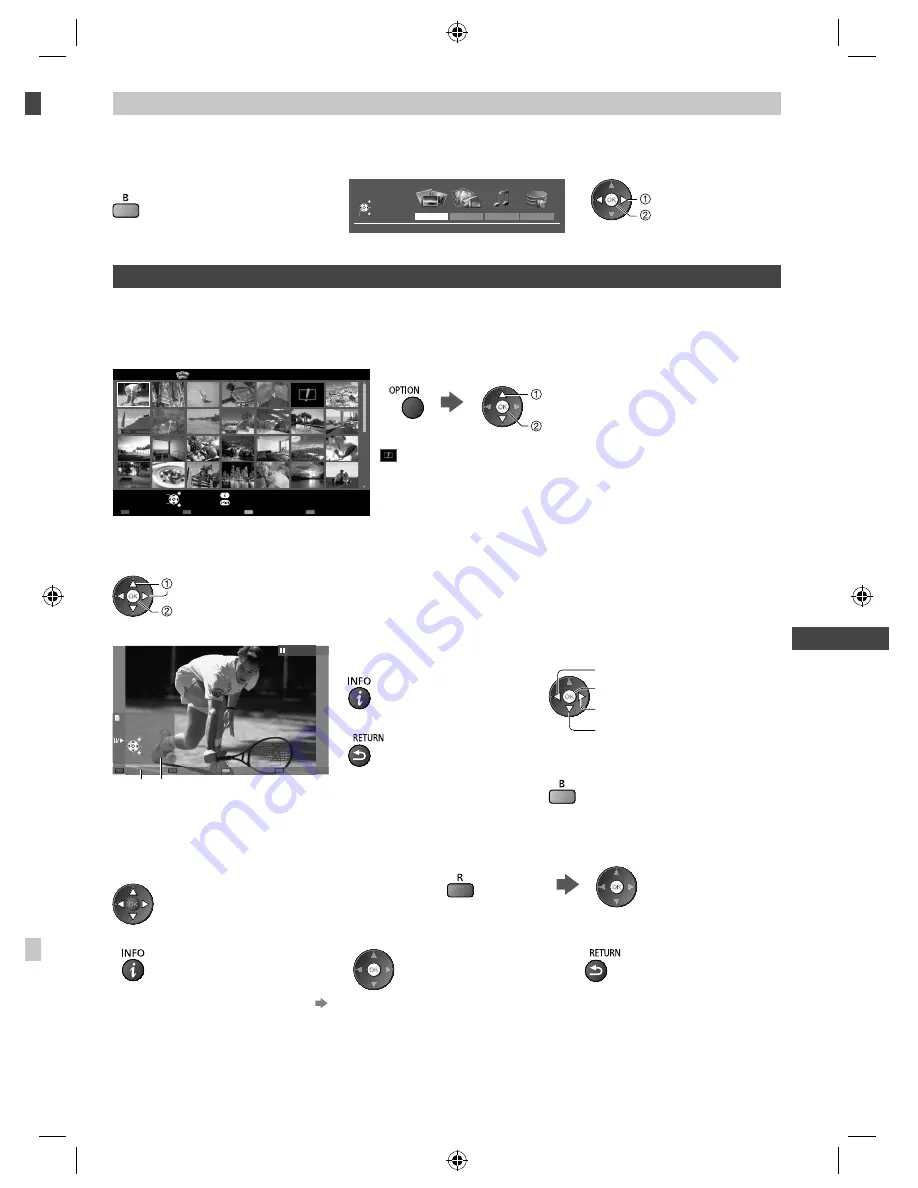
Using Media Player
51
Change the contents
You can switch to the other mode of Media Player from the thumbnail view.
●
The mode can be switched in the current device.
1
While the thumbnail is displayed,
display the contents selection
2
Select the contents
Photo
Video
Music
Recorded TV
Contents Select
SD Card
EXIT
Select
RETURN
Access
select
access
Photo mode
Photo mode will read all “.jpg” extension files and supports “.mpo” extension files in the SD Card or USB Flash
Memory.
The thumbnail of all the photos in the SD Card or USB Flash Memory will be displayed.
Example: Thumbnail - [All photos]
EXIT
Select
RETURN
Slideshow
View Select
Drive Select
Contents Select
Info
View
Option Menu
SD Card
Media Player
Photo
All photos
●
To change the size of photos on a thumbnail screen
select [Change Size]
change
: Error display
[Single view]
- Photos are displayed one at a time.
Select the file from the thumbnail of photos to be viewed
select
access
Example:
Single view
Single view
Stop
EXIT
Select
RETURN
Rotate
Operation guide
●
To display / hide the operation
guide
●
To return to thumbnail
●
To operate Single view
To the previous photo
Slideshow
Stop
(return to thumbnail)
To the next photo
●
To rotate 90°
[Slideshow]
- Slideshow completes when all photos are viewed within the current thumbnail.
1
Select the file from the thumbnail of photos
for the first view
2
Start Slideshow
●
To display / hide the operation guide
●
To pause (return to Single view)
●
To return to thumbnail
●
To change the back ground music
“Photo Settings” (p. 52)
th-l32_42_47e5z.indb 51
th-l32_42_47e5z.indb 51
3/20/2012 11:48:46 AM
3/20/2012 11:48:46 AM






























