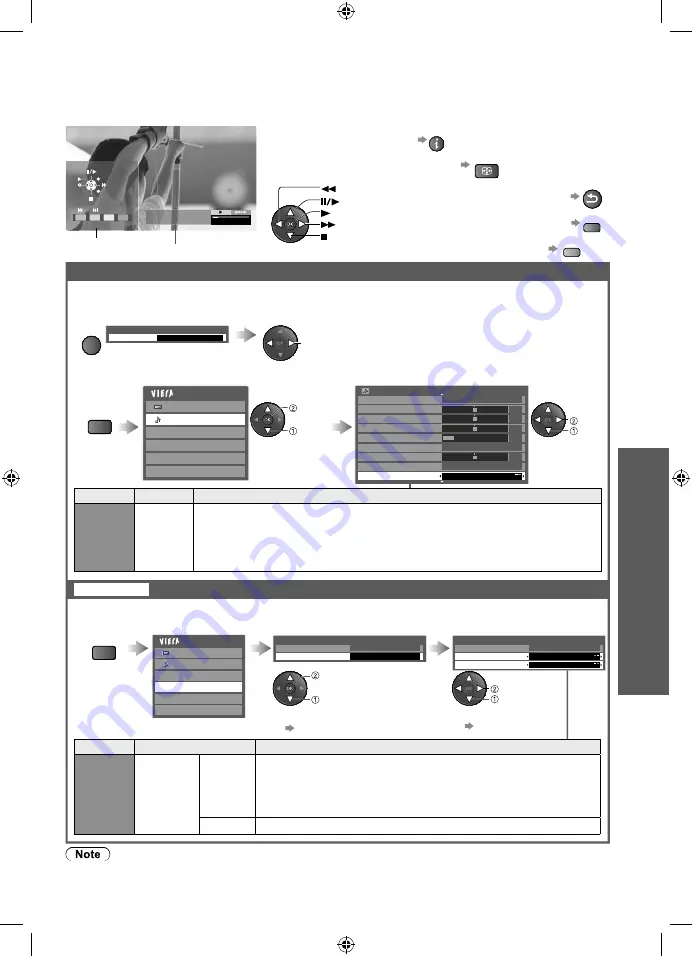
Using Media Player
Advanced
41
●
To change the aspect ratio
(only for the 4:3 movie content)
ASPECT
●
To the previous scene
R
●
To the next scene
G
Rewind
Pause / Playback
Playback
Fast forward
Stop
●
To operate the playback
information banner
(Playback)
EXIT
RETURN
Title
Date & Time
Trip1
01/12/2008
10:12
00:00.05 / 00:00.30
Operation guide
●
To return to thumbnail
RETURN
●
To display / hide the operation
guide and information banner
Operations during playback
INFO
●
The structure of titles and scenes may vary depending on the digital video camera used.
Sound Settings
You can enjoy multi-channel sound by connecting an amplifier to the DIGITAL AUDIO OUT terminal
To confirm or change the current sound status
(during playback)
Display the Option menu
Change the sound (if the movie has multiple audio signals)
OPTION
Option Menu
Audio Selection
Stereo
(Current sound status)
change
●
It may take several seconds for the changes
to take effect
Audio output settings
Display
the menu
Select “Sound”
Select “SPDIF Selection” and set
MENU
Main Menu
Picture
Sound
Photo Setup
Video Setup
Music Setup
Drive Select
select
access
Sound Menu
1/2
Mode
Music
Bass
Treble
Balance
Headphone Volume
Off
Surround
Volume Correction
Speaker Distance to Wall Over 30cm
SPDIF Selection
Auto
0
11
0
0
0
select
set
Menu
Item
Adjustments / Configurations (alternatives)
Sound
SPDIF
Selection
SPDIF : Standard audio transfer file format
Selects the initial setting for digital audio output signal from DIGITAL AUDIO
OUT terminal
(Auto / PCM)
Auto: Dolby Digital is output as Dolby Digital Bitstream. MPEG is output as PCM.
PCM: Digital output signal is fixed to PCM.
Select
“Video Setup”
Select
“Other Settings”
Select the items and set
Display
the menu
MENU
●
Display Settings
p. 26
●
16:9 Overscan
p. 27
Main Menu
Picture
Sound
Photo Setup
Video Setup
Music Setup
Drive Select
Video Setup Menu
Display Settings
Other Settings
Access
Other Settings
16:9 Overscan
On
Video Preview
On
Repeat
Off
select
access
select
set
Menu
Item
Adjustments / Configurations (alternatives)
Video
Setup
Other
Settings
Video
Preview
Sets whether to start previewing the title or scene in a
thumbnail screen
(Off / On)
●
Images may not be displayed for a short time in the thumbnal
screen. To resolve this problem, set preview to “Off”.
Repeat
●
Playback repeat within the title
(Off / On)
Video Setup
Setup for Video mode
TH-L32U20A_EN.indb 41
TH-L32U20A_EN.indb 41
2/22/2010 4:09:06 PM
2/22/2010 4:09:06 PM






























