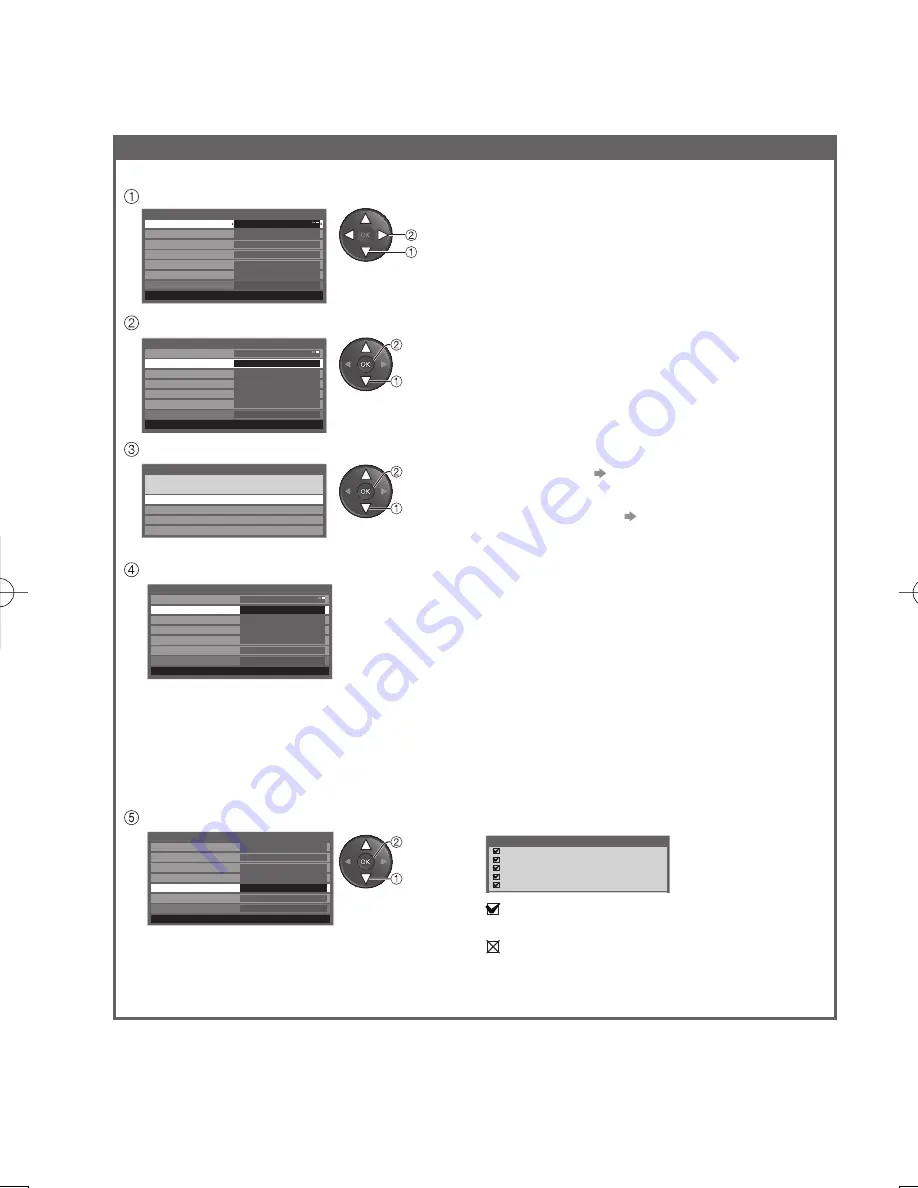
56
Network settings for the Wireless LAN connection
Select “Network Type” and set to “Wireless”
set
select
This setting is for the network connection by using Wireless LAN Adaptor.
Network Setup
Network Type
Wireless
Access Point Settings
IP/DNS Settings
Proxy Settings
No settings
Connection Test
VIERA Name
VIERA
Software Update
MAC Address
ab-cd-ef-gh-ij-kl
select
access
Select “Access Point Settings”
Network Setup
Network Type
Wireless
Access Point Settings
IP/DNS Settings
Proxy Settings
No settings
Connection Test
VIERA Name
VIERA
Software Update
MAC Address
ab-cd-ef-gh-ij-kl
Select the connection type and set
select
access
Connection Type
Please select network connection type.
WPS (Push button)
WPS(Pin)
Search for access point
Manual
Confirm the connection status of “Access Point Settings”
- - - : “Wired” is selected in “Network Type”.
No adaptor : Wireless LAN Adaptor is not connected.
No settings : Setting for connecting to the access point has not been set.
Connecting... : Connecting to the access point in progress.
Connected : Wireless LAN connection to the access point succeeded.
To display the current access point settings, press
●
the OK button.
To change the settings, select “No” on this screen.
Some access points do not allow access to the
●
internet. Perform “Connection Test” (below) to check
if internet connection is available.
USB
overcurrent :Overcurrent error
Network Setup
Network Type
Wireless
Access Point Settings
IP/DNS Settings
Proxy Settings
Connected
Connection Test
VIERA Name
VIERA
Software Update
MAC Address
ab-cd-ef-gh-ij-kl
Select “Connection Test” and access to test
Performs automatic testing of the network
connection for the TV. (This may take some time.)
select
access
Network Setup
Network Type
Wireless
Access Point Settings
IP/DNS Settings
Proxy Settings
Connected
Connection Test
VIERA Name
VIERA
Access
Software Update
MAC Address
ab-cd-ef-gh-ij-kl
Connection Test
Check access point connection.
Check acquired IP address.
Check for devices using same IP address.
Check gateway connection.
Check server connection.
succeeded
The test is successful and the TV is connected to the
network.
failed
Check the settings and connections, and then perform this
function again.
If you continue to have difficulty, please contact your
internet service provider.
:
:
Using Network Services
(DLNA / VIERA CAST)
WPS(Push button) p. 13
WPS(PIN) : Sets by entering the PIN code to the access
point
Search for access point p. 13
Manual
: Sets manually by entering the SSID of
access point
















































