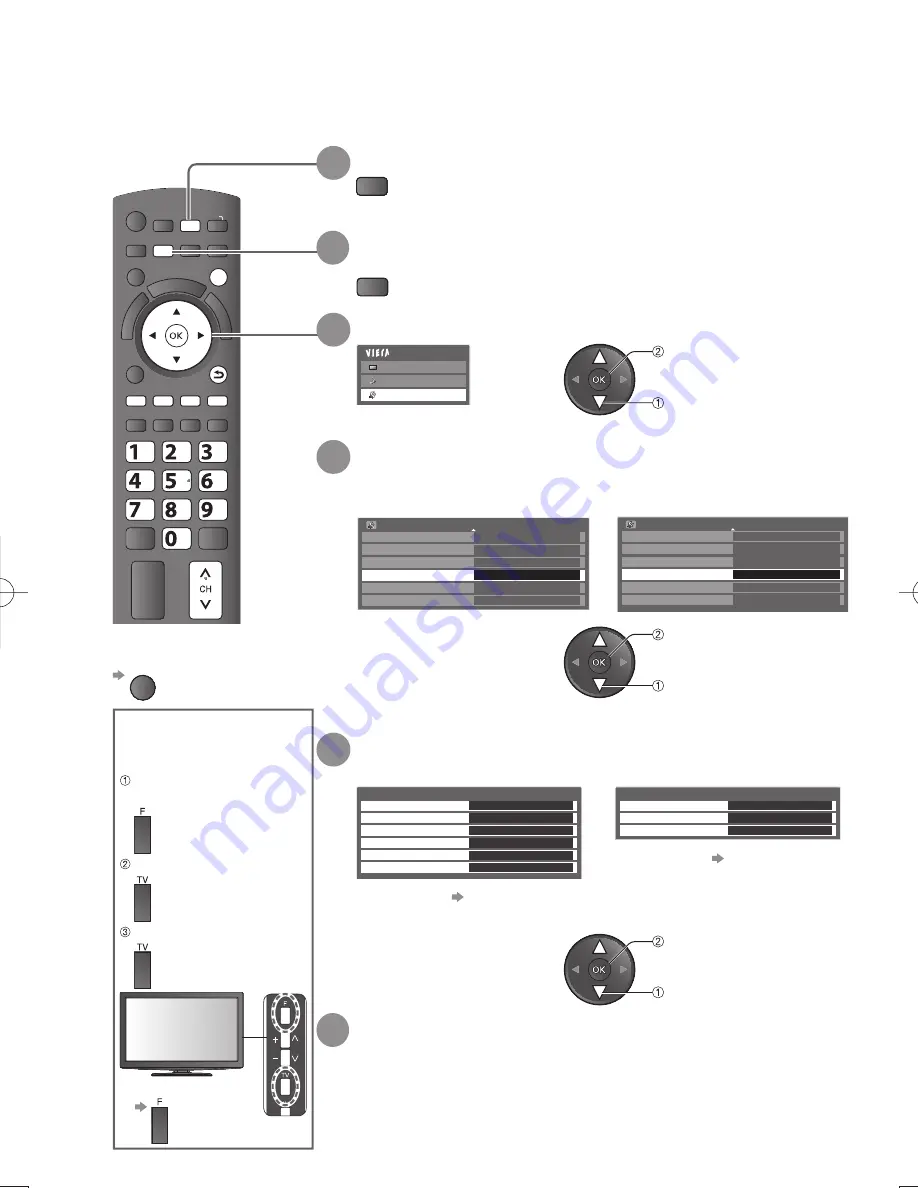
MUTE
SURROUND
VIERA
TOOLS
SD CARD
ASPECT
VI
ER
A
Lin
k
POWER
OPTION
INFO
G
U
ID
E
STTL
HOLD
INDEX
TEXT
AV
EXIT
MENU
G
Y
R
abc
def
jkl
ghi
mno
tuv
pqrs
wxyz
INPUT
RETURN
B
TV
30
Tuning and Editing Channels
You can make Auto Tuning, listing your favourite channels, skipping unwanted channels, etc.
To return to TV
EXIT
1
Select Digital TV or Analogue TV
TV
4
Select “Digital TV Tuning Menu” or “Analogue TV
Tuning Menu”
6
Set
(
see next page)
access
select
access
select
5
Select a function
2
Display the menu
MENU
3
Select “Setup”
Setup Menu
Off Timer
Off
Access
Child Lock
USB HDD Setup
Analogue TV Tuning Menu
Display Settings
VIERA Link Settings
1/2
Setup Menu
Off Timer
Off
Access
Child Lock
USB HDD Setup
Digital TV Tuning Menu
Display Settings
VIERA Link Settings
1/2
Digital TV Tuning Menu
Analogue TV Tuning Menu
access
select
For details
●
p. 33
For details
●
p. 31, 32
Analogue TV Tuning Menu
Auto Tuning
Manual Tuning
Channel List
Access
Access
Access
Digital TV Tuning Menu
Auto Tuning
Manual Tuning
Update Channel List
Signal Condition
Favourites Edit
Access
Channel List
Access
Access
Access
Access
Access
Digital TV Tuning Menu
Analogue TV Tuning Menu
Main Menu
Picture
Sound
Setup
The selected mode is displayed on the
●
screen (p. 14).
For Auto Tuning, using
the buttons on the side
panel of the TV (p. 11)
Press repeatedly until
“Auto Tuning” appears
Access “Auto Tuning”
Start “Auto Tuning”
To return to TV
●
















































