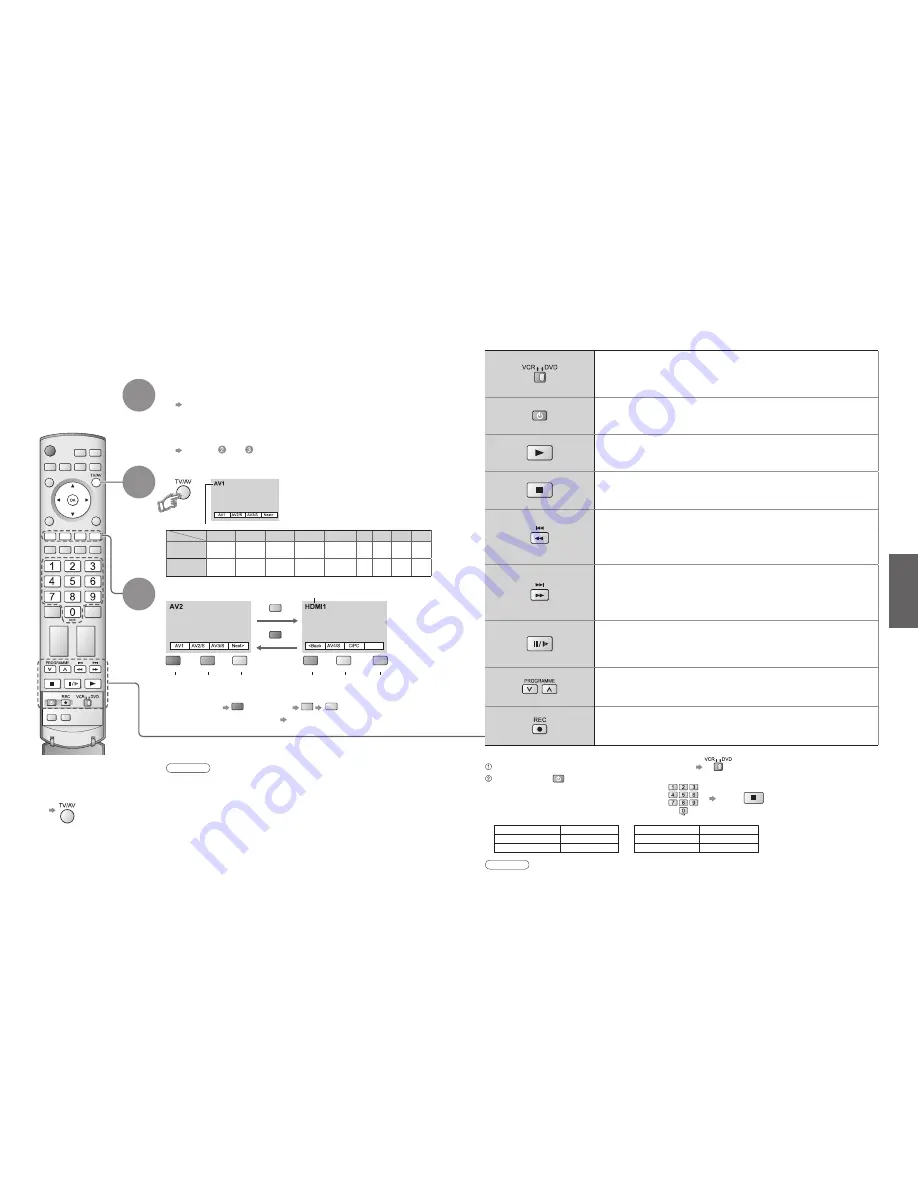
16
17
V
iewing
Terminal
AV1
AV2
AV3
AV4
Component PC HDMI1 HDMI2 HDMI3
Manual input
selection
AV1
AV2
AV2S
(S-video input)
AV3
AV3S
(S-video input)
AV4
AV4S
(S-video input)
Component
PC HDMI1 HDMI2 HDMI3
Auto input
selection
EC1/RGB
AV1/RGB
(RGB input)
EC2
EC3/RGB
AV3/RGB
(RGB input)
―
―
―
EC/
HDMI1 HDMI2 HDMI3
HDMI1/2/3
green
red
yellow
green
yellow
blue
red
blue
Watching VCR, DVD and Satellites
2
3
Connect the external equipment (VCRs, DVD equipment, etc.) and you can watch the input.
Connect the Satellite receiver and you can watch satellite broadcasts.
To connect the equipment (p. 8 and p. 9)
The Remote Control is capable of operating some functions of selected Panasonic external equipment.
Select the connector
connected to the equipment
AV1
AV2/
S-video
AV3/
S-video
AV4/
S-video
Component/
PC
(AV mode screen)
Note
•
You can also select the connector using the TV/AV button on the front panel
of the TV.
Press the button repeatedly until you reach the connector to view.
•
If the external equipment has an aspect adjustment function, set to "16:9".
•
For details, see the manual of the equipment or ask your local dealer.
•
HDMI (p. 41)
■
To return to TV
•
example: AV1
red
PC
blue
yellow
(twice)
Select the external input
HDMI1/
HDMI2/
HDMI3
Displays the selected connector
1
Turn the TV on
■
When connecting with SCART as example 2 or 3
(p. 8 and p. 9)
Receives input signals automatically when playback starts or
satellite receiver is switched on
•
Input signals are automatically identified by the SCART (pin 8) terminal.
•
This function will be available for HDMI connection too (p. 41).
■
If input mode is not switched automatically
Perform and
•
When colour bar disappears
Press any coloured buttons
•
Dependant on DVD/VCR setup
Screen display
•
W
atching VCR, DVD and Satellites
VCR / DVD switch
∗
Select VCR to operate Panasonic VCR or DVD equipment
Select DVD to operate Panasonic DVD equipment or Player home theatre
Standby
Set to Standby mode / Turn on
Play
Playback videocassette / DVD
Stop
Stop the operations
Rewind / Skip / Search
VCR: Rewind, view the picture rapidly in reverse
DVD: Skip to the previous track or title
Press and hold to search backward
Fast-forward / Skip / Search
VCR: Fast-forward, view the picture rapidly forward
DVD: Skip to the next track or title
Press and hold to search forward
Pause
Pause / Restart
DVD: Press and hold to play at slow speed
Programme Up / Down
Select programme
Record
Start recording
Panasonic equipment connected to the TV can be directly operated with the remote control.
Note
•
Confirm correct operation after code changed.
•
The codes will be reset to default values if batteries are replaced.
•
"DVD" means DVD player, DVD recorders and Recorder home theatre.
•
Some operations may not be possible on some equipment models.
∗
Setting your remote control to operate Panasonic VCR, DVD, etc.
Set the VCR / DVD switch to the appropriate position
Press and hold
during the following operations
Enter the appropriate code for the equipment
to be controlled, see table below
Press
"VCR" position
Equipment
Code
VCR
10 (default)
DVD
11
"DVD" position
Equipment
Code
DVD
70 (default)
Player home theatre
71
























