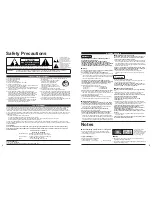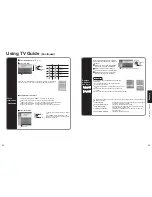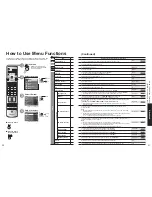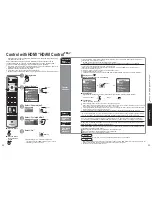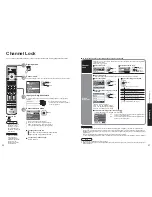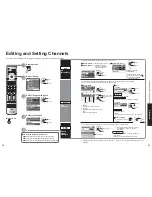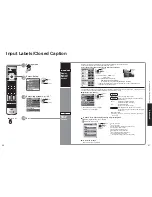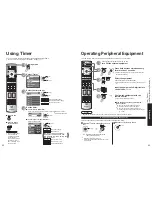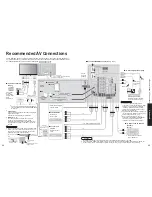14
15
Quick Start Guide
V
iewing
W
atching
TV
INITIAL
GUIDE SETUP
for
TV Guide
-
-
Caution
•
In order to begin to receive your listings, power Off the TV when not in use. Within 24 hours, you will begin to
receive TV show listings. It may take up to six days to receive the full eight days of initial show listings.
INITIAL GUIDE SETUP for TV Guide
(Continued)
Would you like to use the TV Guide On Screen system to control recording with your VCR?
Next
Back
No, end setup
Yes, set up VCR control
If you want to use TV Guide On Screen Listings to schedule recordings to your
VCR, answer “Yes, set up VCR control”.
Additional screens ask you to
• Confirm the VCR and IR connections.
• Select the VCR brand.
• Test and confirm the VCR (remote control) code, if you choose “No” or “Test
this code again” when asked “Did your VCR stop playback of the tape?”.
Follow the instructions on the screen to perform setup.
If you do not want the Guide to control recording to your VCR, answer “No, end
setup” and go to Step 6.
Configure Your VCR
5
The Helpful Information screen is displayed when you successfully complete
Guide setup.
Helpful Information
Congratulations on your TV Guide On Screen setup!
Within 24 hours after your TV is powered OFF, you should begin to get listings.
Press TV GUIDE on your remote:
If listings are not yet available, you’ll see a TV Guide Setup Progress Screen.
If listings sre available, you’ll see a listings grid.
(Note: It may take up to 6 days to get the full 8days of listings.)
To make sure you get the latest daily listings updates, remember:
TV - OFF
And don’t forget to update your TV Guide On Screen Setup if you:
move to a new ZIP Code
change a service
add or remove a device
Just press TV GUIDE and choose the “Change system settings” option.
More information is a vailable at www.tvgos.com.
Next
Back
Complete Setup
6
The setup progress screen appears each time you enter the Guide prior
to receiving your initial eight days of show listings. To close the screen
press
Ż
or OK.
View Setup Progress Screen
7
Watching TV
Switch to TV mode
1
2
up
down
or
Insert the CableCARD™ when watching cable TV. (p. 9)
Select a channel number
Ŷ
To directly input the digital channel number
-
example:
CH15-1:
-
Turn power on
•
POWER button on
unit should be On.
•
When tuning a digital channel, press the PROG- button to
enter the minor number in a compound channel number.
TV Guide open up
Close TV Guide
Note
•
Reselect “Cable” or
“Antenna” in “ANT
In” of “Auto program”
to switch the signal
reception between
cable TV and antenna.
(p. 12)
•
The channel number
and volume level
remain the same even
after the TV is turned
off.
3
4
ok
select “Next”
select
ok
Summary of Contents for Viera TH-65PX600
Page 33: ...64 65 Note Note ...