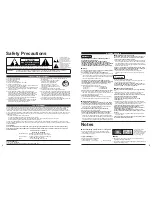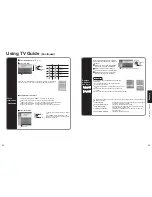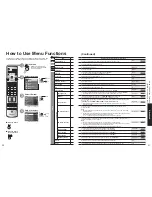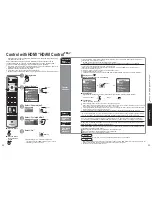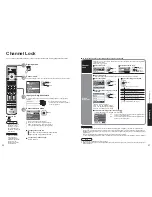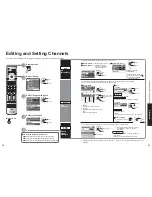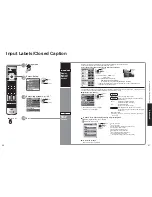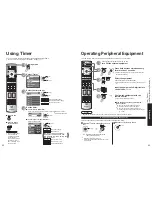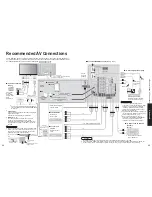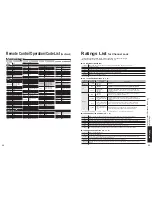24
25
V
iewing
V
iewing from SD Card
-
Accessing
Slide
Slide
3
3
On
On
No
Standard
+30
0
0
0
+10
Picture
1/2
Normal
Pic. mode
Picture
Brightness
Color
Tint
Sharpness
•
To display/hide Navigation Area
To previous photo
Rotate 90 degree
(clockwise)
To next photo
Rotate 90 degree
(counter-clockwise)
Viewing from SD Card
You can view photos taken with a digital camera or a digital video camera saved on SD card.
(Media other than SD Cards may not be reproduced properly.)
View
4
Select the data to be viewed
3
While reading
the data
1
2
Select the SD CARD
or
Select “Memory card” using “TVG/Photo”
select
view
Thumbnail view
Navigation Area
Selected picture information is displayed.
No.
: Image number or file name is displayed.
Date
: Date of recording is displayed.
Pixel
: Display resolution is displayed.
Insert the SD Card
•
For details and cautions on SD Cards (p. 51 and 58)
Displayed
in single play mode
Navigation
Area
Ŷ
Press to return to
TV
Ŷ
Press to exit
Ŷ
Press to return
to the previous
screen
Total number of images
Note
•
Depending on the JPEG type, “Info” contents may not be displayed
correctly.
Ŷ
To adjust picture
Adjust
SD
Card
In
select
set
Start
single play mode
select
ok
Picture menu
(p. 28)
•
Remove the card
Press in lightly on SD Card, then
release.
Label
surface
Push until a
click is heard
•
Compliant card type (maximum capacity): SDHC Card (4 GB), SD Card (2 GB), miniSD Card
(1 GB) (requiring miniSD
Card adapter)
To change the view
(single play mode, adjusting images, etc.)
Ŷ
To watch photos in single play mode
In
ok
•
Insert the card
When MENU is pressed, the “Picture” menu is displayed.
Mode
Set to Single/Slide to view single images or perform a slide show.
Disp time
You can set how many seconds each image is displayed in Slide mode.
Repeat
Turn the slide show Repeat function On or Off.
Note
•
For large image sizes, the display time will be longer than the number of seconds
set.
•
To stop in mid-cycle Press OK
•
To display/hide Navigation Area
Summary of Contents for Viera TH-65PX600
Page 33: ...64 65 Note Note ...