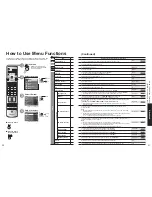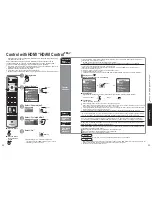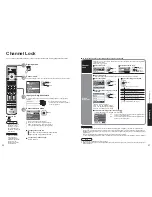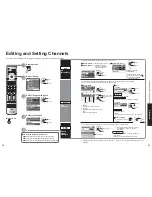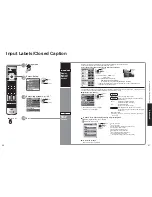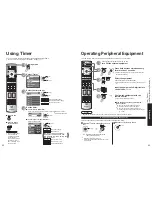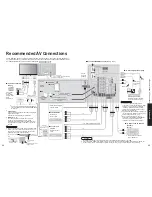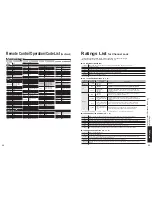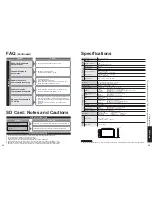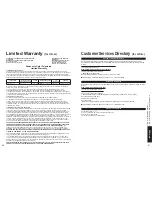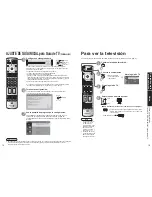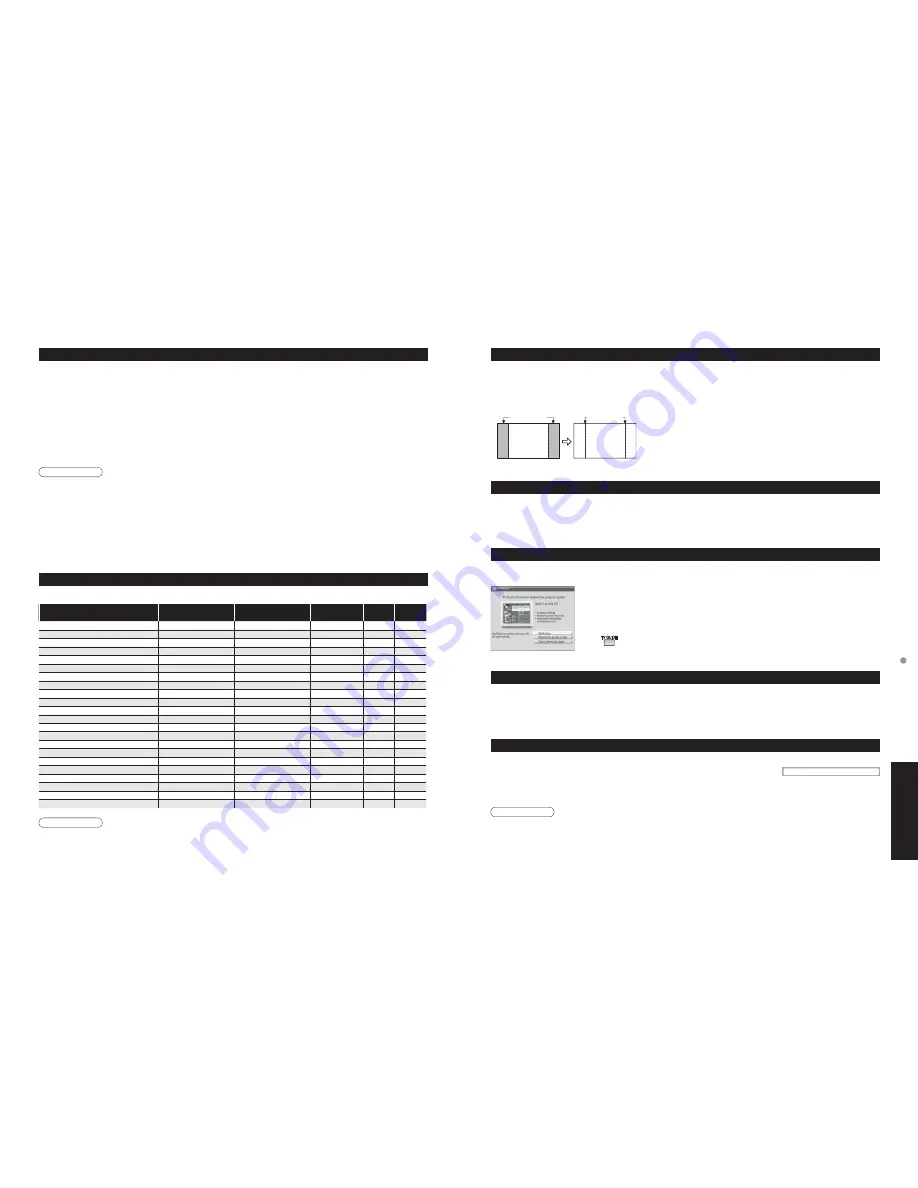
52
53
F
AQs, etc.
T
echnical
Information
HDMI connection
HDMI (high-definition multimedia interface) allows you to enjoy high-definition digital images and high-quality
sound by connecting the TV unit and the devices.
HDMI-compatible equipment (*1) with an HDMI or DVI output terminal, such as a set top box or a DVD player, can be
connected to the HDMI terminal using an HDMI compliant (fully wired) cable.
•
HDMI is the world’s first complete digital consumer AV interface complying with a non-compression standard.
•
If the external device has only a DVI output, connect to the HDMI terminal via a DVI to HDMI adapter cable (*2).
•
When the DVI to HDMI adapter cable is used, connect the audio cable to the audio input terminal.
•
Audio settings can be made on the “HDMI1 in”, “HDMI2 in” or “HDMI3 in” menu screen. (p. 28)
Applicable audio signal sampling frequencies (L.PCM): 48 kHz, 44.1 kHz, 32 kHz
(*1): The HDMI logo is displayed on an HDMI-compliant device.
(*2): Enquire at your local digital device retailer shop.
Caution
•
Use with a PC is not assumed.
•
All signal is reformatted before being displayed on the screen.
•
If the connected device has an aspect adjustment function, set the aspect ratio to “16:9”.
•
This HDMI connector is “type A”.
•
A device having no digital output terminal may be connected to the input terminal of either “COMPONENT”, “S
VIDEO”, or “VIDEO” to receive analog signals.
•
The HDMI input terminal can be used with only the following image signals: 480i, 480p, 720p, 1080i and 1080p.
Match the output setting of the digital device.
•
For details of the applicable HDMI signals, see below.
* Mark: Applicable input signal for Component (Y, P
B
, P
R
), HDMI and PC
Input signal that can be displayed
Technical Information
(Continued)
Do not display a picture in 4:3 mode for an extended period, as this can cause an after-image to remain on either or
both sides of the display field.
To reduce the risk of such an after-image, change the brightness of the side bars.
•
The side bar may flash (alternate black/white) depending on the picture. Using Cinema mode will reduce such
flashing (see below).
Side Bar
Side Bar
4:3
Screen
Display
after-images
Pic. mode
•
Vivid (default)
: Provides enhanced picture contrast and sharpness for viewing in a well-lit room.
•
Standard
: Recommended for normal viewing conditions with subdued room lighting.
•
Cinema
: For watching movies in a darkened room. It provides a soft, film-like picture.
TV Guide (Reminder Screen)
If you skip TV Guide On Screen Setup you see the TV Guide On Screen Reminder screen the next time you power
On your TV.
Press
Ÿ
/
ź
to highlight an option, and press OK.
•
Start setup : Begins setup process
•
Remind me to set up later : Closes screen and displays reminder next time you power
On the TV
•
Don’t remind me again : Closes screen and does not display reminder next time you
power On the TV
Press
to close the screen.
horizontal
frequency (kHz)
vertical
frequency (Hz)
COMPONENT
HDMI
PC
525 (480) / 60i
15.73
59.94
*
*
525 (480) /60p
31.47
59.94
*
*
750 (720) /60p
45.00
59.94
*
*
1,125 (1,080) /60i
33.75
59.94
*
*
1,125 (1,080) /60p
67.43
59.94
*
1,125 (1,080) /60p
67.50
60.00
*
640 × 400 @70
31.47
70.08
*
640 × 480 @60
31.47
59.94
*
Macintosh13” (640 × 480)
35.00
66.67
*
640 × 480 @75
37.50
75.00
*
852 × 480 @60
31.47
59.94
*
800 × 600 @60
37.88
60.32
*
800 × 600 @75
46.88
75.00
*
800 × 600 @85
53.67
85.08
*
Macintosh16” (832 × 624)
49.73
74.55
*
1,024 × 768 @60
48.36
60.00
*
1,024 × 768 @70
56.48
70.07
*
1,024 × 768 @75
60.02
75.03
*
1,024 × 768 @85
68.68
85.00
*
Macintosh 21” (1,152 × 870)
68.68
75.06
*
1,280 × 1,024 @60
63.98
60.02
*
1,366 × 768 @60
48.36
60.00
*
Split - Screen
•
TV screen (RF input) cannot be displayed in both main and split frame simultaneously.
•
The Split-screen feature is not available when using HDMI, PC and SD Card viewing mode as a source. HDMI
signal and PC input cannot be displayed in Split frame.
CableCARD
TM
•
This menu is used to provide information when a CableCARD
TM
is inserted
into the CableCARD
TM
slot on the back of the television. “CableCARD” is not
accessible without inserting a CableCARD
TM
into the CableCARD
TM
slot. To
receive the features offered by your cable company, you may have to subscribe
to those services.
Note
•
Signals other than above may not be displayed properly.
•
The above signals are reformatted for optimal viewing on your display.
Note
Please contact your cable company regarding availability of the CableCARD
TM
.
The CableCARD
TM
is needed to receive premium digital services (where available) through the Cable input. You may
also be able to order pay per view events.
CableCARD
Summary of Contents for Viera TH-65PX600
Page 33: ...64 65 Note Note ...