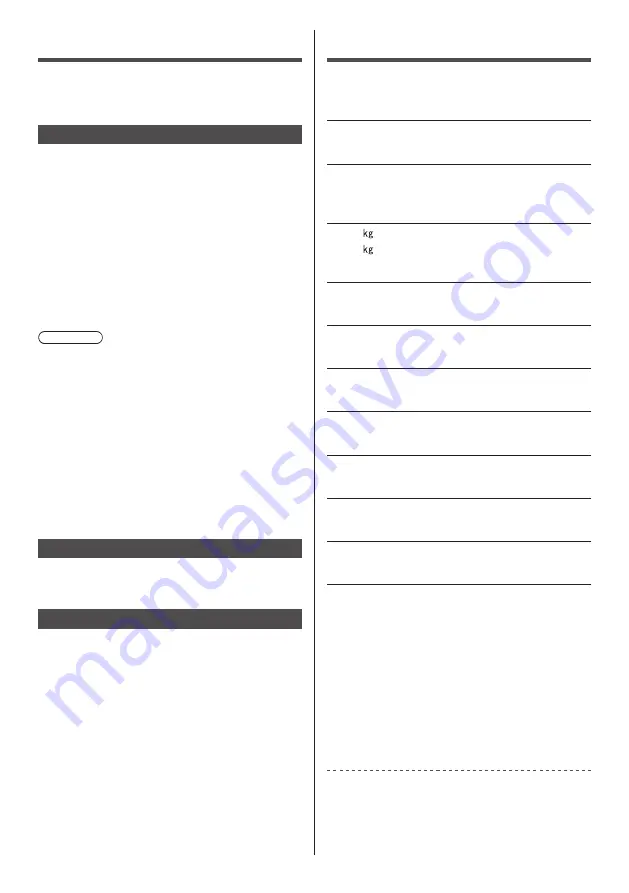
English
20
Specifications
■
TV
Model No.
TH-65AX900A, TH-65AX900Z
Dimensions (W × H
*
1
× D)
1 457 mm × 863 mm × 356 mm (With Pedestal)
1 457 mm × 864 mm × 60 mm (TV only)
Mass
52.0 Net (With Pedestal)
35.0 Net (TV only)
Power Rating
AC 220-240 V, 50 / 60 Hz 2.3 A
Normal (Home) mode
xxx.x W
Standby power consumption
0.30 W
Visible screen size (diagonal)
164 cm
Display resolution
3 840 (W) × 2 160 (H)
Panel
LED backlight Liquid Crystal Display
Speaker output
18 W (4 W + 4 W + 10 W)
Connection terminals
AV IN (COMPONENT / VIDEO)
VIDEO
RCA PIN Type × 1
1.0 V[p-p] (75
Ω
)
AUDIO L - R
RCA PIN Type × 2
0.5 V[rms]
Y
1.0 V[p-p] (including synchronisation)
P
B
/C
B
, P
R
/C
R
±0.35 V[p-p]
HDMI 1 / 2 / 3 / 4 input
TYPE A Connectors
HDMI1 / 3 / 4: 4K, 3D (3D content of 4K format is
not supported.), Content Type, Deep
Colour, x.v.Colour™
Maintenance
First, remove the mains plug from the
socket outlet.
Display panel, Cabinet, Pedestal
Regular care:
Gently wipe the surface of the display panel, cabinet,
or pedestal by using a soft cloth to clean the dirt or
fingerprints.
For stubborn dirt:
(1) First clean the dust on the surface.
(2) Dampen a soft cloth with clean water or diluted
neutral detergent (1 part detergent to 100 parts
water).
(3) Wring the cloth firmly. (Please note liquids do not
enter the TV inside. May lead to product failure.)
(4) Finally, wipe away all the moisture.
Caution
●
Do not use a hard cloth or rub the surface too hard,
otherwise this may cause scratches on the surface.
●
Take care not to subject the surfaces to insect
repellent, solvent, thinner or other volatile substances.
This may degrade surface quality or cause peeling of
the paint.
●
The surface of the display panel is specially treated
and may be easily damaged. Take care not to tap or
scratch the surface with your fingernail or other hard
objects.
●
Do not allow the cabinet and pedestal to make
contact with a rubber or PVC substance for a long
time. This may degrade surface quality.
Mains plug
Wipe the mains plug with a dry cloth at regular intervals.
Moisture and dust may cause fire or electrical shock.
Rear panel (Cooling fan)
The unit is equipped with a cooling fan on the rear side.
To remove dust or other foreign materials adhering to
the fan, vacuum it attaching lightly the opening of the
suction nozzle of a vacuum cleaner to the vent holes.
●
Be extremely careful not to damage the display panel
or other parts.
●
A warning message appears when the cooling fan
needs cleaning. If the message appears even after
cleaning and then turning on, contact your local
dealer.





































