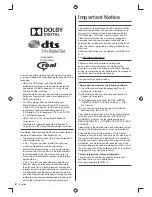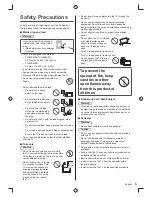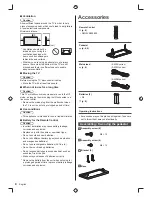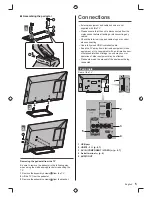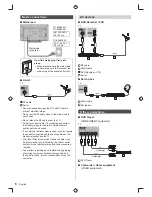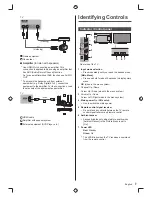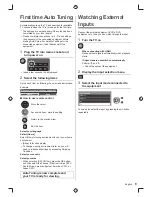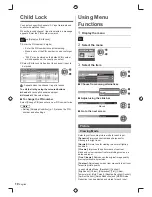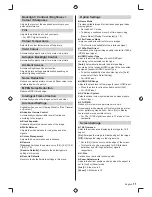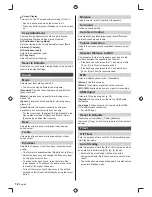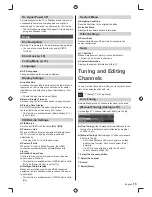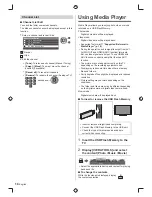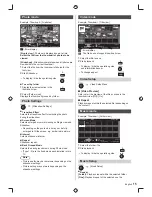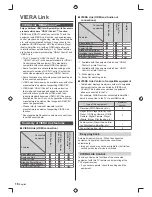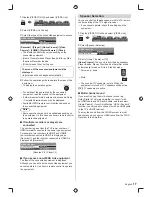2
English
Important Notice
This product is licensed under the AVC patent portfolio
license for the personal and non-commercial use of a
consumer to (i) encode video in compliance with the
AVC Standard (“AVC Video”) and/or (ii) decode AVC
Video that was encoded by a consumer engaged in
a personal and non-commercial activity and/or was
obtained from a video provider licensed to provide AVC
Video. No license is granted or shall be implied for any
other use.
Additional information may be obtained from MPEG LA,
LLC.
See http://www.mpegla.com.
Panasonic does not guarantee operation and
performance of peripheral devices made by other
manufacturers; and we disclaim any liability or damage
arising from operation and/or performance from usage of
such other maker’s peripheral devices.
Transport only in upright position
This product incorporates the following software:
(1) the software developed independently by or for
Panasonic Corporation,
(2) the software owned by third party and licensed to
Panasonic Corporation,
(3) the software licensed under the GNU LESSER
GENERAL PUBLIC LICENSE Version 2.1 (LGPL
V2.1) and/or,
(4) open sourced software other than the software
licensed under the LGPL V2.1.
The software categorized as (3) and (4) are distributed
in the hope that it will be useful, but WITHOUT ANY
WARRANTY, without even the implied warranty of
MERCHANTABILITY or FITNESS FOR A PARTICULAR
PURPOSE.
Please refer to the detailed terms and conditions thereof
shown in the “Software Licence” menu on this product.
At least three (3) years from delivery of this product,
Panasonic will give to any third party who contacts us at
the contact information provided below, for a charge no
more than our cost of physically performing source code
distribution, a complete machine-readable copy of the
corresponding source code covered under LGPL V2.1 or
the other licenses with the obligation to do so, as well as
the respective copyright notice thereof.
Contact Information: [email protected]
The source code and the copyright notice are also
available for free in our website below.
http://www.unipf.jp/dl/EUIDTV14/
Even if no special notation has been made of company
or product trademarks, these trademarks have been fully
respected.
●
HDMI, the HDMI Logo, and High-Definition
Multimedia Interface are trademarks or registered
trademarks of HDMI Licensing LLC in the United
States and other countries.
●
Manufactured under license from Dolby Laboratories.
Dolby and the double-D symbol are trademarks of
Dolby Laboratories.
●
For DTS patents, see http://patents.dts.com.
Manufactured under license from DTS Licensing
Limited. DTS, the Symbol, & DTS and the Symbol
together are registered trademarks and DTS
2.0+Digital Out is a trademark of DTS, Inc. © DTS,
Inc. All Rights Reserved.
●
HDAVI Control™ is a trademark of Panasonic
Corporation.
●
Windows is a registered trademark of Microsoft
Corporation in the United States and other countries.
RealMedia, RealVideo and RealAudio are trademarks or
registered trademarks of RealNetworks, Inc.
●
These statements are under the Licence Agreement
with RealNetworks, Inc.
●
4.4.2.1 Terms of use must prohibit the user from
modifying, translating, reverse engineering,
decompiling, disassembling or using other means
to discover the Source Code or otherwise replicate
the functionality of the Client Code, except to the
extent that this restriction is expressly prohibited by
applicable law.
●
4.4.2.2 Terms of use must effectively disclaim on
behalf of Real all warranties and conditions other
than those set forth in this Agreement, express and
implied, including implied warranties or conditions of
merchantability and fitness for a particular purpose;
and effectively exclude all liability for indirect, special,
incidental and consequential damages, including but
not limited to lost profits or replacement systems.
(TH-60A430K)
(TH-60A430M)