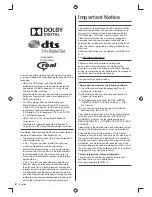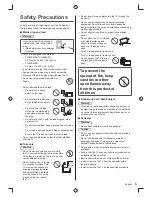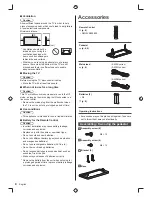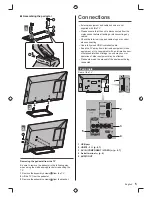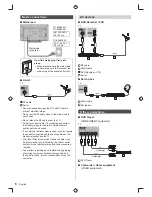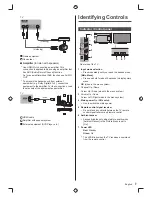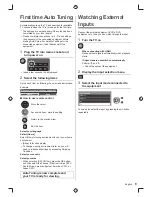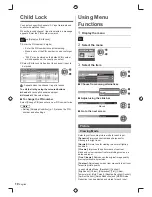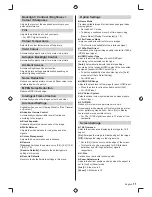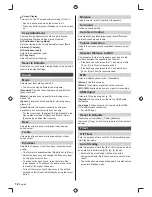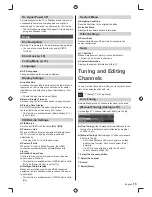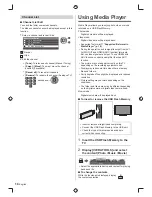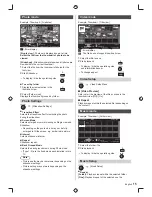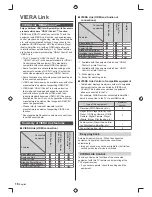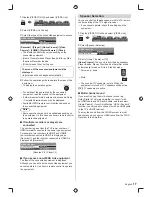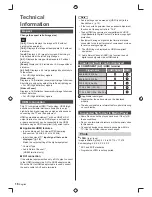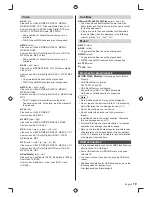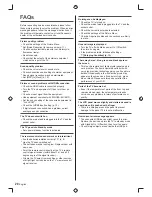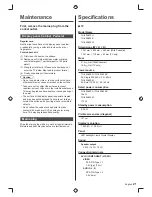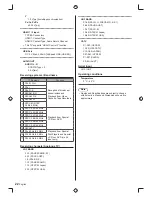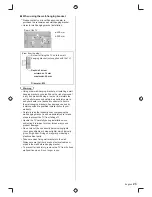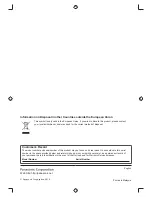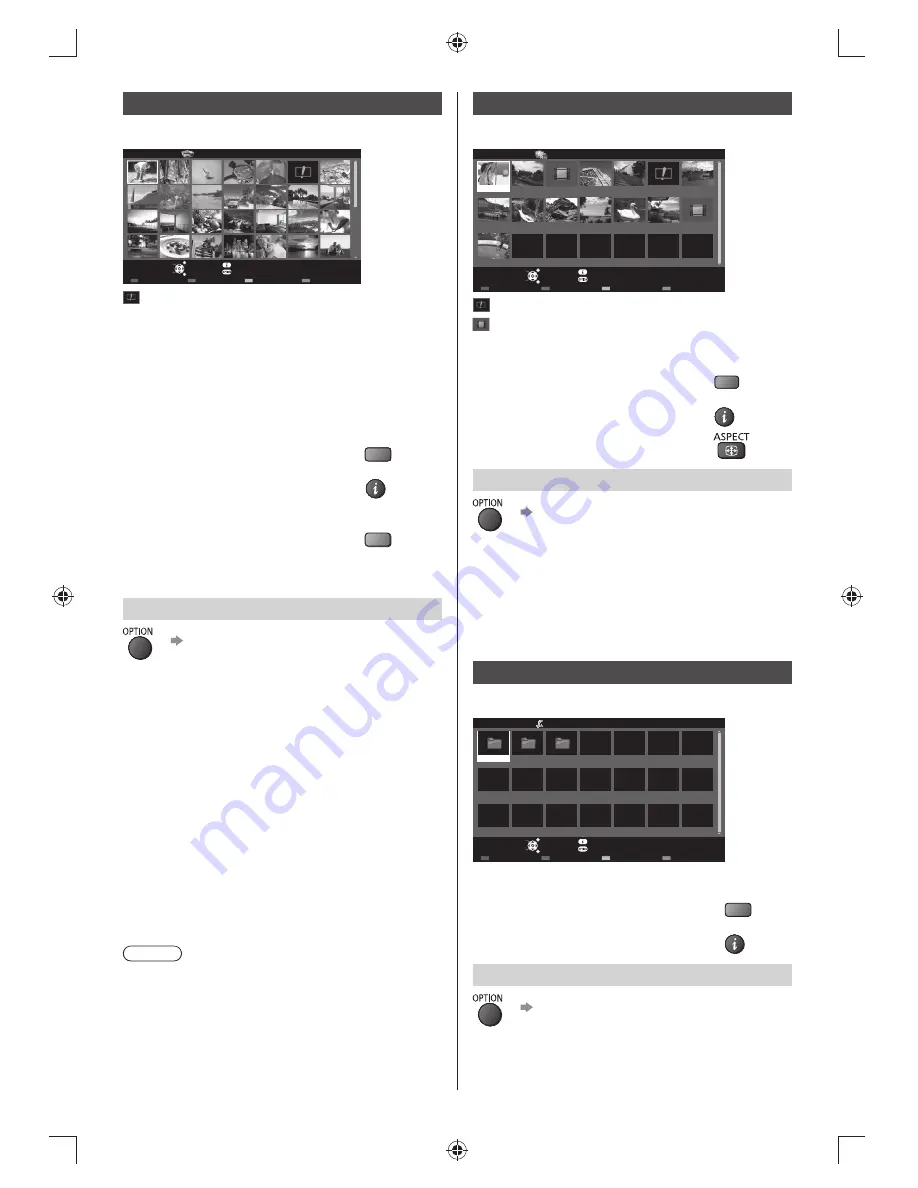
15
English
Video mode
Example: Thumbnail - [Title view]
EXIT
Info
Option Menu
USB 2.0
Play
Select
Play Folder
Drive Select
Contents Select
RETURN
Media Player
Video
Title view
Trip1
Nature2
2011_9
Trip2
Nature3
Trip3
Nature4
Trip4
Nature5
Trip5
Nature6
Room
2011_4
Nature1
2011_7
: Error display
: The file does not support thumbnail view
1
Select the title / scene
2
Start playback
R
●
To display / hide the operation guide
and information banner
INFO
●
To change aspect
Video Setup
Video Setup Menu
■
[Video Preview]
Sets to start the preview of the title or scene in the
thumbnail view [Off] / [On].
■
Repeat
Playback repeat within the selected file (depending on
the content).
Music mode
Example: Thumbnail - [Folder view]
EXIT
Info
Option Menu
USB 2.0
Play
Select
Play Folder
My Music_1
My Music_2 My Music_3
Drive Select
Contents Select
RETURN
Media Player
Music
Folder view
1
Select the folder / file
2
Start playback
R
●
To display / hide the operation guide
INFO
Music Setup
[Music Setup]
■
Repeat
[Folder]:
Playback repeat within the selected folder
[One]:
Playback repeat of the selected one file
Photo mode
Example: Thumbnail - [All photos]
Media Player
Photo
All photos
EXIT
Info
Option Menu
USB 2.0
View
Select
Slideshow
View Select
Drive Select
Contents Select
RETURN
: Error display
[Single view]
- Photos are displayed one at a time.
Select the file from the thumbnail of photos to be
viewed.
[Slideshow]
- Slideshow completes when all photos are
viewed within the current thumbnail.
1
Select the file from the thumbnail of photos for the
first view
2
Start Slideshow
R
●
To display / hide the operation guide
INFO
■
To sort by folder
1
Display the view selection in the
thumbnail view
G
2
Select [Folder view]
Displays the thumbnail grouped by folder.
Photo Settings
[Slideshow Settings]
■
Transition Effect
Selects the transition effect for switching the photo
during the slideshow.
■
Screen Mode
Selects enlarged or normal viewing on Single view and
Slideshow.
●
Depending on the photo size, it may not be fully
enlarged to fill the screen, e.g. portrait style picture.
■
Interval
Selects slideshow interval.
■
Repeat
Slideshow repeat.
■
Back Ground Music
Selects the back ground music during Photo mode.
●
[Type1 - 3] are the fixed music each installed in this
TV.
Note
●
Picture quality may become lower depending on the
slideshow settings.
●
Picture setting may not work depending on the
slideshow settings.