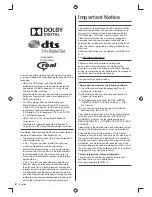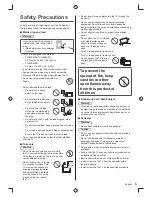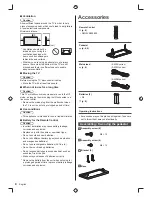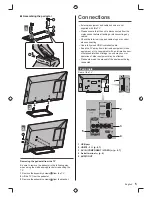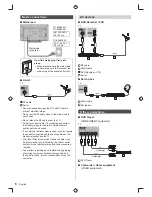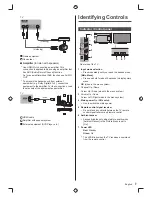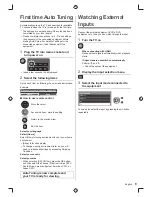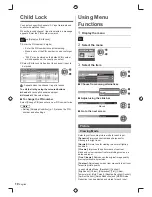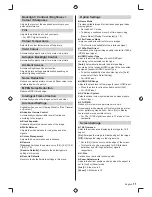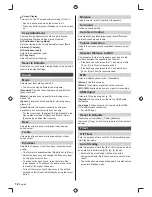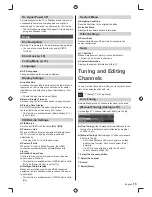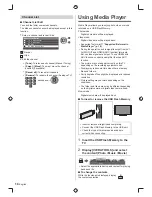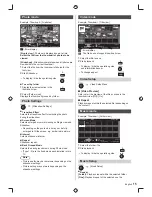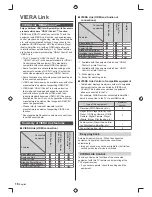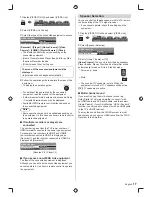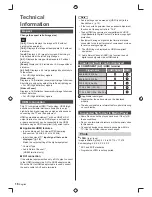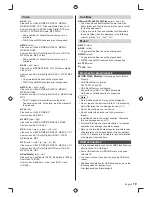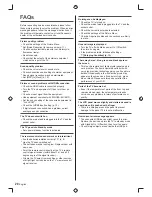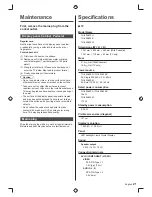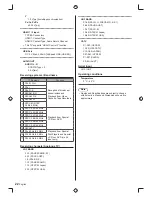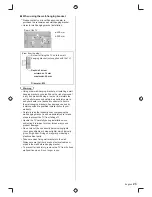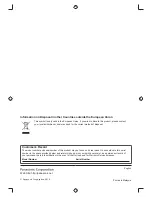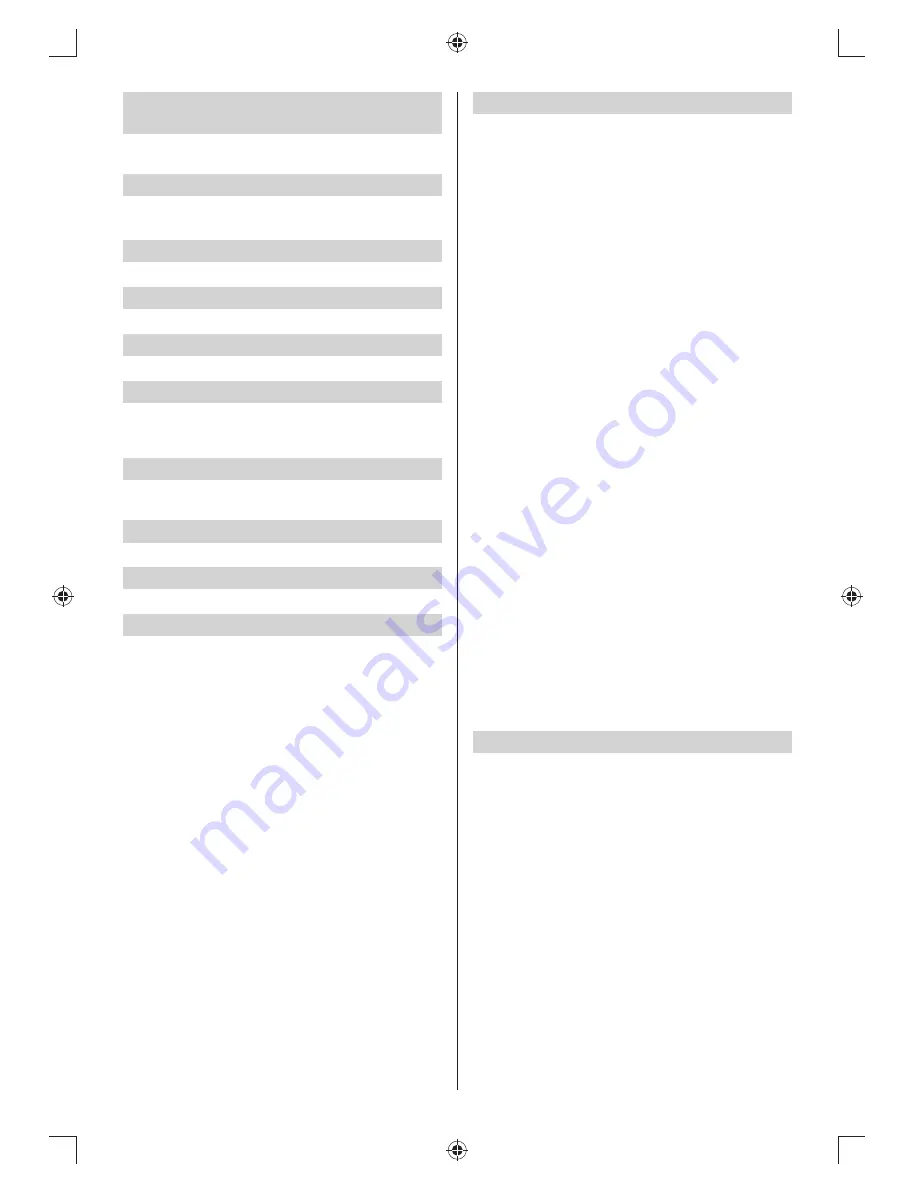
11
English
Backlight / Contrast / Brightness /
Colour / Sharpness
Adjusts the levels of these options according to your
personal preference.
Tint
Adjusts the picture hue to suit your taste.
●
For NTSC signal reception.
Colour Temperature
Selects the colour temperature of the picture.
Vivid Colour
Automatically adjusts colour for a more vivid picture.
Adaptive Backlight Control
Automatically adjusts colour for a more vivid picture.
Ambient Sensor
Automatic Brightness Control function.
Adjusts picture settings automatically depending on
ambient lighting conditions.
Noise Reduction
Reduces unwanted picture noise and flicker noise in the
contoured parts of a picture.
MPEG Noise Reduction
Reduces MPEG block noise.
Intelligent Frame Creation
Automatically makes the images smooth and clear.
Advanced Settings
Available when you set [Viewing Mode] to [True Cinema]
or [Custom].
■
Adaptive Gamma Control
Automatically controls middle level of luminance
according to the images.
■
Black Expander
Gradually adjusts the dark shades of the image.
■
White Balance
Adjusts the white balance for red, green and blue
signals.
■
Colour Management
Adjusts the hue, saturation and luminance.
■
Gamma
[Gamma]:
Switches the gamma curve [2.6] / [2.4] / [2.2]
/ [2.0] / [1.8].
[Reset to Defaults]:
Resets to the default gamma
settings in this menu.
■
Reset to Defaults
Resets to the default picture settings in this menu.
Option Settings
■
Game Mode
Provides suitable images for fast response signal when
playing games.
●
Not valid on TV mode
●
To display a continuous record of time spent using
[Game Mode] [Playing Time Display] (p. 13)
■
Film Cadence Mode
Improves vertical resolution for movie images.
●
This function is available for the interlaced signal.
■
1080p Pixel Direct
Reproduces the original image quality in detail for 1080p
(HDMI) input signal.
■
HDMI Content Type
Adjusts the picture settings of each HDMI input
according to the selected content type.
[Auto]:
Automatically adjusts the picture settings
according to the received HDMI content if the connected
equipment supports HDMI Content Type.
●
To set the availability of each content type for [Auto]
mode, select [Auto Detail Setting].
●
For HDMI input.
■
HDMI RGB Range
Adjusts the black level of the image for each HDMI input.
●
When the black level is not suitable, select [Full].
●
For HDMI input.
■
AV Colour System
Selects optional colour system based on video signals.
●
For AV input
■
3D-COMB
Makes still or slow moving pictures more vivid.
Occasionally, while viewing still or slow moving pictures,
colour patterning may be seen. Set to [On] to display
sharper and more accurate colours.
●
For PAL / NTSC signal reception in TV mode or from
composite.
Screen Settings
■
16:9 Overscan
Selects the screen area displaying the image for 16:9
aspect.
[On]:
Enlarges the image to hide the edge of the image.
[Off]:
Displays the image in the original size.
●
Set to [On] if noise occurs on the edge of the screen.
●
This function can be memorised for SD (Standard
definition) and HD (High definition) signals
respectively.
■
H-Size
Switches over horizontal scanning size.
■
Zoom Adjustments
Adjusts the vertical position and size when the aspect is
set to [Just] or [Zoom] mode.
[Just]:
V-Size max is 3.
[Zoom]:
V-Size max is 15.