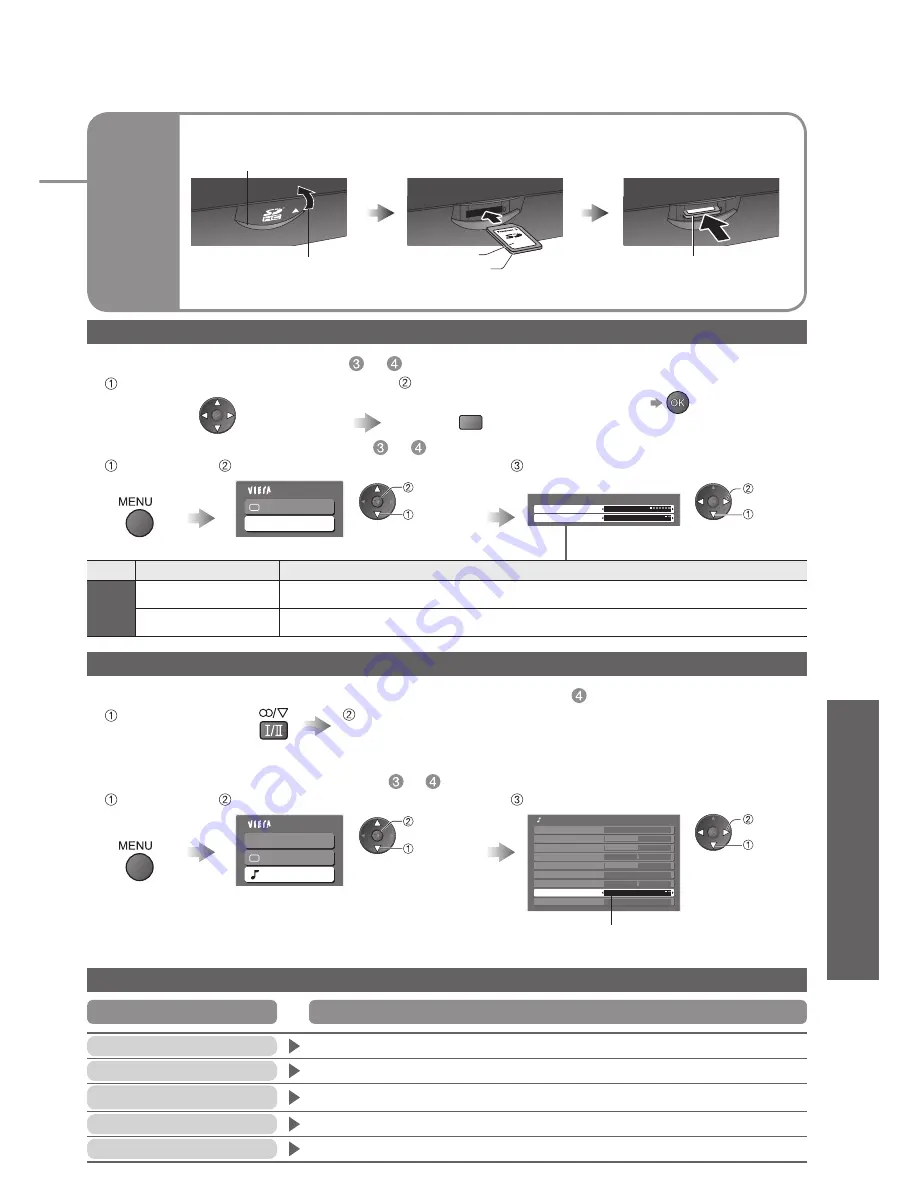
Advanced
31
SD
Card
(Photos and Movies)
•
V
iewing from SD Card (Photos and Movies)
Interval
5 seconds
Repeat
Off
Viewing Setup
Main Menu
Picture
Viewing Setup
R
■
Start Slide show (operate in step
or
)
■
Slide show settings (operate in step
or
)
Slide show (Photo View)
Select the photo for the
fi
rst view
Start Slide show
Display the
menu
Select “Viewing Setup”
Select the functions and set
access
•
“Picture Menu” (p. 20)
Menu
Item
Adjustments / Con
fi
gurations (alternatives)
Viewing
Setup
Interval
Select slide show interval
(5 / 10 / 15 / 30 / 60 / 90 / 120 seconds)
Repeat
Slide show repeat
(Off / On)
set
select
•
To pause
On screen messages
No valid
fi
le to play
•
The card has no data.
Cannot read
fi
le
•
The
fi
le is broken or unreadable.
•
The TV does not support the format. (For the applicable formats and data, see p. 38.)
Is SD Card in?
•
Insert a SD card.
Message
Meaning / Action
select
•
For details on SD Cards (p. 38)
Label surface
■
To open
Open the cover
Push until a
click is heard
■
To remove
■
To insert
Press the centre of the card
Blue LED
•
Blue LED lights while SD Card is inserted if set “SD Card LED” to “On” in Setup Menu (p. 21).
This operation is not possible
•
Your operation is not available.
Con
fi
rm SD card
•
The inserted SD card has a problem.
Main Menu
VIERA Link
Picture
Sound
■
To con
fi
rm or change the current sound status (operate in step
)
■
Audio output settings (operate in step
or
)
Audio Settings (Movie View)
Display the current
sound status
Press repeatedly until the desired sound is selected
(if the movie has multiple audio signals)
•
It may take several seconds to change the sound.
Display the
menu
Select “Sound”
Select “SPDIF Selection” and set
access
•
“VIERA Link Menu” and “Picture Menu” (p. 20)
select
Mode
Music
Bass
Treble
Balance
Headphone Volume
Surround
Off
Volume Correction
SPDIF Selection
Auto
Reset Sound Defaults
Set
Sound Menu
set
select
SPDIF : A standard audio transfer
fi
le format
Selects the initial setting for digital audio output signal from DIGITAL AUDIO OUT terminal
(Auto / PCM)
Auto: Dolby Digital is output as Dolby Digital Bitstream. MPEG is output as PCM.
PCM: Dolby Digital is output as PCM. MPEG is output as PCM.




























