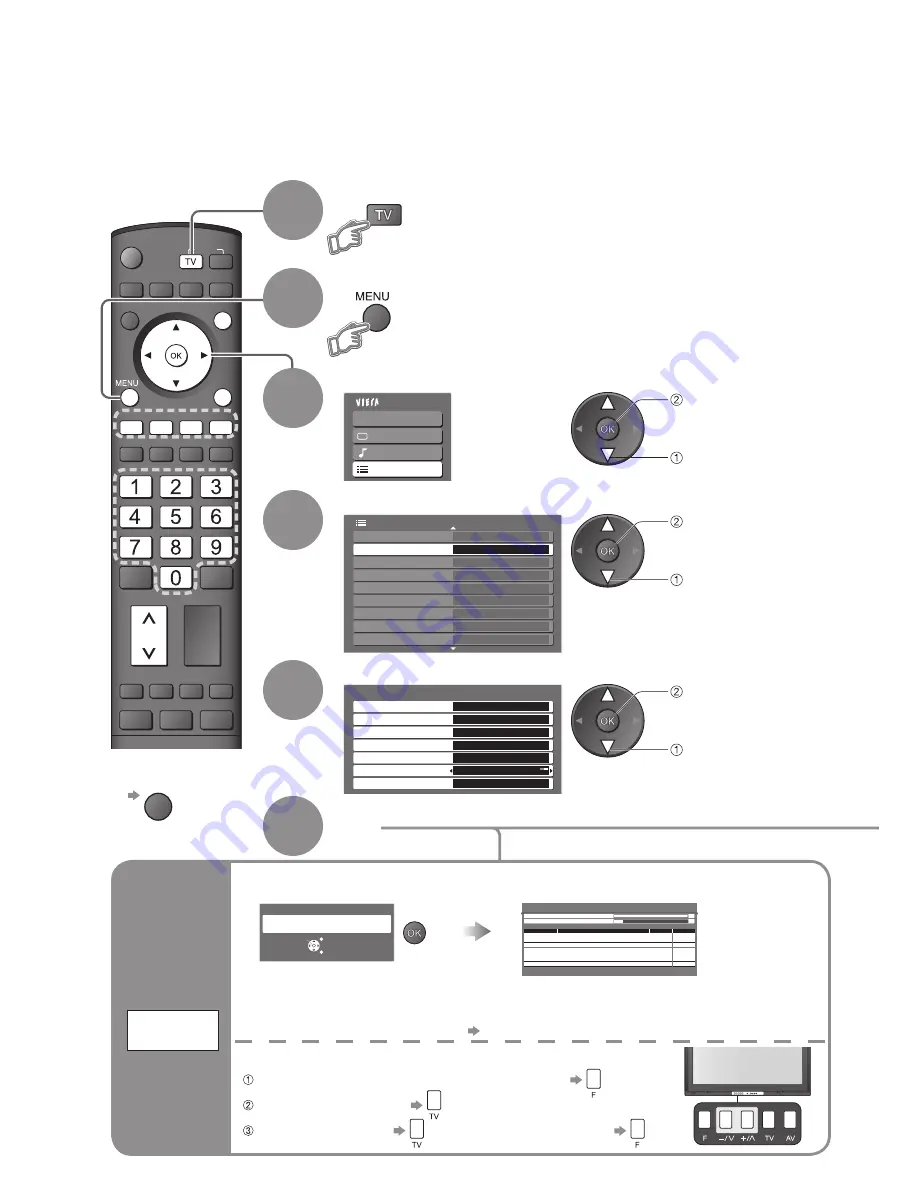
OPTION
MULTI PIP
POWER
SD CARD
ASPECT
F.P.
VOL
RECALL
MUTE
CH
G
R
Y
B
EXIT
RETURN
INPUT
Main Menu
VIERA Link
Picture
Sound
Setup
1/2
Tuning Menu
Off Timer
Off
Shipping Condition
Access
Setup Menu
Teletext
TOP
System Update
Power Save
Side Panel
Input Labels
DVB Favourites Edit
Off
Off
Tuning Menu
Auto Tuning
Access
Analogue Programme Edit
Access
DVB Manual Tuning
Analogue Manual Tuning
Access
Add New DVB Services
Access
Access
New Service Message
DVB Signal Display
Access
On
24
Editing and Setting Channels
The current channel settings can be changed according to your needs and reception conditions.
You can re-tune all TV channels when moving house or search for new services which may have
recently started broadcasting.
■
To return to TV
EXIT
Set
6
Select “Setup”
3
Select “Tuning Menu”
4
Display the menu
Select a function
5
2
1
Select DVB or Analogue
•
“DVB Manual Tuning”, “Add New DVB Services”, “New Service
Message” and “DVB Signal Display” are available in DVB mode only.
•
“Analogue Programme Edit” and “Analogue Manual Tuning” are
available in Analogue mode only.
Auto Tuning - Digital (DVB) and Analogue
This will take about 3 mins.
Analogue Tuning
0
75
Digital (DVB) Tuning
6
69
2
RF Ch
Service Name
Type
Quality
ABC TV Sydney
DVB
10
3
SBS DIGITAL 1
DVB
10
4
FTV guide
DVB
10
7
7 Digital
DVB
10
9
NINE DIGITAL
DVB
10
CH 29
Analogue
-
CH 33
Analogue
-
EXIT
RETURN
Start Auto Tuning
Analogue & DVB tuning data will be erased
Auto Tuning
Access “Auto Tuning”
Settings are made automatically
Automatically set the DVB and Analogue channels received in the area.
•
All previous settings are erased.
•
When the operation is completed, the digital service at programme position “1” will be displayed.
If no DVB services are found, the
fi
rst analogue service will be displayed.
•
If tuning has not done completely “DVB Manual Tuning”, “Analogue Manual Tuning”
Set channels
automatically
Auto
Tuning
For Auto Tuning, using the buttons on the front of the TV
Press repeatedly until “Auto Tuning” appears
Access “Auto Tuning”
■
To return to TV
Start “Auto Tuning”
access
select
access
select
access
select






























