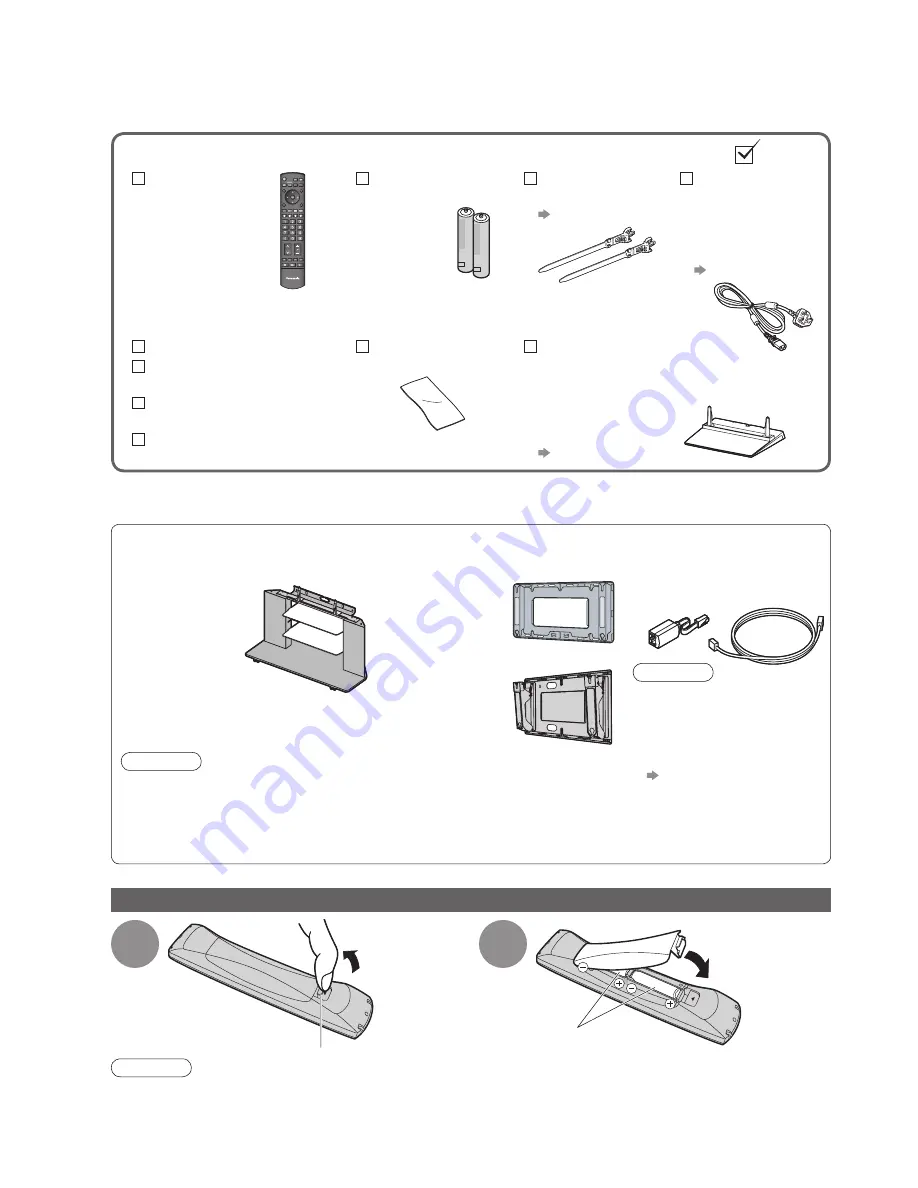
6
Accessories / Options
•
This product contains possibly dangerous parts (such as plastic bags), that can be breathed in or swallowed by
young children accidentally. Keep these parts out of reach of young children.
Installing / removing remote’s batteries
1
Pull open
Hook
2
Note the correct
polarity (+ or -)
Close
Caution
•
Incorrect installation may cause battery leakage and corrosion, resulting in damage to the remote control.
•
Do not mix old and new batteries.
•
Do not mix different battery types (such as alkaline and manganese batteries).
•
Do not use rechargeable (Ni-Cd) batteries.
•
Do not burn or breakup batteries.
Batteries must not be exposed to excessive heat such as sunshine,
fi
re or the like.
Standard accessories
Check that you have the accessories and items shown
Remote Control
•
N2QAYB000238
TV
Batteries for the
Remote Control
(2)
•
R6 (UM3)
Clamper
(2)
•
TMME289
p. 8
Mains Lead
•
K2CT3DH00018
( TH-42PZ81B)
•
K2CT3DH00025
(
TH-46PZ81B
TH-50PZ81B
)
p. 10
Operating Instructions
Pan European
Guarantee Card
1 Year Guarantee
Registration
CRM (Customer
Relationship Management)
Cleaning cloth
•
TXFPE01RLTB
Pedestal
•
TBLX0043
(TH-42PZ81B)
•
TBLX0045
(
TH-46PZ81B
TH-50PZ81B
)
•
TXFBL01RLTD
p. 7
Optional accessories
Some items may not be available locally.
Regarding the purchase of Optional accessories, please consult your local Panasonic dealer.
Plasma TV stand
•
TY-S42PZ80W
(TH-42PZ81B)
•
TY-S46PZ80W
(TH-46PZ81B)
•
TY-S50PZ80W
(TH-50PZ81B)
Wall-hanging
bracket
(vertical)
•
TY-WK42PV3W
•
TY-WK42PV4W
LAN cable kit
•
TY-DMJ100BT
Caution
•
Please use this LAN cable
kit when connecting to
ETHERNET terminal of the
TV. (to comply with the
EMC standard - EN55022)
•
For the connection
p. 56 and p. 57
(angle)
•
TY-WK42PR3W
•
TY-WK42PR4W
Caution
•
In order to maintain the unit’s performance and safety, be absolutely sure to
ask your dealer or a licenced contractor to secure the wall-hanging brackets.
•
Carefully read the instructions accompanying the plasma TV stand or pedestal,
and be absolutely sure to take steps to prevent the TV from tipping over.
•
Handle the TV carefully during installation since subjecting it to impact or other
forces may cause product damage.





















