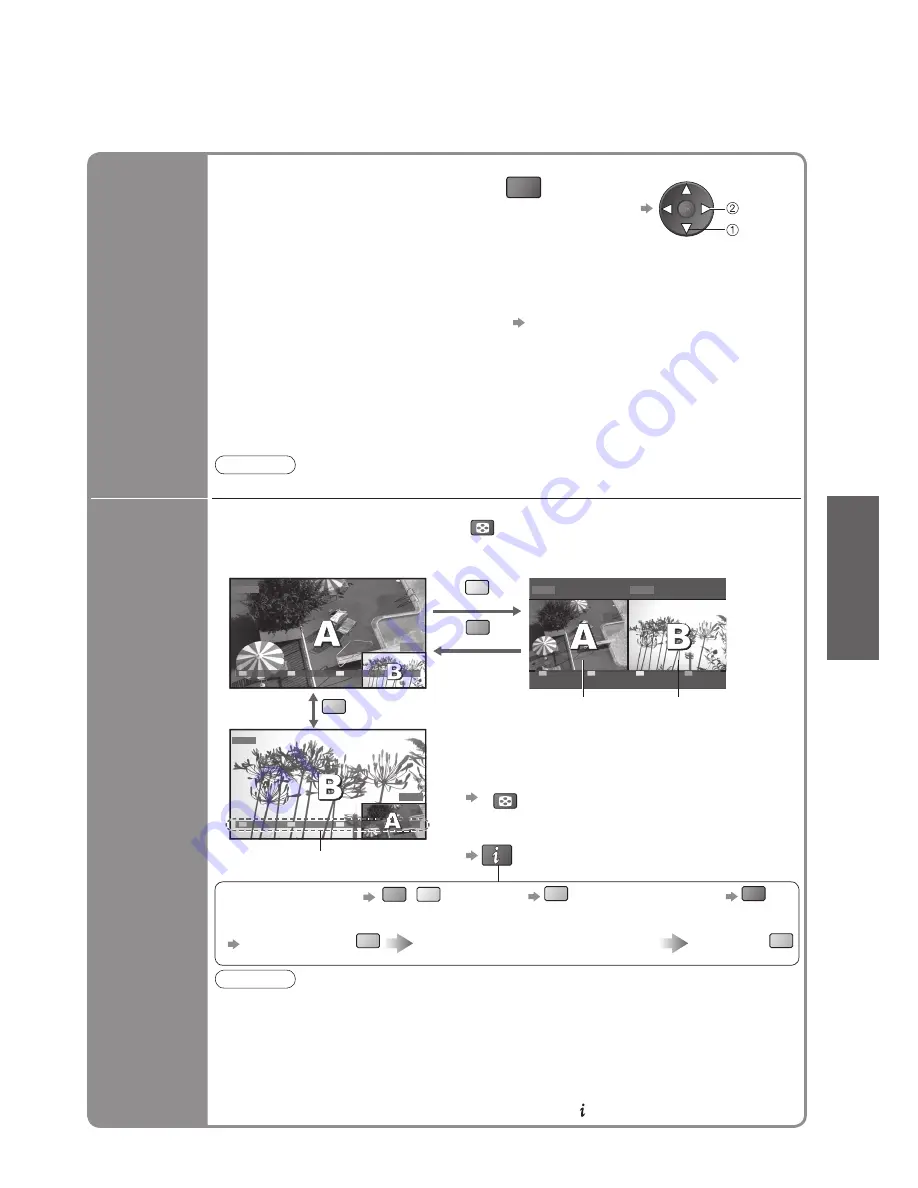
17
V
iewing
•
W
atching TV
■
Other useful functions
Watch TV,
DVD, etc.
in multi
window
DVD
EXIT
PandP
Swap
AV1
AV1
EXIT
PandP
Swap
DVD
DVD
AV1
EXIT
PinP
Swap
MULTI WINDOW
blue
yellow
View in multi window
Enjoy viewing two images at once, such as a TV programme and a DVD.
Main screen
Colour bar
Sub screen
Note
•
Each input mode can only be displayed once (either on main screen or sub screen).
•
The sound comes from only the main screen in multi window.
•
You cannot change the aspect ratio in multi window.
•
Multi window cannot be used with HDMI (available for main screen only), PC or SD Card.
•
Some signals are reformatted for suitable viewing on your display.
•
By pressing the GUIDE button and displaying the TV Guide you will exit multi window.
•
If main screen has digital teletext signals, some key words may appear on the colour bar.
In this case the operations can be performed by using colour buttons on the remote control
except when the colour bar is displayed by pressing the button.
Picture-in-Picture mode (PinP)
Picture-and-Picture mode (PandP)
green
■
Operations in multi window
•
To exit multi window
(return to the single-screen view with main screen)
MULTI WINDOW
•
To change the layout, images,
fi
rst show the
colour bar
•
Remote control operations apply to the
main screen.
• To change the layout
green
yellow
• To swap
blue
• To exit multi window
red
• To change the input mode or programme of sub screen
Swap sub screen
for main screen
blue
Change the input mode or programme
by the remote control (p. 14 or p. 24)
Swap again
blue
Display the
selectable
settings for
the current
programme
OPTION
Check or change the current
programme status instantly
•
To change
Multi Audio / AD
(freesat mode)
Allows you to select between alternative
language or Audio Description for sound
tracks (if available)
•
Set “Audio Description” to “On” in Sound
Menu (p. 29) to select the audio description
sound track.
In freesat mode, Audio Description cannot
be controlled separately from the audio
description sound track.
Multi Audio
(DVB or Other Sat. mode)
Allows you to select between alternative
language for sound tracks (if available)
Subtitle Language
(freesat, DVB or Other Sat. mode)
Allows you to select the language in which
subtitles should appear (if available)
NICAM
(Analogue mode)
Sound Menu (p. 29)
Volume Correction
Adjusts volume of individual programme or
input mode
Audio Description
(DVB mode)
Select “On” if the programme has Audio
Description service, then you will hear an
additional audio track to describe events
on-screen
Note
•
Also possible to change the settings in Menu list (p. 28 - 31).
select
change






























