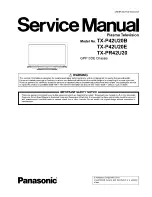6
7
Quick Start Guide
AV4
S-V
V
L
R
+
-
-
+
IDTV
REC
VCR
DVD
VCR
TEXT
N
MODE
EXIT
TV/AV
GUIDE
STTL INDEX HOLD
1
2
3
4
5
6
7
8
9
C
0
PROGRAMME
DIRECT
TV REC
DVB
Analogue
ASPECT
MENU
OK
1
2
3
4
5
6
7
8
9
0
OK
C
IDTV
N
MODE
Optional accessories
Pedestal
Plasma TV stand
Wall-hanging
bracket
(vertical)
TY-WK42PV3W
(angle)
TY-WK42PR2W
TY-ST42P600W
TY-S42PX60W
TY-ST42P60W
Installing remote's batteries
Batteries for the Remote
Control Transmitter
(2)
•
R6 (UM3)
Identifying Controls
Accessories / Options
Clamper
(2)
Mains Lead
1
Pull
open
Hook
2
Note the correct
polarity (+ or -)
Close
Snap open
Snap shut
Rear of the TV
Caution
•
Incorrect installation may cause battery
leakage and corrosion, resulting in
damage to the remote control unit.
•
Do not mix old and new batteries.
•
Do not mix different battery types (such
as alkaline and manganese batteries).
•
Do not use rechargeable (Ni-Cd) batteries.
•
Do not burn or breakup batteries.
Remote Control
Transmitter
•
EUR7651080
Operating Instructions
Pan European Guarantee Card
Attaching the cable clampers
•
Do not bundle the RF cable and mains lead together (could cause
distorted image).
•
Fix cables with clampers as necessary.
•
When using the optional accessory, follow the option’s assembly
manual to
fi
x cables.
Function
select
Selects programmes in sequence
Switches TV to On or Standby
(On / Off switch in On position)
On / Off
switch
Swing up the door at "PULL".
C.A.T.S. (Contrast Automatic Tracking System) sensor
(senses brightness to adjust picture quality in "Auto" viewing mode) (p. 16)
DVB lamp
Power lamp
(standby: red)
Remote control
signal receiver
Switches TV/AV
Switches DVB (digital broadcasting)
/ Analogue mode (p. 10)
Volume / Contrast / Brightness / Colour / Sharpness
/ Tint (NTSC mode) / Bass / Treble / Balance /
Tuning mode (analogue mode) (p. 20)
Changes aspect ratio
(p. 11)
Normalizes
(p. 16)
(Resets settings)
Selects programmes in sequence
Changes programme / channel
(p. 10)
Subtitles
Showing subtitles (p. 11) (DVB)
Viewing a favourite teletext
channel (p. 12)
Teletext
(p. 12)
Select / OK
Programme Guide
(p. 10)
VCR / DVD operations
(p. 15)
Sound mute On / Off
Volume
Programme Information
(p. 11)
Teletext Index
(p. 12)
Still Picture
(p. 11)
Coloured buttons
(used for various functions)
(for example, see p. 12)
EXIT
(Returns to TV screen)
Switches TV/AV
(To watch videos or DVDs) (p. 14)
DIRECT TV Recording
To immediately record programme
in VCR / DVD recorder with Q-Link
connection
(p. 26)
Standard accessories
•
Identifying Controls
•
Accessories / Options
Check that you have the accessories and items shown
Remove from the TV unit
Push both side
hooks and pull out
(
)
(
)
(
)
DVB system active during
Direct TV Recording (Standby) :orange (
fl
ash)
Tuner Lock On (Standby)
:orange
(
)
Headphones jack (p. 30)
AV4 terminals (p. 30)
Ferrite core
•
J0KF00000018
Store setting
(p. 20)
Used to store tuning and
other function settings
(
)
MENU
Press to access the Picture, Sound and
Setup menus
(
)
Direct channel access
During normal TV viewing or when in the
Tuning, Programme edit or Manual tuning
menus, press and then enter channel number
using the numeric buttons
Press twice to change to the Cableband mode
(
)