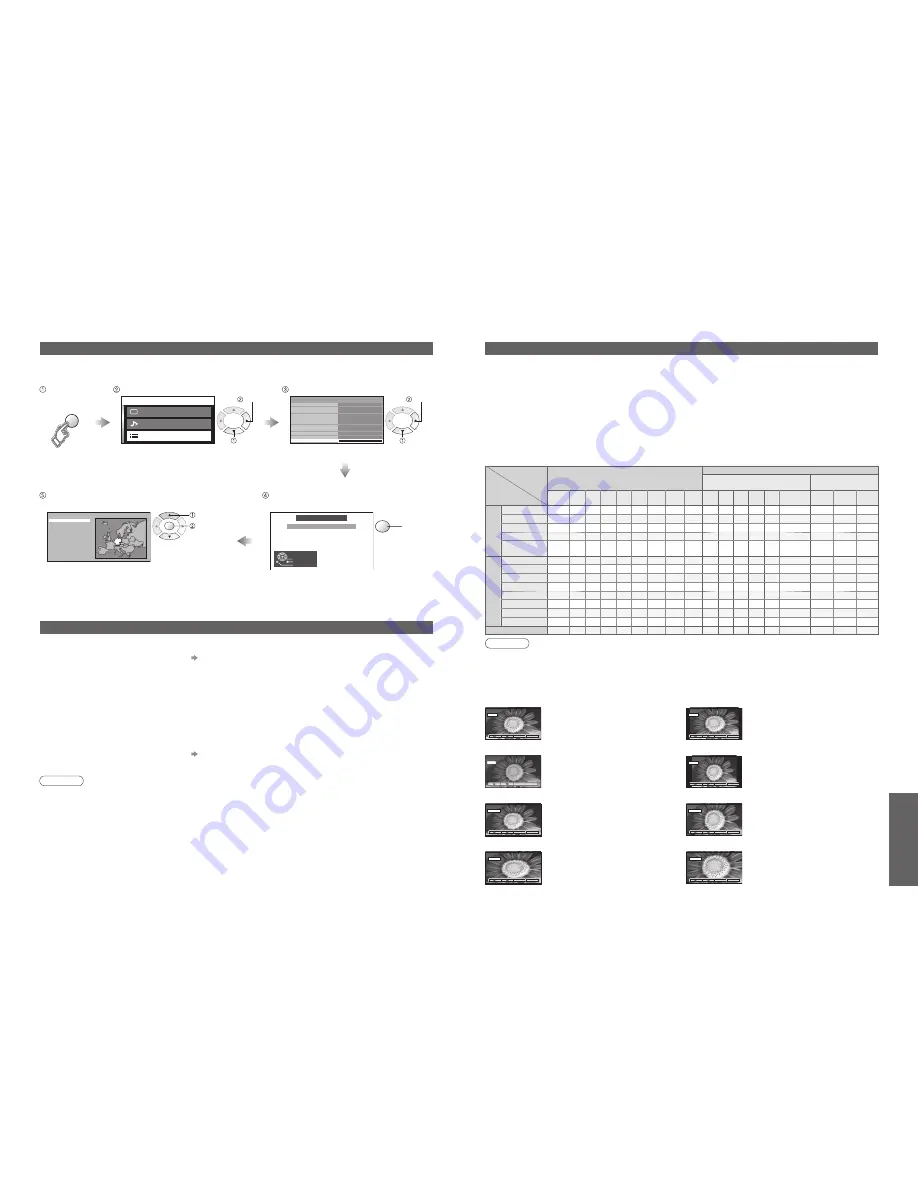
FAQs, etc.
M a i n m e n u
P i c t u r e m e n u
S o u n d m e n u
S e t u p m e n u
Control with HDMI
Setup menu
AV2
Q-Link
TOP
On
AV2 out
Monitor
Off
Off
West
Off timer
Text language
Side panel
System language
Access
Tuning menu
Off
Power save
Shipping condition
Teletext
Deutschland
France
Land
All tuning data will be erased
Shipping condition
Exit
Return
Start
MENU
OK
OK
32
33
Technical Information
Shipping condition (Restore settings)
Shipping condition will reset all settings, even if Child Lock PIN number (p. 22), clearing all DVB and Analogue
tuning data and resetting all control levels back to factory settings.
•
Technical Information
Select "Setup menu"
Select "Shipping condition"
Select your country and
start Auto Setup
•
"Auto Setup" will automatically start. (p. 9)
next
select
Updating the software system (DVB mode)
Note
•
During downloading, do not turn Off the TV unit or touch any button.
(The TV unit is automatically activated after downloading is completed.)
•
The message might be the noti
fi
cation beforehand. In this case, the schedule information (the date that the new
version can be used) will appear. You can set the reservation for update. The update will not start when the TV is
set to Off.
Update system software regularly to ensure that you have latest version software.
If there is an update available, a noti
fi
cation banner is displayed when the channel has the update information.
•
To download new software, press "OK" Downloading (approx. 20 min.)
If you choose not to download, press "EXIT".
■
To update automatically
Set "Auto Update Search in Standby" to "On" (p. 18)
If there is a new version software being broadcast, the TV will download this automatically.
•
The automatic updating sequence is carried out at 3:00 AM and 5:00 AM every night under the following conditions.
Standby (unit turned Off with the remote control)
Recording is not in progress.
■
To update manually
Perform "System Update Search Now" (p. 18)
If there is an update available, a noti
fi
cation banner is displayed.
•
To download new software, press "OK" Downloading (approx. 20 min.)
If you choose not to download, press "EXIT".
Aspect Ratio
Note
•
The ratio varies depending on the programme, etc. If the ratio is greater than the standard "16:9", black bands
may appear at the top and bottom of the screen.
•
If the screen size looks unusual when a widescreen-recorded programme is played back on a VCR, adjust the
tracking of the VCR. (See the VCR manual.)
•
To select the ratio manually: (Only "16:9" or "4:3" in PC mode)
The optimum size and aspect can be chosen, and you can enjoy
fi
ner images. (p. 11)
■
Auto aspect: Auto aspect determines the best aspect ratio to use to
fi
ll your screen. It does this using a four step
process to determine if the picture being viewed is a widescreen picture.
If Auto aspect detects a widescreen signal it switches into the appropriate 16:9 or 14:9 widescreen mode. If Auto
aspect does not detect a widescreen signal then this advanced TV set enhances the picture for optimum viewing
pleasure.
The text shown on the screen indicates how Auto aspect determined which ratio to use:
"WIDE" appears in the top left of the screen if a widescreen identi
fi
cation signal (WSS) is found or a signal found
through a SCART terminal. Auto aspect switches to the appropriate 16:9 or 14:9 widescreen ratio. This function
will also work in any aspect mode. "Auto aspect" appears in the top left of the screen if black stripes above and
below the picture are detected. Auto aspect chooses the best ratio and expands the picture to
fi
ll the screen. This
process can take several minutes, depending on the darkness of the picture.
14:9
16:9
Directly displays the image at "16:9"
without distortion (anamorphic).
Displays the image at the standard "14:9"
without enlargement.
14 : 9
16 : 9
Zoom3
Zoom2
Displays a "16:9" letterbox (anamorphic)
image full-screen without distortion.
Displays a "21:9" letterbox (anamorphic)
image full-screen without distortion. At
"16:9", displays the image at its maximum
(with slight enlargement).
Zoom3
Zoom2
Just
Displays a 4:3 image full-screen.
Stretching is only noticeable at the left
and right edges.
Just
4:3
Displays the image at the standard "4:3"
without distortion.
4 : 3
Zoom1
Displays a "16:9" letterbox or "4:3" image
without distortion.
Zoom1
4 : 3 Full
4:3 Full
Displays a "4:3" image enlarged
horizontally to
fi
t the screen.
Display
the menu
Signal name
Aspect modes
Aspect Control Signal
Widescreen signal (WSS)
Control signal through
SCART terminal (pin 8)
Auto
aspect 16:9 14:9 Just 4:3
4:3
Full Zoom1 Zoom2 Zoom3 TV AV1 AV2 AV3 AV4 Component AV1
AV2
AV3
TV/A
V1/A
V2/
A
V3/A
V4
PAL I
O
O
O
O
O
-
O
O
O
O
O
O
O
O
-
O
O
O
PAL 525/60
O
O
O
O
O
-
O
O
O
-
-
-
-
-
-
O
O
O
DVB
O
O
O
O
O
-
O
O
O
O
-
-
-
-
-
-
-
-
M.NTSC
O
O
O
O
O
-
O
O
O
-
-
-
-
-
-
O
O
O
NTSC
(AV input only)
O
O
O
O
O
-
O
O
O
-
-
-
-
-
-
O
O
O
Component/HDMI
525(480)/60i
O
O
O
O
O
-
O
O
O
-
-
-
-
-
-
-
-
-
525(480)/60p
O
O
O
O
O
-
O
O
O
-
-
-
-
-
-
-
-
-
625(576)/50i
O
O
O
O
O
-
O
O
O
-
-
-
-
-
O
-
-
-
625(576)/50p
O
O
O
O
O
-
O
O
O
-
-
-
-
-
O
-
-
-
750(720)/50p
O
O
O
O
O
O
O
O
O
-
-
-
-
-
-
-
-
-
750(720)/60p
O
O
O
O
O
O
O
O
O
-
-
-
-
-
-
-
-
-
1125(1080)/50i
O
O
O
O
O
O
O
O
O
-
-
-
-
-
-
-
-
-
1125(1080)/60i
O
O
O
O
O
O
O
O
O
-
-
-
-
-
-
-
-
-
PC input
-
O
-
-
O
-
-
-
-
-
-
-
-
-
-
-
-
-
Check the message and follow the
on-screen instructions
set
start
select
next
select




































