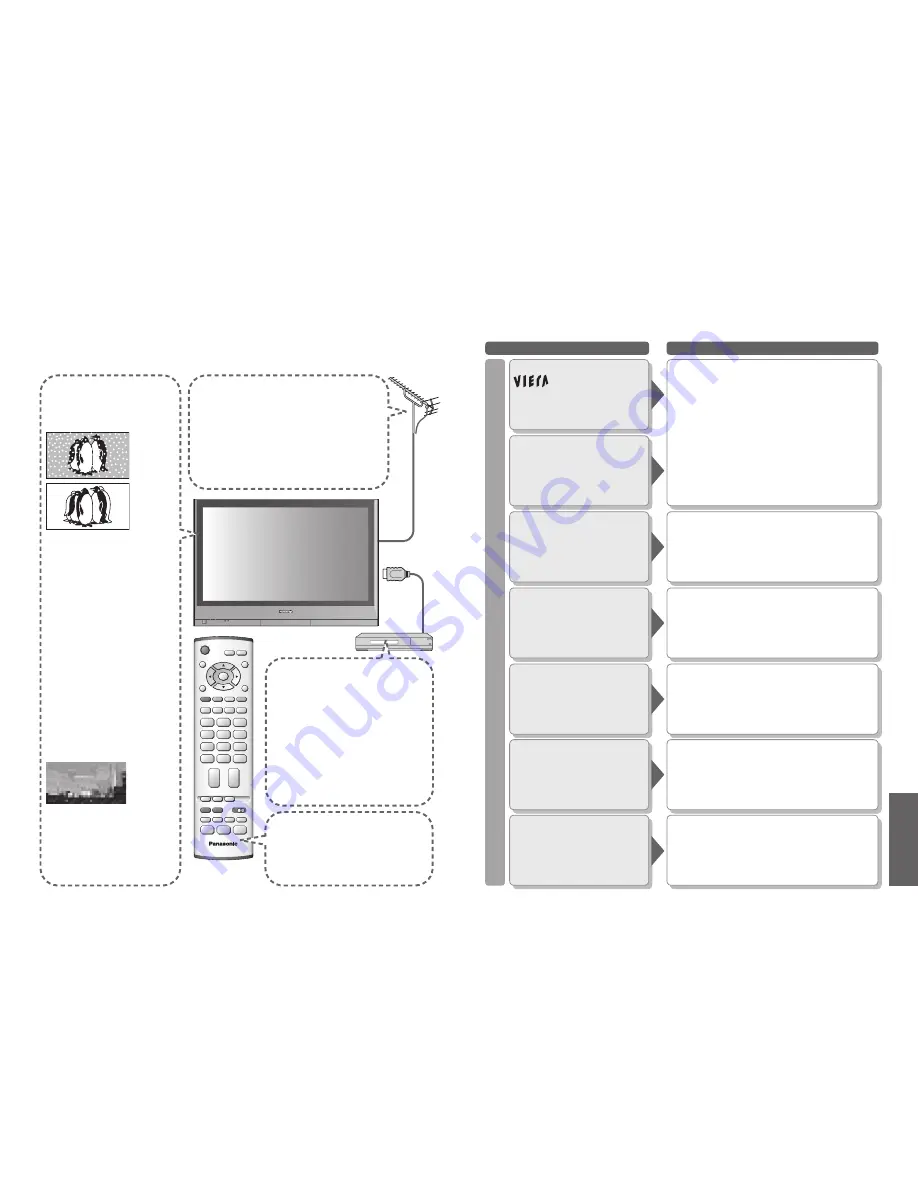
FAQs, etc.
IDTV
36
37
FAQs
Before requesting service or assistance, please follow these simple guides to resolve the problem.
If problem still persists, please contact your local Panasonic dealer or Panasonic Customer Care Centre
for assistance.
White spots or
shadow images
(noise)
•
Check the position, direction,
and connection of the aerial.
No DVB
programmes shown
after Auto Setup
•
Check the DVB transmitter.
•
Adjust the direction of the aerial
to another transmitter installed
nearby.
•
Check the analogue broadcast.
If the image quality is poor,
check the aerial and consult
your nearest dealer.
Interference or
frozen / disappearing
image in DVB
•
Check "Signal Condition". (p. 24)
If "Signal Quality" or "Signal
Strength" are displayed in red
check aerial.
If problem persists consult your
local Panasonic dealer.
•
Turn the TV unit off with the On /
Off switch, then turn it on again.
Pictures from an
equipment are unusual
when the equipment is
connected via HDMI
•
Is the HDMI cable connected properly?
(p. 30)
•
Turn Off the TV unit and equipment,
then turn them On again.
•
Check an input signal from the equipment.
(p. 35)
•
Use an equipment compliant with
EIA/CEA-861/861B.
The remote control
does not work
•
Are the batteries installed correctly?
(p. 6)
•
Has the TV unit been switched On?
Problem
Actions
logo appears at
the four corners of the
screen
Screen
Contrast is reduced
Only one part
remains dark
Chaotic image, noisy
No image can be
displayed
Blurry or
distorted image
(no sound or low volume)
Neither image nor
sound is produced
•
The function to prevent after-image is activated.
(Not a faulty symptom)
●
The screen saver is activated if the TV unit is not
operated for a certain time in AV mode.
●
Contrast is lowered when teletext, radio, menu,
etc. lasts for several minutes.
●
"after-image" (p. 5)
•
A pixel or luminescent spot may occasionally be missing
in plasma displays.
(Not a faulty symptom)
•
Set "P-NR" in the Picture menu (to remove noise).
(p. 16)
•
Check nearby electrical products
(car, motorcycle,
fl
uorescent lamp).
•
Is "Colour" or "Contrast" in the Picture menu set to the
minimum? (p. 16)
•
Reset channels. (pp. 20 and 24)
•
Some programmes may not be received when both Aerial
and CATV signals are connected to the TV through a
mixer. In this case, connect either Aerial or CATV signal
directly to the TV.
•
Is the unit in "AV mode"?
•
Is the mains lead plugged into the socket outlet?
•
Is the TV unit turned On?
•
Check Picture menu (p. 16) and volume.
•
Frequently Asked
Questions
To customer using indoor aerial
In order to enjoy a good quality DVB image, it is
important to receive a good quality DVB signal. For
this purpose check "Signal Condition" in Tuning
Menu (p. 24). A level of at least 5 is required in order
to provide a good picture. It may be necessary to
adjust the position and direction of the aerial to
achieve the best possible result.




























