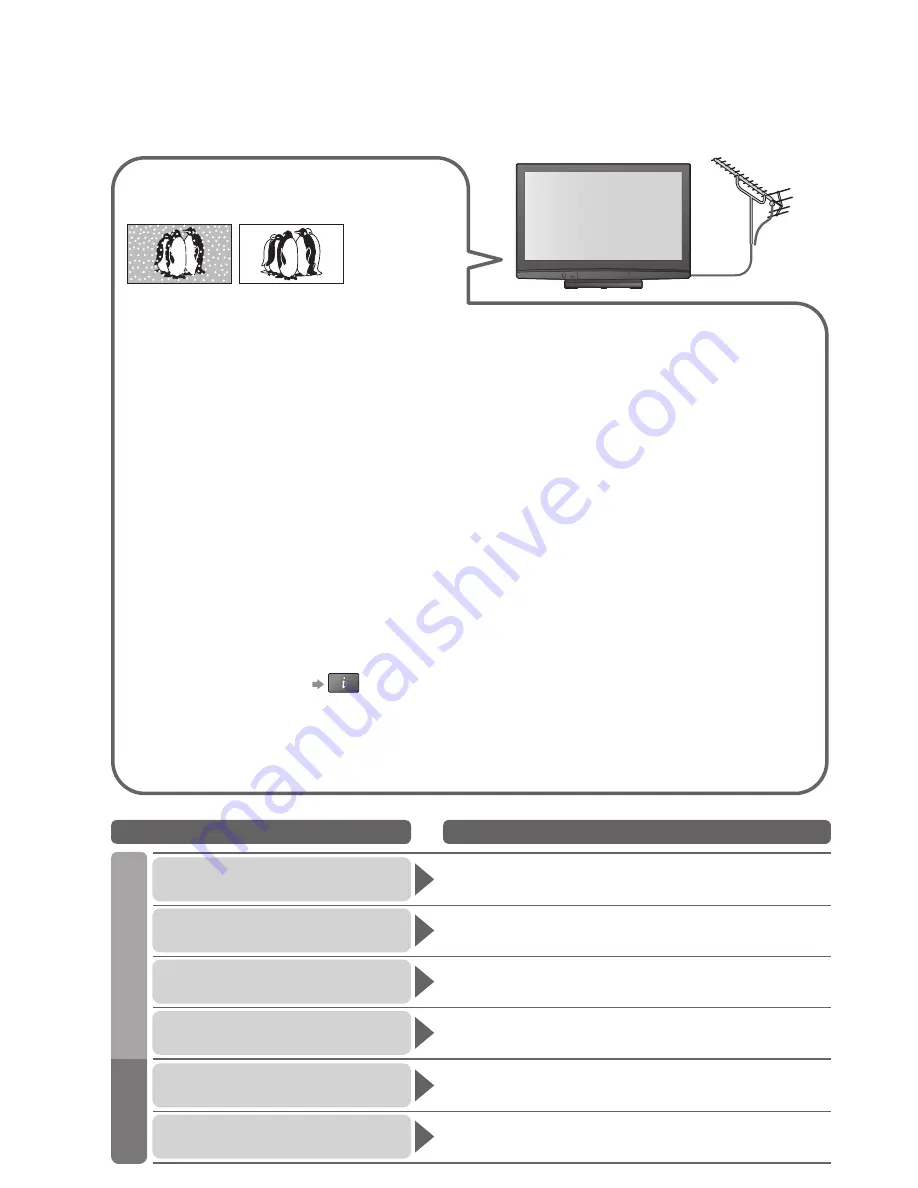
42
FAQs
Before requesting service or assistance, please follow these simple guides to resolve the problem.
If the problem still persists, please contact your local Panasonic dealer for assistance.
White spots or shadow
images (noise)
•
Check the position, direction, and connection of
the aerial.
Neither image nor sound is
produced
•
Is the TV in “AV mode”?
•
Is the mains lead plugged into the socket outlet?
•
Is the TV turned On?
•
Check Picture Menu (p. 22) and volume.
•
Check all required SCART cables and
connections are
fi
rmly in place.
Auto aspect
•
Auto aspect is designed to provide you with the
best aspect ratio to use to
fi
ll your screen. For
user control please see p. 40.
S-Video / black and white
picture
•
Using AV button please con
fi
rm your selection is
S-Video I.e. AV2/S (p. 18).
On Screen messages - I.e.
EC/AV1
•
You can simply clear these
Press again to redisplay.
An error message appears
•
Follow the message’s instructions.
•
If the problem persists, contact the authorized
Service Centre.
Q-Link function does not work
•
Please con
fi
rm SCART cable and connection. Also
please set “AV1 / AV2 out” in the Setup Menu (p. 23).
“VIERA Link” function
does not work and
an error message appears
•
Con
fi
rm the connection.
•
Turn the connected equipment on and then switch the
TV on. (p. 34)
Recording does not start
immediately
•
Check the settings of the recorder. For details, read
the manual of the recorder.
Permanently lit spots on screen
•
Due to production process involved in this technology
this may result in some pixels which are permanently
lit or unlit. This is not a malfunction.
Contrast is reduced
•
Contrast is lowered in the following conditions without
any user operation for a few minutes:
●
no signal in AV mode
●
selected locked programme
●
selected invalid programme
●
displayed menu
Problem
Actions
Screen
Unusual image is displayed
•
Turn off the TV with Mains power On / Off switch, then turn it On
again.
Sound level is low
or sound is distorted
•
Sound signal reception may be deteriorated.
•
Set “MPX” (p. 22) in the Sound Menu to “Mono”.
No sound is produced
•
Is “Sound mute” active? (p. 9)
•
Is the volume set to the minimum?
Blurry or distorted image
(no sound or low volume)
•
Reset programme. (p. 27)
No image can be
displayed
•
Is “Colour” or “Contrast” in the Picture Menu set to the minimum?
(p. 22)
•
Check Colour System. (p. 27)
Chaotic image, noisy
•
Set “P-NR” in the Picture Menu (to remove noise). (p. 22)
•
Check nearby electrical products
(car, motorcycle,
fl
uorescent lamp).
Sound



































