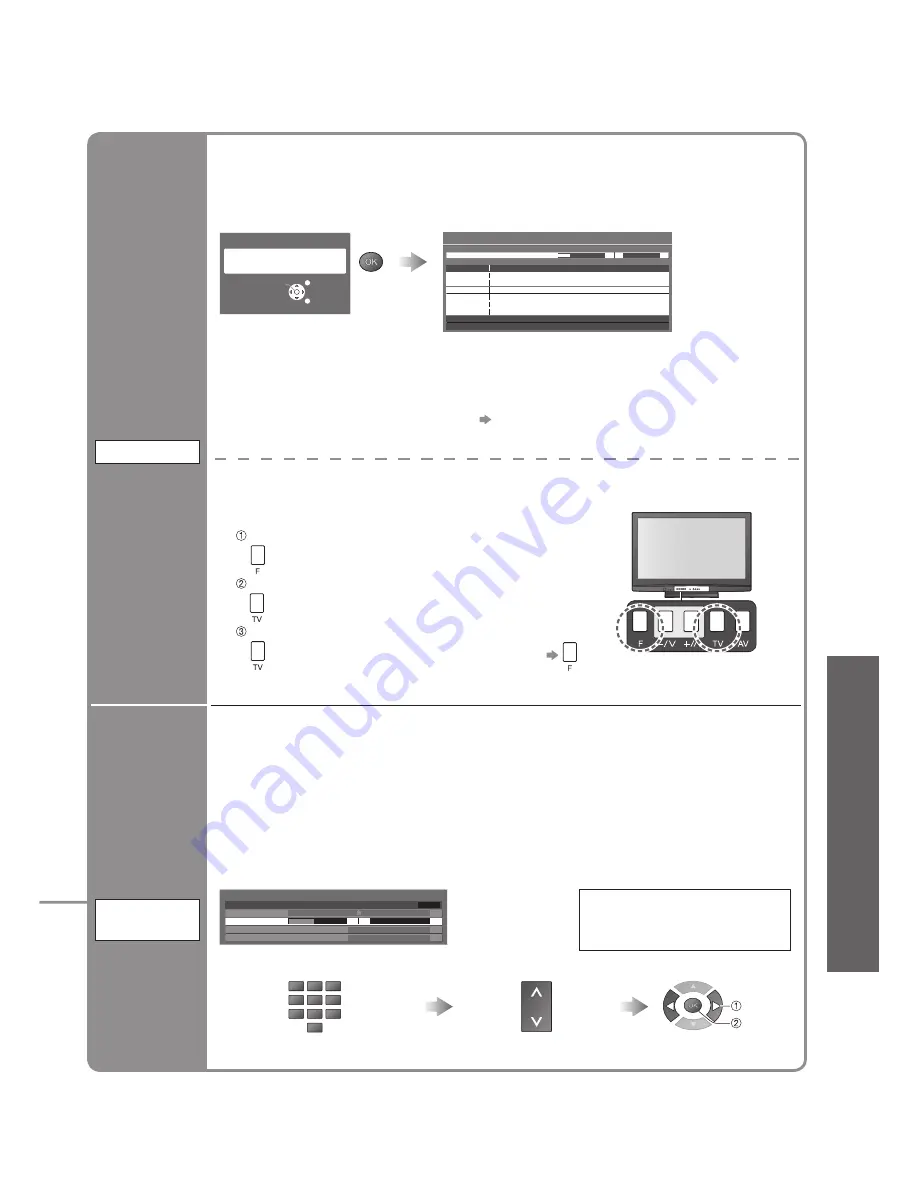
Advanced
27
•
T
uning Programmes
Set all
programmes
automatically
Auto Setup
Auto Setup
This will take about 3 minutes.
CH 29
Channel
Service Name
CH 33
Analogue: 2
Searching
Scan
2
99 21
41
EXIT
RETURN
Start Auto Setup
All tuning data will be erased
Auto Setup
Start Auto Setup
Settings are made automatically
•
All the previous tuning settings are erased.
•
The programme, language, country / region settings are downloaded to a Q-Link or
VIERA Link compatible equipment connected to the TV.
•
When the operation is completed, the programme at programme position “1” will be
displayed.
•
If tuning has not been done completely “Manual Tuning”
Automatically retune all programmes received in the area.
•
If a Child Lock PIN number (p. 28) has been set, it must be entered.
•
To return to TV
■
For Auto Setup, using the buttons
on the front of the TV
(p. 8)
Press repeatedly until “Auto Setup” appears
Access “Auto Setup”
Start “Auto Setup”
Set
programme
manually
Manual
Tuning
1 BBC1
CH33
Manual Tuning
Sound System
Manual Tuning
2
99
41
21
Fine Tuning
SC1
Colour System
Auto
CH33
■
Fine Tuning
Use to make small adjustments to the tuning of an individual programme (affected by
weather conditions, etc.)
■
Manual Tuning
Set programme manually after Auto Setup.
•
Set Sound System and Colour System, and then perform this function.
Normally set Colour System “Auto”.
•
If a VCR is connected only with the RF cable, select programme position “0”.
Search and store
Select the programme
SC1: PAL B, G, H / SECAM B, G
SC2: PAL I
SC3: PAL D, K / SECAM D, K
F: SECAM L / L’
Select the programme position
VCR
1
3
2
4
6
5
7
9
8
0
store
search






























